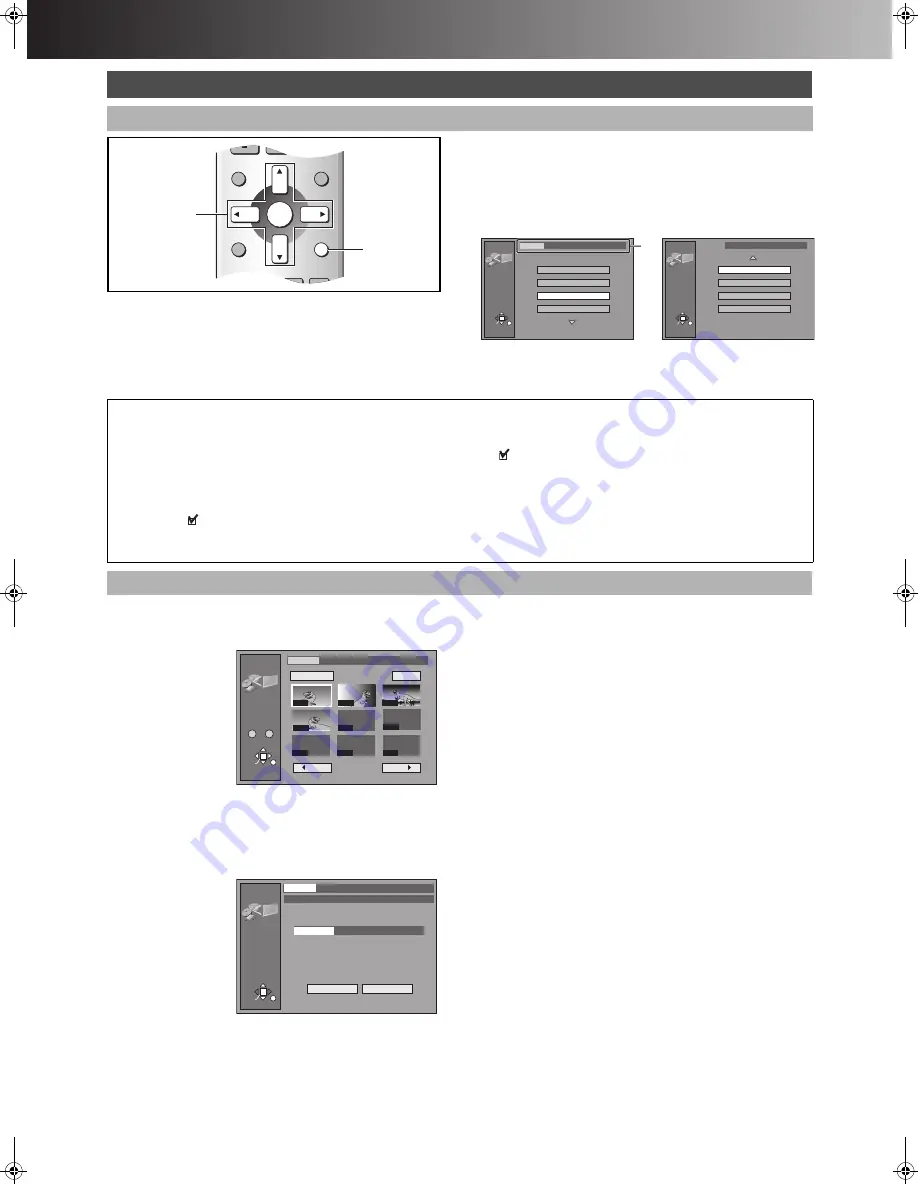
∫
Advanced Operations
50
You cannot access “Copy”, “Copy all of card”, “Erase”, “Protect”,
“Print (DPOF)” and “Format” when the card is write-protected
(page 11) or the disc is protected (pages 37, 69). Release the
protection to use these functions.
[1]
Select the still picture folder for edit
(step 1–6 of “Selecting the folder
(Input)”, page 48).
[2]
Use [
3
,
4
] to select desired item and
press [ENTER].
(a) Folder that is selected currently
ª
To stop partway
Press [RETURN].
[SD] [CARD]
[HDD]
[RAM]
You can copy the whole folder or selected still pictures to PC card,
HDD or DVD-RAM. (maximum 300 folders, 3000 files)
[3]
Select a
desired
folder or still
pictures.
(“Select a desired
folder or still
pictures”, See
above)
[4]
Select
“Copy” with [
3
,
4
,
2
,
1
] and press
[ENTER].
≥
The confirmation screen appears.
[5]
Select the destination drive.
While the
confirmation screen
is displayed,
(1) Select
“Destination”
with [
3
,
4
] and
press [ENTER].
(2) Use [
2
,
3
,
4
]
to select the
drive.
(3) Use [
1
,
3
,
4
]
to select the folder and press [ENTER].
≥
Some folders (
§
of page 12) cannot be copied to.
[6]
Select “Copy” with [
4
,
2
,
1
] and
press [ENTER].
≥
Copying still pictures begins.
For your reference
≥
When there is no folder in the destination drive, a new folder will
be created.
≥
When there is a folder in the destination drive, copying will
continue from the last of the existing still pictures.
≥
When copying a folder, any files in the folder besides the still
pictures are also copied.
≥
Folders lower than the folder to be copied will not be copied.
≥
If the space on the destination drive runs out or the number of
files/folders to be copied exceeds the maximum, copying will stop
partway through.
≥
If no title has been entered for the folder at the destination drive,
the title from the copying source will be entered. It is
recommended entering the title at the copying source.
≥
After copying, it may take some time to download the copying
source information.
≥
Print (DPOF) number setting (page 51) is not transferred.
Editing still pictures
Common procedures
DIRECT NAVIGATOR
PLAY LIST
TOP MENU
ENTER
MENU
FUNCTIONS
RETURN
FRAME
MANUAL SKIP TIME SLIP
ERASE
REC
PROG/CHECK TIMER
3
,
4
,
2
,
1
ENTER
RETURN
JPEG
RETURN
ENTER
SELECT
Input
PC CARD 100CDPFP
1/2
Album
Slide Show
Copy
Copy all of card
JPEG
RETURN
ENTER
SELECT
PC CARD 100CDPFP
2/2
Erase
Protect
Print (DPOF)
Others
(a)
Select a desired folder or still pictures
ª
To select still pictures one by one
Use [
3
,
4
,
2
,
1
] to select a still picture and press [ENTER]. (A check mark
appears on the still picture.)
≥
Repeat this if you copy more than one still picture.
ª
To select all the still pictures in the folder
Select “Folder” or “Whole” with [
3
,
4
,
2
,
1
] and press [ENTER].
(A check mark
appears on the folder’s name; check marks inputted separately will be erased.)
To cancel check marks:
Use [
3
,
4
,
2
,
1
] to select the folder or still picture with the check mark and press [ENTER].
1
Copy
JPEG
Copy
RETURN
ENTER
SELECT
Input
PC CARD 100CDPFP
Select Page
0
–
9
1 / 1
Back
Next
Folder
Copy
- - - -
- - - -
- - - -
- - - -
0002
0003
0004
- - - -
0001
JPEG
Copy
Copy
Begin copy?
\JPEG\DCIM001\101_DVD
Copy
Cancel
RETURN
ENTER
Input
PC CARD 100CDPFP
Destination
DVD 101_DVD
DVD(B).book 50 ページ 2003年8月5日 火曜日 午後3時30分






























