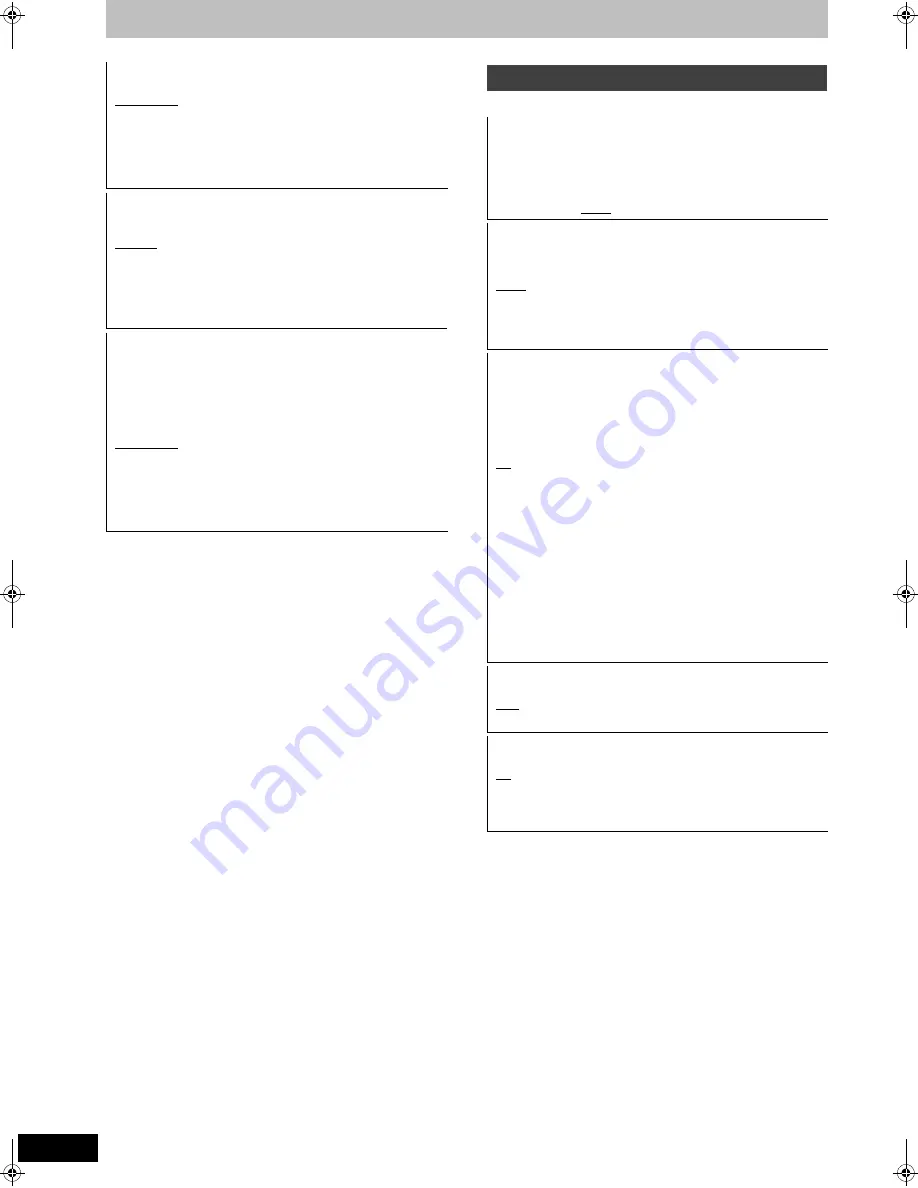
86
RQT9131
Changing the unit’s settings
(All factory default settings are indicated with underlined text.)
Audio Mode for XP Recording
Choose the audio type when recording or copying with XP mode.
[Dolby Digital] (
➡
114)
[LPCM] (
➡
114)
≥
The picture quality of LPCM recordings may be lower than that of
normal XP mode recordings.
≥
The audio recording becomes Dolby Digital even if you selected
LPCM when using a recording mode other than XP.
≥
When recording a bilingual broadcast, select the type of audio in
advance from “Bilingual Audio Selection” (
➡
85).
Audio Mode for DV Input
You can select the kind of audio when recording from the unit’s DV
input terminal (
➡
56).
[Stereo 1]
Records audio (L1, R1).
[Stereo 2]
Records added audio such as narration (L2, R2)
subsequent to original recording.
[Mix]
Records both Stereo 1 and Stereo 2.
≥
When recording bilingual broadcast, select the type of audio in
advance from “Bilingual Audio Selection” (
➡
85).
Audio Mode for Digital Broadcast
Selects the initial setting for Audio tracks,
If programme has both Dolby Digital and MPEG audio tracks,
priority is given to what you select.
Only the selected audio is recorded when recorded or copied in
XP, SP, LP, EP, or FR recording mode.
(It is recorded in accordance with the setting of the “Multi Audio” in
Disc menu only when it is copied with “Copy Title Playing”.)
[Dolby Digital]
A method of coding digital signals developed by
Dolby Laboratories. Apart from stereo (2ch)
audio, these signals can also be multi-channel
audio.
[MPEG]
An audio compression method that compresses
audio to small size without any considerable
loss of audio quality.
Display
On-Screen Messages
Choose the approximate time until the digital channel information
screen (
➡
21) disappears automatically.
The length of time the control panel (
➡
75) is displayed can also
be changed, but “Off” does not work.
[Off] (The digital channel information is not displayed.)
[3 sec.]
[5 sec.]
[7 sec.]
[10 sec.]
FL Display
Changes the brightness of the unit’s display.
This setting is fixed with “Automatic” if you set “Power Save”
(
➡
89) to “On”.
[Bright]
[Dim]
[Automatic]
The display turns dark during play and disappears when
the unit is turned off. It reappears momentarily if a button
is pressed. While using this mode, the standby power
consumption can be reduced.
Screen Saver
This is to prevent burn-in on the screen.
≥
When this is set to “On”, the masked-off area on the screen
becomes grey.
[Only when connecting with an HDMI cable or a component
video cable and “HDMI Video Format” (
➡
87) is set to any other
mode than “576p/480p”, or “Component Resolution” (
➡
87) is
set to “720p” or “1080i”]
[On]
If there is no operation for 10 minutes or more, the
displayed screen switches to the other states
automatically.
– When the Direct Navigator, TV Guide, Timer
recording list, COPY Navigator, DELETE
Navigator or FUNCTIONS menu is displayed,
the display on the screen is not displayed.
– When Music is played, the display returns to the
screen saver mode. (Playback continues.)
– When still pictures are shown (except for
slideshows), the display returns to the Direct
Navigator screen.
– The display returns to the screen saver mode
when it is paused by the Pause Live TV. (Pause
status will continue.)
[Off]
Teletext
Select the Teletext display mode. (
➡
21)
[TOP]
[List]
SD Card LED Control
Set the lighting method for the lamp on the SD card slot.
[On]
[Off]
[SD inserted]
When this unit is turned on and SD card is
inserted, the lamp is lighted.
DMRBW500GN-RQT9131-L_eng.book 86 ページ 2008年5月12日 月曜日 午前9時37分
















































