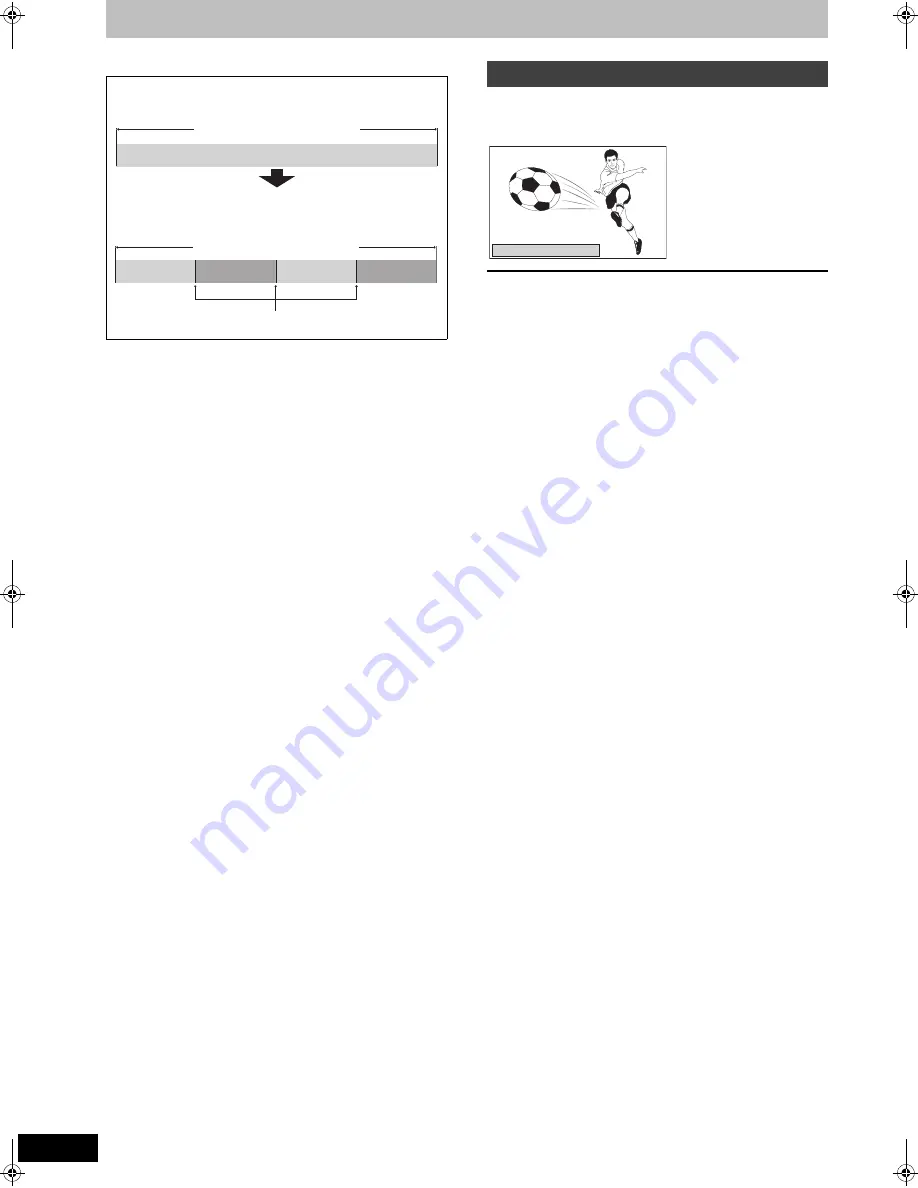
46
RQT9131
Create/Playback/Edit of the Chapter
[HDD] [BD-RE] [BD-R] [RAM]
≥
The maximum number of chapters on a disc:
(Depends on the state of recording.)
[HDD]
: Approx. 1000 per title
[BD-RE] [BD-R] [RAM] [-R] [-R]DL] [-RW‹V›]
:Approx. 1000
[+R] [+R]DL] [+RW]
:Approx. 254
[Note]
≥
[HDD]
You will not be able to perform the Resume play function
(
➡
38) or the “Change Thumbnail” (
➡
45) with a title with the
maximum number of chapters.
≥
[HDD]
Chapter Marks created will be maintained when copied. But,
it will not maintain the exceeded amount if it exceeds the maximum
chapter numbers.
≥
[-R] [-R]DL] [-RW‹V›] [-RW‹VR›] [+R] [+R]DL] [+RW]
Only playback is
possible.
During the playback or pause
Press [CREATE CHAPTER].
≥
Chapters are divided at the point pressed.
∫
To delete the Chapter Mark
1
While paused
Press [
:
,
9
] and skip to the location you
want to delete.
2 Press [CREATE CHAPTER].
3 Press [
2
,
1
] to select “Yes” and press [OK].
Regarding Chapters
Programmes are recorded as a single title consisting of one
chapter.
[HDD] [BD-RE] [BD-R] [RAM]
You can divide a title into multiple
chapters. Each section between the division points (Chapter
Marks) becomes a chapter.
Title
Chapter
Start
End
Chapter
Title
Chapter
Chapter
Chapter
Chapter Mark
Create Chapter Mark
Chapter has been created.
DMRBW500GN-RQT9131-L_eng.book 46 ページ 2008年5月12日 月曜日 午前9時37分
















































