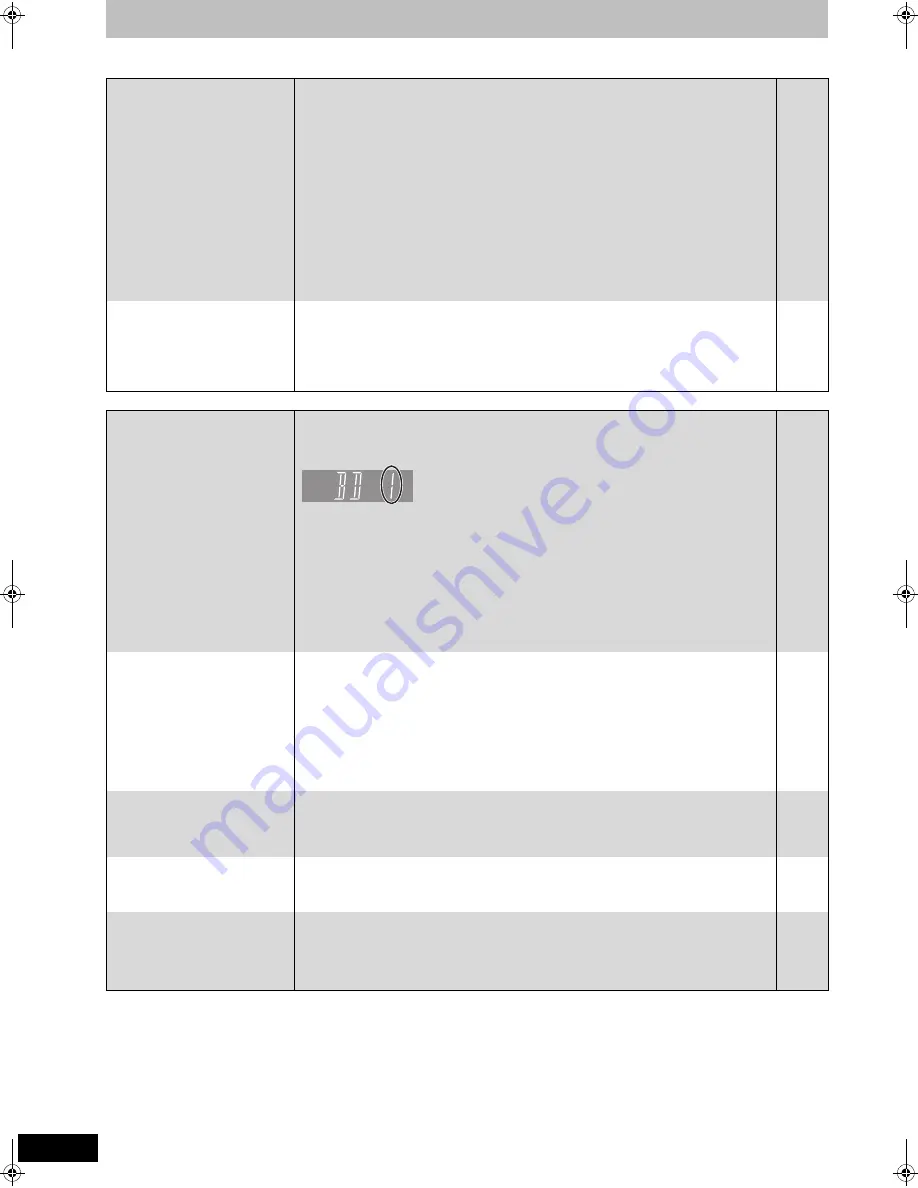
106
RQT9131
Troubleshooting guide
Operation
Sound
Page
No sound.
Low volume.
Distorted sound.
Cannot hear the desired audio
type.
≥
Check the connections and the “Digital Audio Output” settings. Check the input mode on the
amplifier if you have connected one.
≥
Press [AUDIO] to select the audio.
≥
Turn the “Sound Effects” in the Sound menu to “Off” in the following cases.
– When using discs that do not have surround sound effects such as Karaoke discs.
– When playing bilingual broadcast titles.
≥
Audio may not be heard when more than 4 devices are connected with HDMI cables.
Reduce the number of connected devices.
≥
The sound effects will not work when the bitstream signal is output from the HDMI AV OUT
terminal or the DIGITAL AUDIO OUT terminal.
≥
To output audio from a device connected with an HDMI cable, set “HDMI Audio Output” to
“On” in the Setup menu.
≥
Depending on the connected equipment, the sound may be distorted if this unit is connected
with an HDMI cable.
≥
When “BD-Video Secondary Audio” is set to “On”, Dolby Digital Plus, Dolby TrueHD, and
DTS-HD are converted to 48 kHz Dolby Digital and output. In this case, set the “BD-Video
Secondary Audio” to “Off”.
16, 17,
85, 94, 95,
96, 97
39
77
—
—
87
—
85
Cannot switch audio.
≥
You cannot switch the audio in the following cases.
– When the recording mode is XP and “Audio Mode for XP Recording” is set to “LPCM”.
– When “Rec for High Speed Copy” is set to “On”. (The default setting is “On”).
≥
The amplifier is connected using an optical digital cable, a coaxial cable or an HDMI cable.
You cannot switch the audio if “Digital Audio Output” is set to “Bitstream”. Set “Digital Audio
Output” to “PCM” or connect using audio cables.
≥
There are discs for which audio cannot be changed because of how the disc was created.
86
84
85, 94,
95
—
Cannot operate the television.
The remote control doesn’t work.
≥
Change the manufacturer code. Some televisions cannot be operated even if you change the
code.
≥
The remote control and main unit are using different codes. Change the code on the remote
control.
Press and hold [OK] and the indicated number button at the same time
for more than 5 seconds.
≥
The batteries are depleted. Replace them with new ones.
≥
You are not pointing the remote control at the main unit’s remote control signal sensor during
operation.
≥
Coloured glass may obstruct the signal reception/transmission.
≥
Don’t place the signal sensor in direct sunlight or in areas that may be subject to sunlight
exposure.
≥
Software is updating when “UPD
/
” is displaying on the unit’s display. Wait until the update
is completed.
≥
It may be necessary to set the code on the remote control again after changing the batteries.
≥
It may be necessary to set the manufacturer code again after changing the batteries.
≥
The child lock function is activated.
92
89
12
12
—
—
93
89
92
92
The unit is on but cannot be
operated.
≥
Recording drive or playback drive has not been selected properly.
≥
Some operations may be prohibited by the disc.
≥
The unit is hot (“U59” appears on the display). Wait for “U59” to disappear.
≥
One of the unit’s safety devices may have been activated.
Reset the unit as follows:
1 Press [
Í
/I] on the main unit to switch the unit to standby.
If the unit doesn’t switch to standby, press and hold [
Í
/I] on the main unit for about
10 seconds. The unit is forcibly switched to standby.
Alternatively, disconnect the AC mains lead, wait one minute, then reconnect it.
2 Press [
Í
/I] on the main unit to switch it on. If the unit still cannot be operated, consult the
dealer.
—
—
—
—
Cannot eject disc.
≥
The unit is recording.
≥
The unit may have a problem. While the unit is off, press and hold [
∫
] and [CH
W
]
on the
main unit at the same time for about 5 seconds. Remove the disc and consult the dealer.
If the Child Lock function is activated, above operation does not work. Cancel the Child Lock
function.
—
92
Cannot tune channels.
Cannot download channel
presets from the television.
≥
Check the connections.
≥
You must connect to a VIERA Link (HDAVI Control 3) compatible TV with a HDMI cable to
download channel presets.
16, 96,
97
—
Startup is slow.
≥
Make sure that “Quick Start” is set to “On”.
≥
Startup takes time in the following situations:
– A disc other than a DVD-RAM is inserted.
– The clock is not set.
– Immediately after a power failure or the AC mains lead is connected.
– When the unit is connected with an HDMI cable.
89
—
DMRBW500GN-RQT9131-L_eng.book 106 ページ 2008年5月12日 月曜日 午前9時37分















































