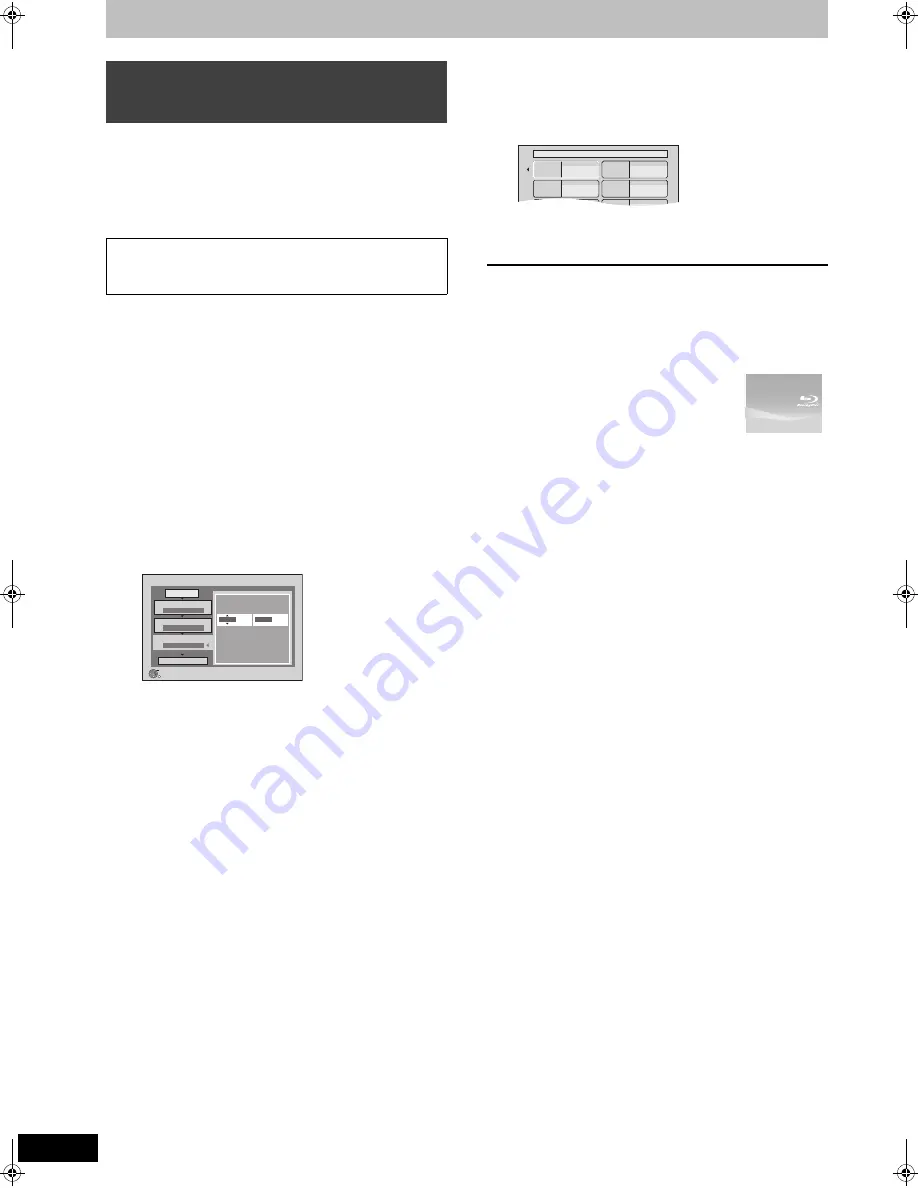
54
RQT9131
Copying titles
[DVD-V]
>
[HDD]
You can copy the content of finalised DVD-R, DVD-R DL, DVD-RW
(DVD-Video format), +R, and +R DL to the HDD and re-edit.
While playing a disc, the content being played is copied to the HDD
according to the set time.
≥
When “Rec for High Speed Copy” (
➡
84) is set to “On” and you
make a copy, the copy will be made using the picture size selected
in “Aspect for Recording” (
➡
84) of the Setup menu.
Preparation
≥
Insert the finalised disc (
➡
15).
After performing steps 1–5 (“Format” is automatically set to “DVD-
Video”) (
➡
52, Copying using the copying list—Advanced Copy)
1
Set “Copy Time”.
≥
If you are not going to change the setting (
➡
step 2).
∫
Setting the unit to copy according to the set
time
1
Press [
3
,
4
] to select “Copy Time” and press [
1
].
2
Press [
3
,
4
] to select “Time Setting” and press [OK].
≥
Setting the unit to copy all the content on the disc
3
Press [
3
,
4
] to select “Off” and press [OK].
4
Press [
2
] to confirm.
Copy will continue until there is not enough available
recording space on the HDD.
≥
Setting the copying time
3
Press [
3
,
4
] to select “On” and press [OK].
4
Press [
3
,
4
] to select “Copy Time” and press [OK].
5
Press [
2
,
1
] to select “Hour” and “Min.” and press
[
3
,
4
] to set the recording time.
6
Press [OK].
7
Press [
2
] to confirm.
Copying to the HDD continues for the set time even after
the content being played finishes.
≥
Set a few minutes longer than the source title, in order to
include the operation time before play begins.
2
Press [
3
,
4
] to select “Start
Copying” and press [OK].
3
Press [
2
,
1
] to select “Yes” and
press [OK] to start copying.
The disc top menu is displayed.
≥
Disc play automatically begins from title 1 when “Title 1” is
selected from the “Auto-Play Select” menu when finalising
the disc (
➡
81).
4
When the top menu is displayed
Press [
3
,
4
,
2
,
1
] to select the title
you want to start copying, and press
[OK].
While playing in order, all the titles after the selected title are
recorded until the set time. (After the last title on the disc has
finished playing the top menu is recorded until the set time is
reached.)
To return to the previous screen
Press [RETURN].
To stop copying
Press [
∫
].
You can also press and hold [RETURN] for 3 seconds to stop
copying.
≥
If stopped partway, copying will be up to that point.
[Note]
≥
The screen on the right is recorded at the
beginning.
≥
The content is recorded as 1 title from the start
of copy to the end.
≥
If play does not begin automatically or if the top
menu does not display automatically, press [
1
] (PLAY) to start.
≥
Even if you copy a high quality video/audio DVD, the original
picture and audio quality cannot be exactly replicated.
≥
If you want to copy a title from a finalised DVD-RW (DVD Video
Recording format), create a copy list and then copy (
➡
52, Copying
using the copying list—Advanced Copy).
Copying a finalised DVD-R, DVD-R DL,
DVD-RW (DVD-Video format), +R and
+R DL
≥
Operations and on screen displays during copy are also
recorded.
≥
Almost all DVD-Video on sale have been treated to prevent
illegal copying, and cannot be copied.
Advanced Copy
1
2
3
Cancel All
Copy Direction
Copy Mode
Copy Time
Start Copyin
g
BD / DVD
HDD
DVD-Video SP
Press OK to chan
g
e the settin
g
.
2:00
OK
RETURN
Hour
2
Min.
00
Set the time a few minutes lon
g
er.
My favorite
01/02
01
Chapter 1
03
05
02
04
06
Chapter 2
Chapter 3
Chapter 4
C
C
DMRBW500GN-RQT9131-L_eng.book 54 ページ 2008年5月12日 月曜日 午前9時37分
















































