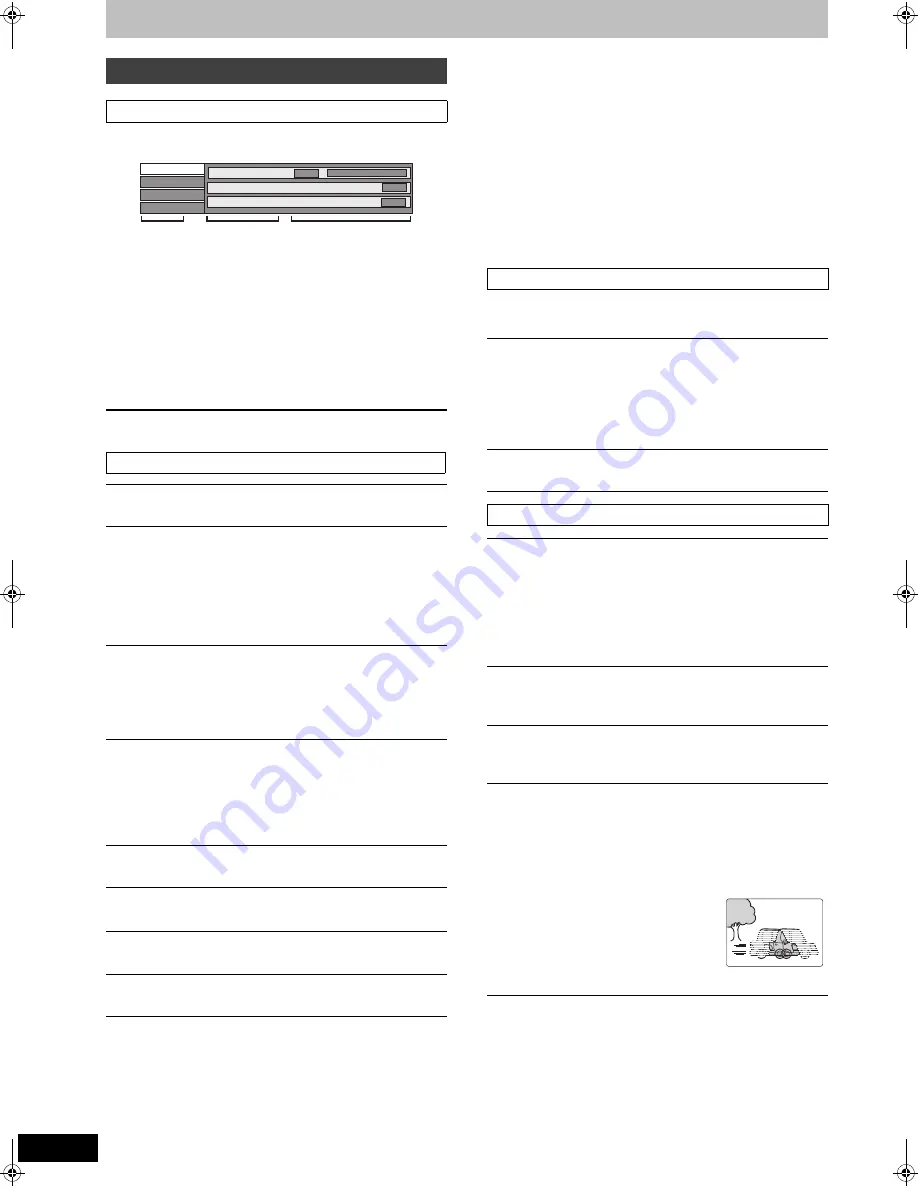
76
RQT9131
Convenient functions to playback and viewing or listening
1
Press [DISPLAY].
≥
Depending on the condition of the unit (playing, stopped,
etc.) and disc contents, there are some items that you
cannot select or change.
2
Press [
3
,
4
] to select the menu and
press [
1
].
3
Press [
3
,
4
] to select the item and
press [
1
].
4
Press [
3
,
4
] to select the setting.
≥
Some items can be changed by pressing [OK].
To clear the on-screen menus
Press [DISPLAY].
§
With some discs, you may only be able to make changes using
the menus (
➡
22) on the disc.
≥
The display changes according to the disc content. You cannot
change when there is no recording.
Audio attribute
Language
This function works only when the elapsed play time is displayed.
Select the item for repeat play. Depending on the disc, the items that
can be selected will differ.
§
It will work in following conditions.
– When “HDMI Video Mode” in the Setup menu is “Off” (
➡
87) and
“Component Resolution” in the Setup menu is “576p/480p”
(
➡
87)
– When “HDMI Video Mode” in the Setup menu is “Off” (
➡
87) and
playing
[DVD-V]
Using on-screen menus
Common procedures
Disc menu—Setting the disc content
Video
[AVCHD]
The video recording method appears
Signal Type
[BD-V]
≥
Primary Video
Video:
The video recording method appears.
Soundtrack:
Select the type of audio or language.
≥
Secondary Video
Video:
Select on/off of images.
The video recording method appears.
Soundtrack:
Select on/off of audio and the language.
Soundtrack
§
[HDD] [BD-RE] [BD-R] [RAM] [-R] [-R]DL] [-RW‹V›] [+R] [+R]DL] [+RW]
[-RW‹VR›]
The disc’s audio attributes appear.
[DVD-V] [AVCHD]
Select the audio and language (
➡
right, Audio attribute,
Language).
Subtitle
§
[BD-V] [DVD-V] [AVCHD]
Turn the subtitle on/off and select the language (
➡
right,
Language).
[HDD]
[RAM]
[-R]
[-R]DL]
[-RW‹V›]
[+R]
[+R]DL]
[+RW]
[-RW‹VR›]
(Only discs that contain subtitle on/off information)
Turn the subtitle on/off.
≥
Subtitle on/off information cannot be recorded using this unit.
Multi Audio
[HDD] [BD-RE] [BD-R]
(only for titles in DR mode)
Switch in the case of multiple audio.
Subtitle Style
[BD-V]
Select the subtitle style recorded on the disc.
Angle
§
[BD-V] [DVD-V]
Change the number to select an angle.
Audio channel
[HDD]
[RAM]
[-RW‹VR›]
(
➡
39, Changing audio during play)
Disc
Play
Picture
Sound
Soundtrack
Subtitle
1
Audio channel
Off
L R
Di
g
ital 2/0 ch
Menu
Item
Setting
LPCM/
Î
Digital/
Î
/
Î
TrueHD/DTS/DTS-HD/MPEG:
k (kHz):
b (bit):
ch (channel):
Signal type
Sampling frequency
Number of bits
Number of channels
ENG:
FRA:
DEU:
ITA:
ESP:
NLD:
SVE:
NOR:
English
French
German
Italian
Spanish
Dutch
Swedish
Norwegian
DAN:
POR:
RUS:
JPN:
CHI:
KOR:
MAL:
VIE:
Danish
Portuguese
Russian
Japanese
Chinese
Korean
Malay
Vietnamese
THA:
POL:
CES:
SLK:
HUN:
FIN:
¢
:
Thai
Polish
Czech
Slovak
Hungarian
Finnish
Others
Play menu—Change the play sequence
Repeat Play
Items displayed depends on the contents of the playback.
≥
All
≥
Title
≥
Chapter
≥
Playlist
≥
Track
Select “Off” to cancel.
Random
(Only when playing music)
While playing, press [
3
,
4
] to select “On”.
Picture menu—Change the picture quality
Mode
Select the picture quality mode during play.
≥
Normal:
≥
Soft:
≥
Fine:
≥
Cinema:
Default setting
Soft picture with fewer video artifacts
Details are sharper
Mellows movies, enhances detail in dark
scenes. (This does not affect the titles in DR
mode.)
HD optimizer
It will compensate the mosaic noise in the video and haze
around the characters precisely.
Progressive
§
(
➡
115)
Select “On” to enable progressive output.
Select “Off” if the picture is stretched horizontally.
Transfer
§
[When “Progressive” (
➡
above) is set to “On”.]
Select the method of conversion for progressive output to suit
the type of title being played (
➡
114, Film and video).
≥
Auto:
≥
Video:
≥
Film:
Automatically detects the film and video
content, and appropriately converts it.
Select when using “Auto”, and the content is
distorted.
Select this if the edges of
the film content appear
jagged or rough when
“Auto” is selected.
However, if the video
content is distorted as
shown in the illustration
to the right, then select “Auto”.
DMRBW500GN-RQT9131-L_eng.book 76 ページ 2008年5月12日 月曜日 午前9時37分
















































