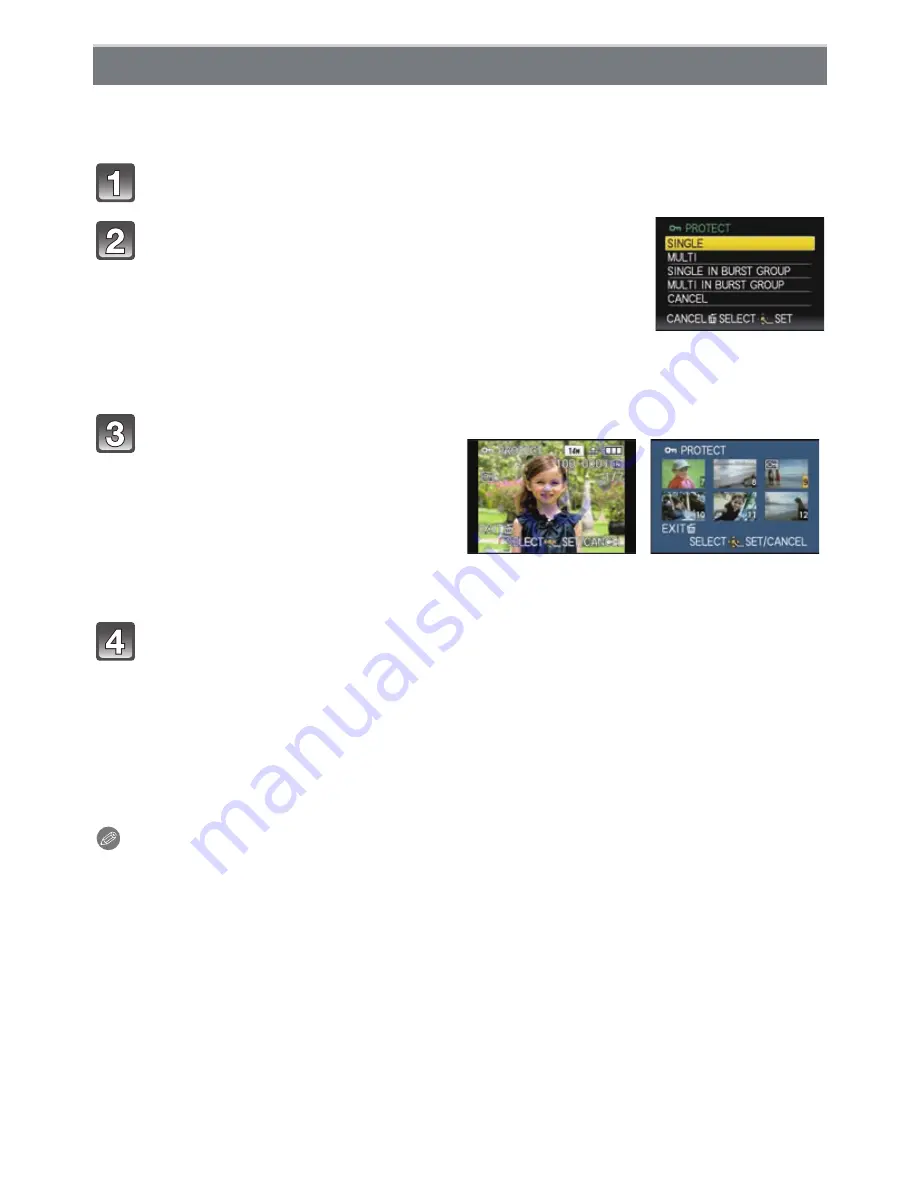
Advanced (Playback)
- 179 -
You can set protection for pictures you do not want to be deleted by mistake.
•
For details about the icon display during burst picture group playback, refer to
“
About display of
[FAVORITE], [PRINT SET] and [PROTECT] icons during playback of burst picture groups.
”
on
P156
.
Select [PROTECT] on the [PLAYBACK] Mode menu.
(P28)
Press [
‚
] to return to the menu screen.
•
Press [MENU/SET] to close the menu.
∫
Canceling all the [PROTECT] settings
1
Select [CANCEL] on the screen shown in step
2
and then press [MENU/SET].
2
Press
3
to select [YES] and then press [MENU/SET].
3
Press [MENU/SET] to close the menu.
•
If you press [MENU/SET] while canceling protection, the canceling will stop halfway.
Note
•
The protect setting may not be effective on other equipment.
•
Even if you protect pictures in the built-in memory or a card, they will be deleted if the built-in
memory or the card is formatted.
•
Even if you do not protect pictures on a card, they cannot be deleted when the card’s
Write-Protect switch is set to [LOCK].
[PROTECT]
Press
3
/
4
to select the item and then press
[MENU/SET].
•
When [SINGLE IN BURST GROUP] or
[MULTI IN BURST GROUP] is selected, press
3
/
4
/
2
/
1
to
select burst picture group, and press [MENU/SET] to proceed to
step
3
.
•
When [CANCEL] is selected, see
“
Canceling all the [PROTECT]
settings
”
.
Select the picture, and then
press [MENU/SET] to set.
When [MULTI] has been selected
•
Repeat these steps for each picture.
•
The settings are canceled when
[MENU/SET] is pressed again.
[SINGLE]
[MULTI]
Press
2
/
1
to select
the picture.
Press
3
/
4
/
2
/
1
to
select the pictures.






























