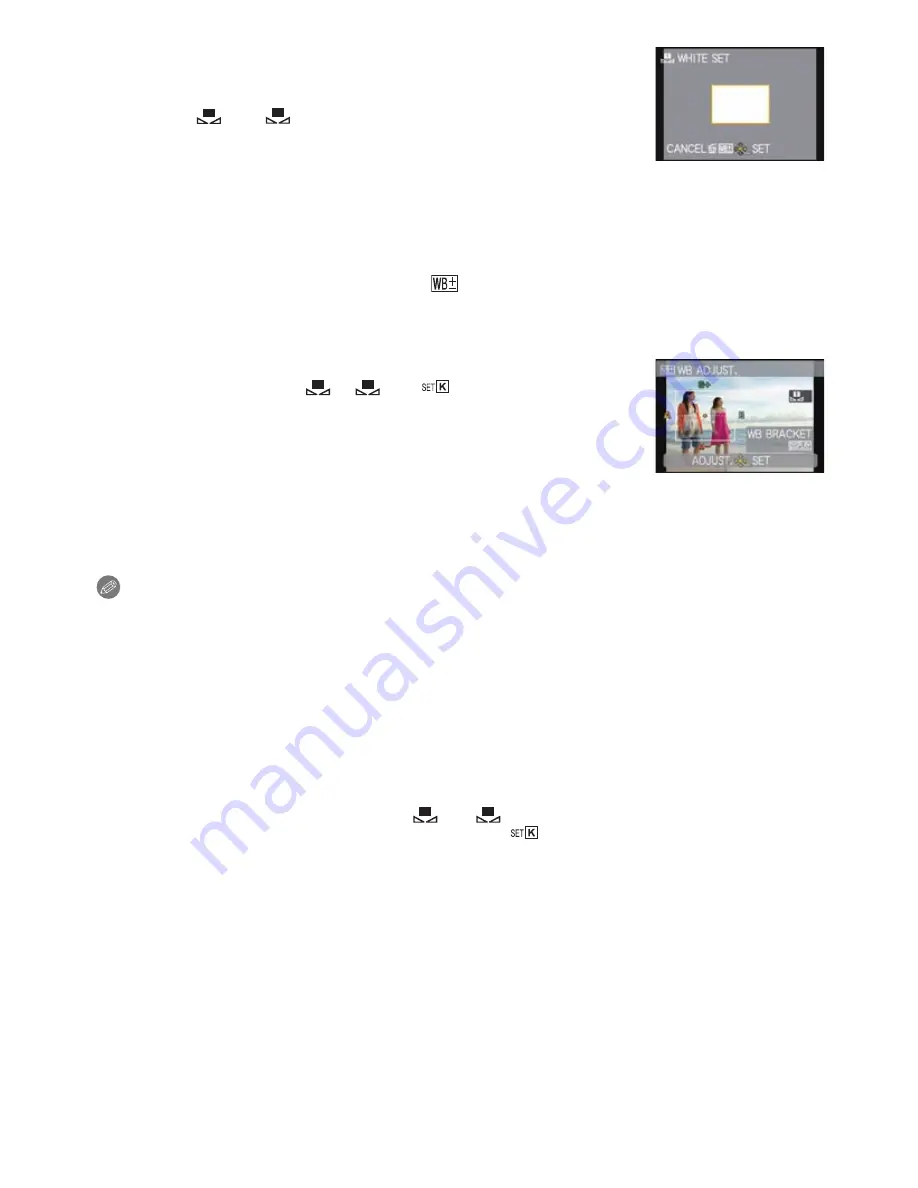
Advanced (Recording pictures)
- 137 -
∫
Setting the White Balance manually
Set the White Balance value. Use to match the condition when taking
photographs.
1
Select [
] or [
] and then press
1
.
2
Aim the camera at a sheet of white paper etc. so that the
frame in the center is filled by the white object only and
then press [MENU/SET].
•
White Balance may not be set when the subject is too bright or too dark. Set the White
Balance again after adjusting to appropriate brightness.
∫
Finely adjusting the White Balance [
]
You can finely adjust the White Balance when you cannot acquire the desired hue by
setting the White Balance.
•
You can set from the quick menu.
(P30)
1
Select [WHITE BALANCE] and then press
1
.
•
Press
1
again if [
], [
] or [
] is selected.
2
Press
3
/
4
/
2
/
1
to adjust the White Balance and then
press [MENU/SET].
Note
•
If you finely adjust the White Balance to A (amber), the White Balance icon on the LCD monitor/
Viewfinder will change to orange. If you finely adjust the White Balance to B (blue), the White
Balance icon on the LCD monitor/Viewfinder will change to blue.
•
If you finely adjust the White Balance to G
_
(green) or M
`
(magenta), [
_
] (green) or [
`
]
(magenta) appears beside the White Balance icon on the LCD monitor/Viewfinder.
•
Select the center point if you are not finely adjusting the White Balance.
•
The White Balance fine adjustment setting is reflected in the picture when using the flash.
•
You can finely adjust the White Balance independently for each White Balance item.
•
The White Balance fine adjustment setting is memorized even if the camera is turned off.
•
The White Balance fine adjustment level returns to the standard setting (center point) in the
following cases.
–
When you reset the White Balance in [
] or [
]
–
When you reset the color temperature manually in [
]
2
:
A (AMBER: ORANGE)
1
:
B (BLUE: BLUISH)
3
:
G
_
(GREEN: GREENISH)
4
:
M
`
(MAGENTA: REDDISH)
1
2
1
2
1
2
















































