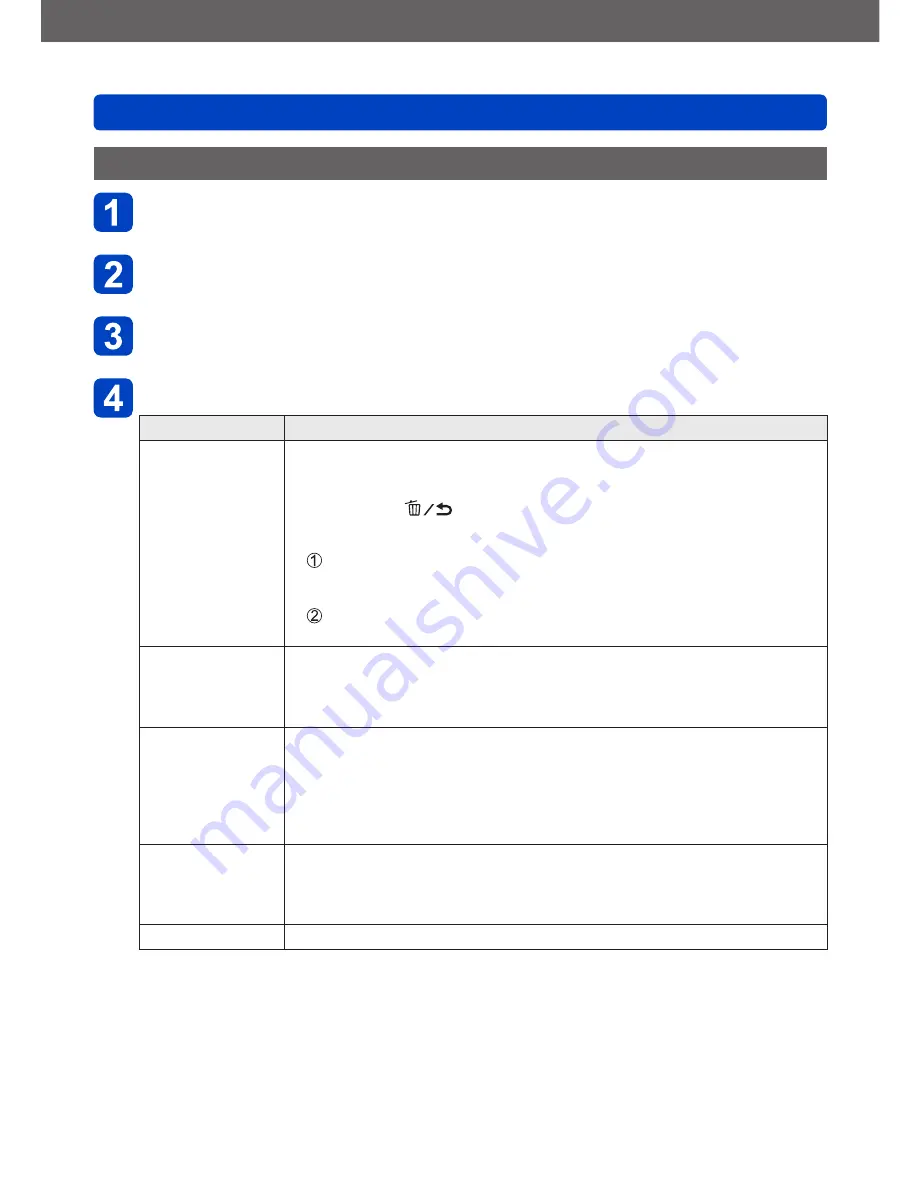
Wi-Fi
Transferring pictures automatically [Smart Transfer]
VQT4T08
- 241 -
Changing transfer destination and settings of pictures
Select [Wi-Fi Setup] from the [Wi-Fi] menu and press
[MENU/SET]
Use cursor button to select [Smart Transfer] and press
[MENU/SET]
Use cursor button to select [Set Destination] and press
[MENU/SET]
Use cursor button to select an item and press [MENU/SET]
Item
Description
[Destination]
Change the transfer destination
[PC], [Cloud Sync. Service], [AV device]
•If you are not changing the wireless access point you want to connect
to, press the [
] button.
■
To change the wireless access point you want to connect to
Select [Change Access Point] and press [MENU/SET]
(If you selected [Cloud Sync. Service], select [Yes] at the confirmation
screen of the connection destination and press [MENU/SET])
Select the method for connecting to a wireless access point, and set
•For details
(→205)
.
[Size]
Change the size of the picture to be transferred
[Original], [Change]
•[Change]: [M] or [S] can be selected for picture size.
The aspect ratio of the pictures does not change.
[Delete Location
Data]
*
You can select whether to delete location information from the picture
when transferring pictures.
[ON]:
Erase location information and transfer.
[OFF]:
Transfer without deleting location information.
•The location information is only deleted for the transferred pictures.
(Location information is not deleted from pictures in this unit)
[Cloud Limit]
*
You can select whether to perform [Smart Transfer] when the capacity of
the Cloud Folder runs out of free space.
[ON]:
Do not transfer pictures.
[OFF]:
Delete oldest pictures in order and transfer new pictures.
[Exit]
Exit the destination setting menu.
*
Can only be set when [Cloud Sync. Service] is the [Destination].






























