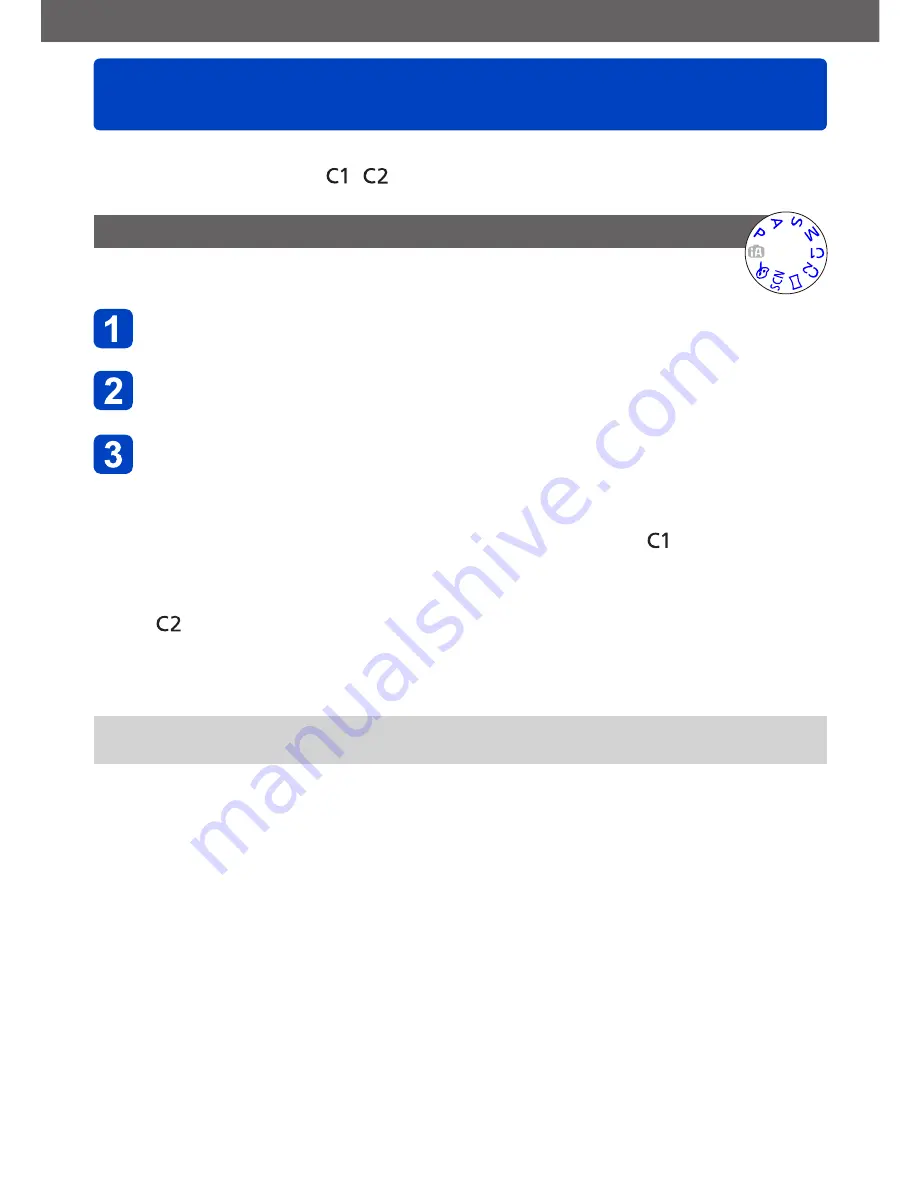
Application (Record)
Register your own settings and record
[Custom] Mode
VQT4T08
- 104 -
Registering your preferred recording mode, [Rec] menu settings, etc. to [Cust.Set Mem.]
and setting the mode dial to /
allows you to switch quickly to those settings.
[Cust.Set Mem.]
Up to 4 current camera settings can be registered.
Select the recording mode you wish to register and set the
[Rec] menu, [Motion Picture] menu, [Setup] menu, etc.
Select [Cust.Set Mem.] from the [Setup] menu
•For the setting procedures of the menu.
(→54)
Use cursor button to select custom set for registration and
press [MENU/SET]
•A confirmation screen is displayed. Select [Yes] with cursor button and then press
[MENU/SET].
•The custom settings registered in [C1] can be used with the of the mode dial.
It will be convenient if the custom setting used often is registered, since it can be
used by just setting the mode dial.
•The custom settings registered in [C2-1], [C2-2] or [C2-3] can be selected in the
of the mode dial. Up to 3 custom settings can be registered, so select the one
matching the needs.
●
Self-timer is not stored in custom set.
●
Some menu items are not saved, such as [Clock Set] and [Beep].
















































