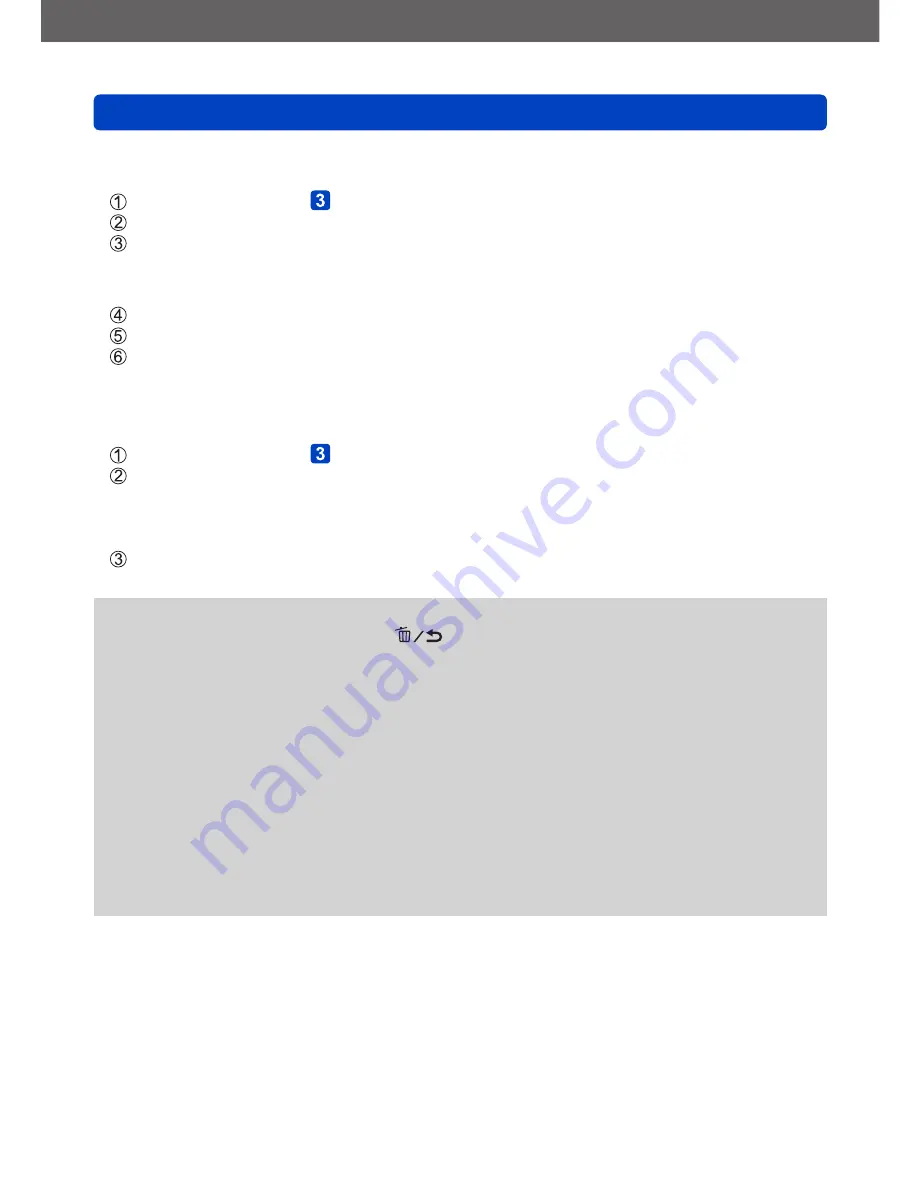
Wi-Fi
Remote Shooting
VQT4T08
- 199 -
■
When connecting with [Via Network]
(On the camera)
After performing step , press the [DISP.] button
(→198)
Use cursor button to select [Via Network], and then press [MENU/SET]
Select the method for connecting to a wireless access point, and set
•For details
(→205)
.
(On your smartphone/tablet)
On the setting menu of your smartphone/tablet, turn on the Wi-Fi function
Select the wireless access point you want to connect to, and set
Start “Image App” on your smartphone/tablet
(→197)
■
When connecting with [Wi-Fi Direct] or [WPS Connection]
(On the camera)
After performing step , press the [DISP.] button
(→198)
Use cursor button to select [Direct], and then press [MENU/SET]
•For details
(→208)
.
(On your smartphone/tablet)
Start “Image App” on your smartphone/tablet
(→197)
●
Read the [Help] in the “Image App” menu for further details on how to operate.
●
To quit [Remote Shooting], press [
] button.
●
Caution:
Be sure to pay special attention to the privacy, the likeness rights, etc. of the
subject when you use this function. Use at your own risk.
●
If you have changed the clock setting of this unit or the smartphone/tablet after [Time
sync], perform [Time sync] again.
●
On the smartphone/tablet, you can set the acquisition interval of location information
and check the transfer status of location information. Refer to [Help] in the “Image
App” menu for details.
●
The smartphone/tablet may fail to acquire location information in China and the border
area in the neighboring countries of China. (As of January 2013)
●
(When using “Image App” for iOS)
If you press the Home or On/Off button of a smartphone/tablet while [Rec. loc. Info] is
working, location information recording is stopped.






























