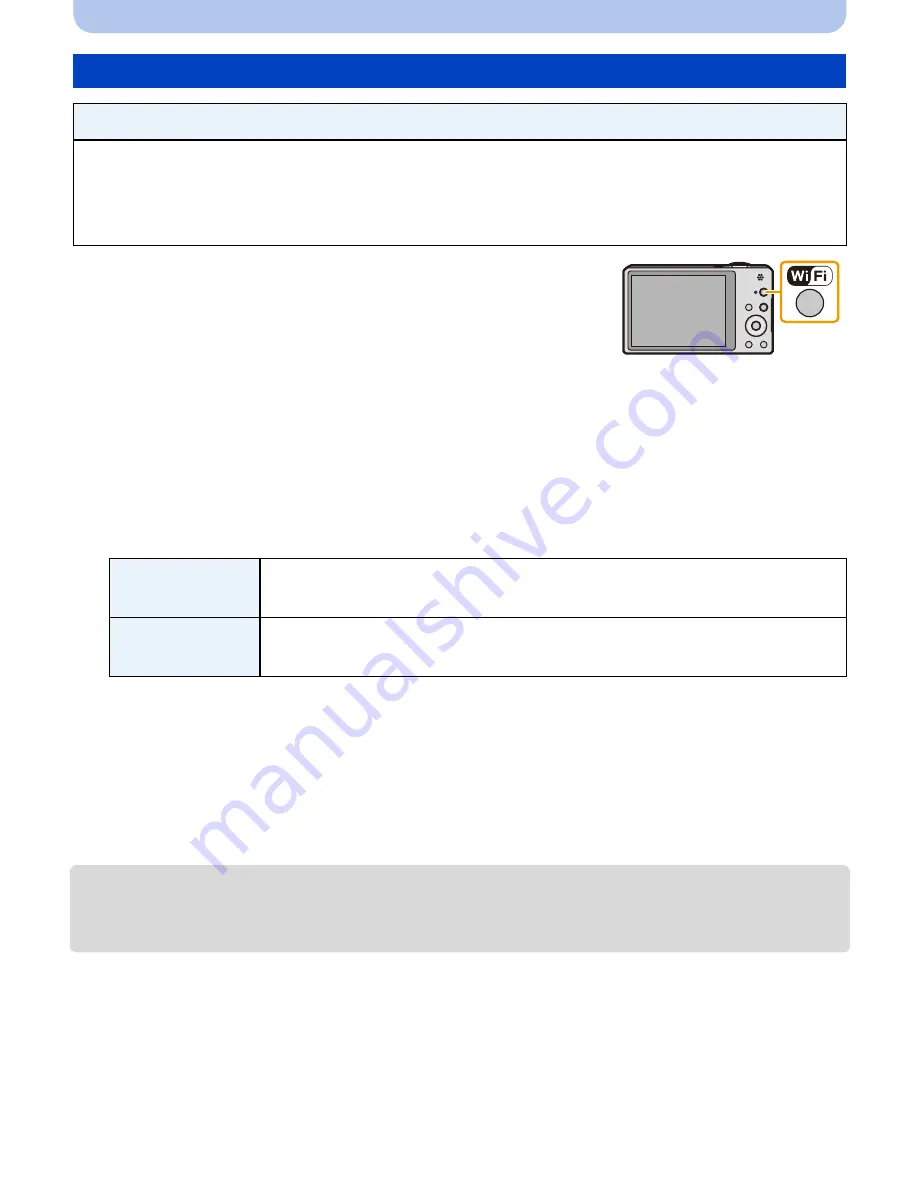
- 154 -
Wi-Fi
1
Press [Wi-Fi].
2
Press
3
/
4
/
2
/
1
to select [New Connection], and then
press [MENU/SET].
•
When connecting with the setting you used before, you can select the connection destination
from [History Connection]
(P135)
or [Favorite Connection]
(P136)
.
3
Press
3
/
4
to select [Send Images Stored in the Camera], and then press [MENU/
SET].
4
Press
3
/
4
to select [PC], and then press [MENU/SET].
5
Press
3
/
4
to select connection method, and then press [MENU/SET].
6
Press
3
/
4
to select a PC you want to connect, and then press [MENU/SET].
7
Press
3
/
4
to select the destinations folder of the PC, and then press [MENU/SET].
•
When the connection is complete, the screen is displayed. To change the send setting, press
[DISP.].
(P145)
8
Press
3
/
4
to select [SINGLE] or [MULTI] and then press [MENU/SET].
•
To change the setting or disconnect, press [Wi-Fi].
(P142)
9
Select and send the images.
(P153)
•
Folders sorted by the sent date are created in the specified folder, and pictures are saved in those
folders.
•
If the screen for a user account and password entry appears, enter the one you set on your PC.
When sending images to PC
Preparations:
•
Turn the computer on.
•
Prepare folders for receiving images on the PC before sending a picture to the PC.
(P147)
•
If the workgroup of the destination PC has been changed from the standard setting, you also need
to change the setting of this unit in [PC Connection].
(P168)
[Via Network]
When you want to connect to your PC via a wireless access point.
(P138)
[Direct]
When you want to directly connect your PC to this unit with [Wi-Fi
Direct], [WPS Connection], or [Manual Connection].
(P140)
















































