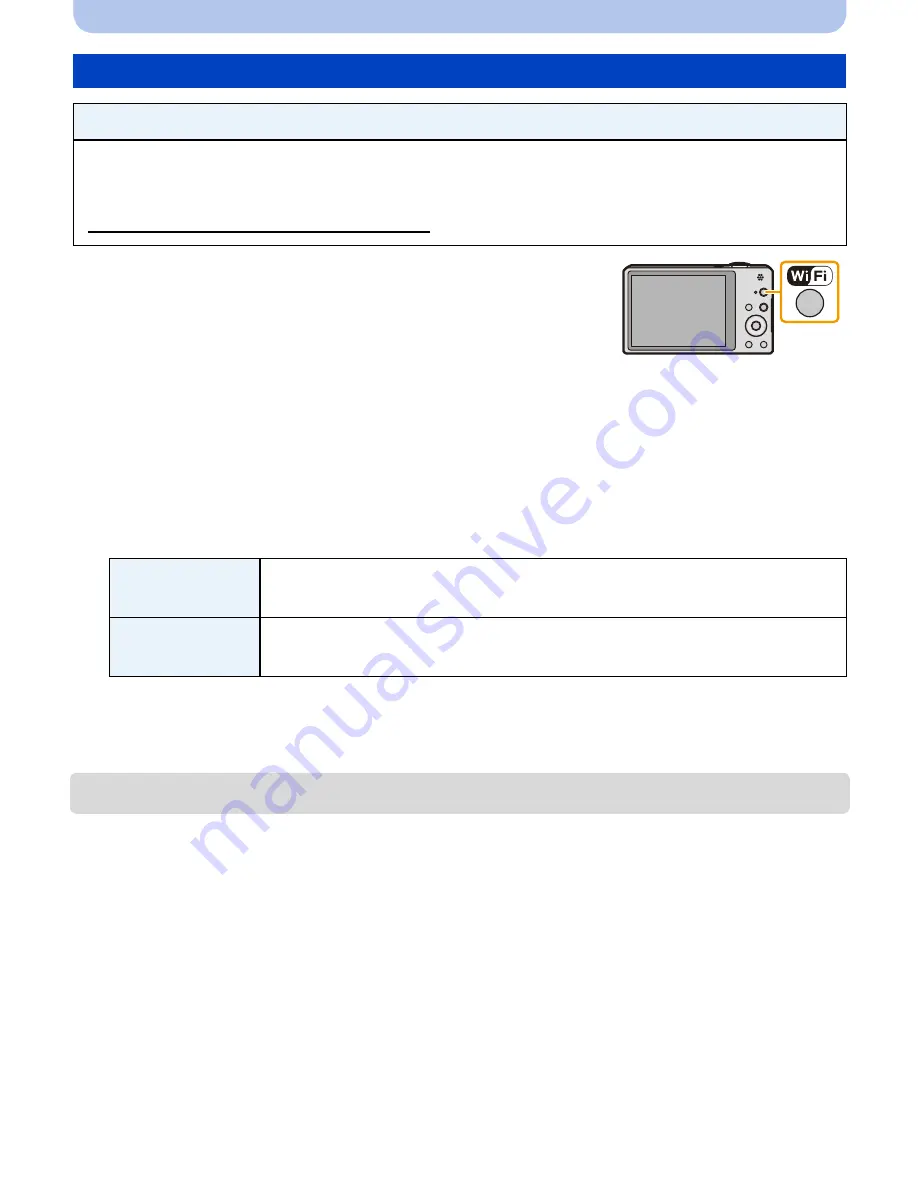
- 158 -
Wi-Fi
1
Press [Wi-Fi].
2
Press
3
/
4
/
2
/
1
to select [New Connection], and then
press [MENU/SET].
•
When connecting with the setting you used before, you can select the connection destination
from [History Connection]
(P135)
or [Favorite Connection]
(P136)
.
3
Press
3
/
4
to select [Send Images Stored in the Camera], and then press [MENU/
SET].
4
Press
3
/
4
to select [Printer], and then press [MENU/SET].
5
Press
3
/
4
to select connection method, and then press [MENU/SET].
6
Press
3
/
4
to select a printer you want to connect, and then press [MENU/SET].
7
Select pictures, and then print.
(P184)
•
To change the setting or disconnect, press [Wi-Fi].
(P142)
•
Motion pictures cannot be printed out.
When sending images to Printer
Preparations:
•
You can print out recorded pictures wirelessly from a PictBridge (wireless LAN-compatible)
¢
printer.
¢
Compliant with the DPS over IP standards.
See the following website for information on the PictBridge (wireless LAN-compatible) printer.
http://panasonic.jp/support/global/cs/dsc/
(This Site is English only.)
[Via Network]
When you want to connect to your Printer via a wireless access point.
(P138)
[Direct]
When you want to directly connect your printer to this unit with [Wi-Fi
Direct], [WPS Connection], or [Manual Connection].
(P140)






























