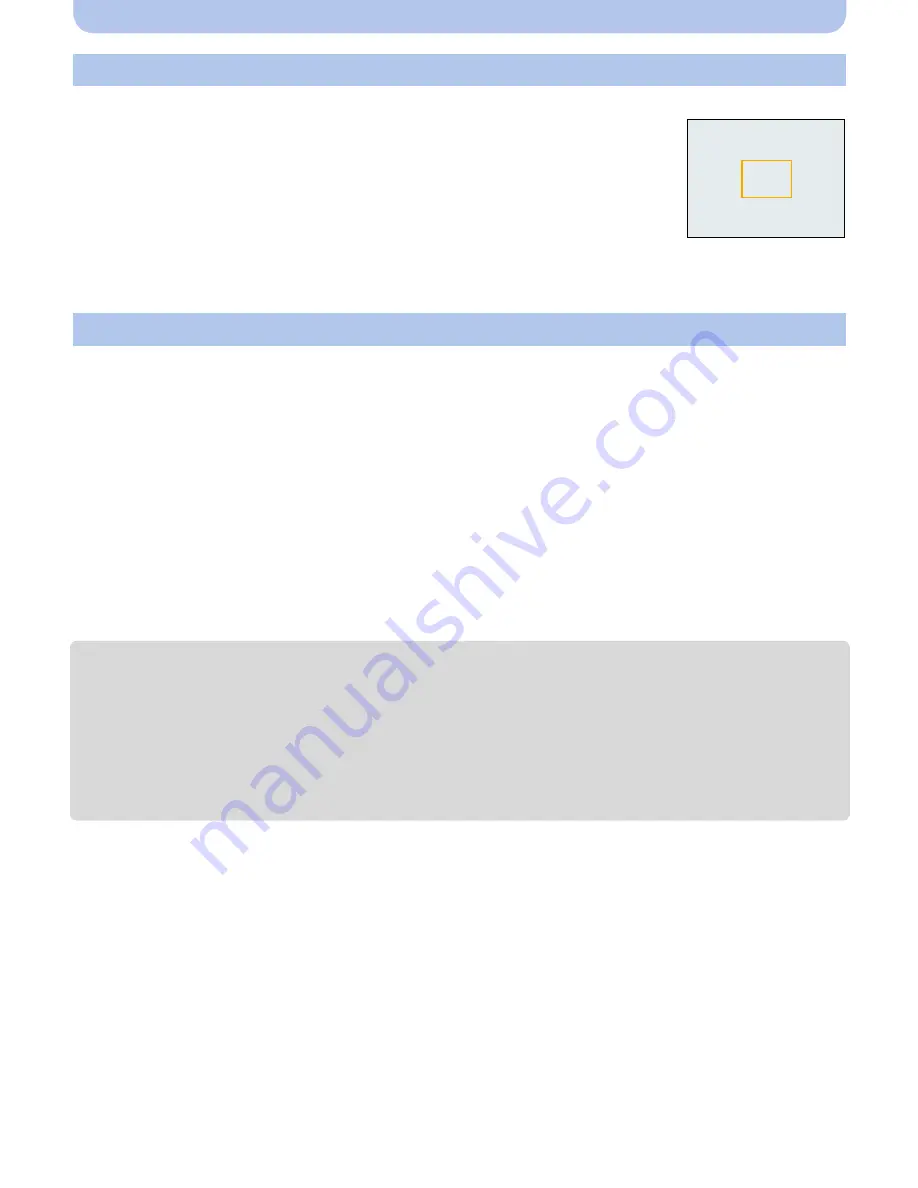
- 85 -
Recording
Set the White Balance value. Use to match the condition when taking photographs.
1
Select [
Ó
] and then press [MENU/SET].
2
Aim the camera at a sheet of white paper etc. so that the frame in
the center is filled by the white object only and then press [MENU/
SET].
•
White Balance may not be set when the subject is too bright or too dark.
Set the White Balance again after adjusting to appropriate brightness.
•
Exit the menu after it is set.
You can finely adjust the White Balance when you cannot acquire the desired hue by setting
the White Balance.
•
Fine adjustment is possible only when the White Balance is set to [
V
]/[
Ð
]/[
î
]/[
Ñ
]/[
Ò
].
1
Select the White Balance to finely adjust and then press [DISP.] to display
[WB Adjust.].
2
Press
2
/
1
to adjust the White Balance.
•
Select [0] to return to the original White Balance.
3
Press [MENU/SET] to finish.
•
The White Balance icon on the screen turns red or blue.
•
The White Balance fine adjustment setting is reflected in the picture when using the flash.
•
You can finely adjust the White Balance independently for each White Balance item.
•
The White Balance fine adjustment setting is memorized even if the camera is turned off.
•
The White Balance fine adjustment level in [
Ò
] returns to [0] when you reset the White Balance
using [
Ó
].
•
White Balance fine adjustment cannot be set for [B&W] and [SEPIA] in [Color Mode].
Setting the White Balance manually
Finely adjusting the White Balance
2
[Red]:
Press when the hue is bluish.
1
[Blue]:
Press when the hue is reddish.






























