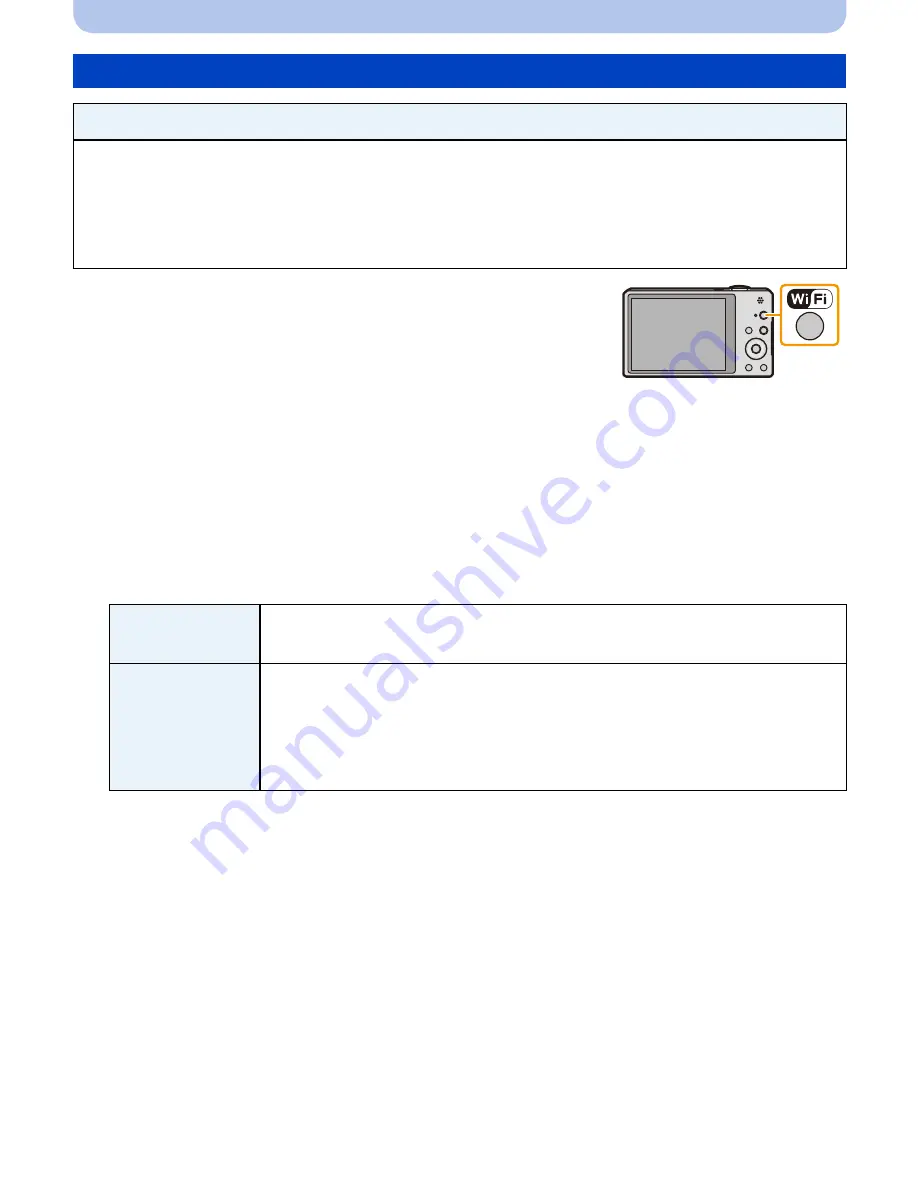
- 157 -
Wi-Fi
1
Press [Wi-Fi].
2
Press
3
/
4
/
2
/
1
to select [New Connection], and then
press [MENU/SET].
•
When connecting with the setting you used before, you can select the connection destination
from [History Connection]
(P135)
or [Favorite Connection]
(P136)
.
3
Press
3
/
4
to select [Send Images Stored in the Camera], and then press [MENU/
SET].
4
Press
3
/
4
to select [AV device], and then press [MENU/SET].
5
Press
3
/
4
to select [Home] or [External], and then press [MENU/SET].
6
Press
3
/
4
to select connection method, and then press [MENU/SET].
7
Press
3
/
4
to select a device you want to connect, and then press [MENU/SET].
•
When the connection is complete, the screen is displayed. To change the send setting, press
[DISP.].
(P145)
8
Press
3
/
4
to select [SINGLE] or [MULTI] and then press [MENU/SET].
•
To change the setting or disconnect, press [Wi-Fi].
(P142)
9
Select and send the images.
(P153)
When sending images to AV device
Preparations:
When sending a picture to [Home], set your device to DLNA waiting mode.
•
Read the operating instructions of your device for details.
When sending images to [External], the following are required:
•
Registration to “LUMIX CLUB”
(P163)
•
Address number and access number acquired by the destination External AV device.
(P167)
[Via Network]
When you want to connect to an AV device via a wireless access point.
(P138)
[Direct]
•
This can be
selected only
when
[Home]
is
selected.
When you want to directly connect an AV device to this unit with [Wi-Fi
Direct], [WPS Connection], or [Manual Connection].
(P140)
















































