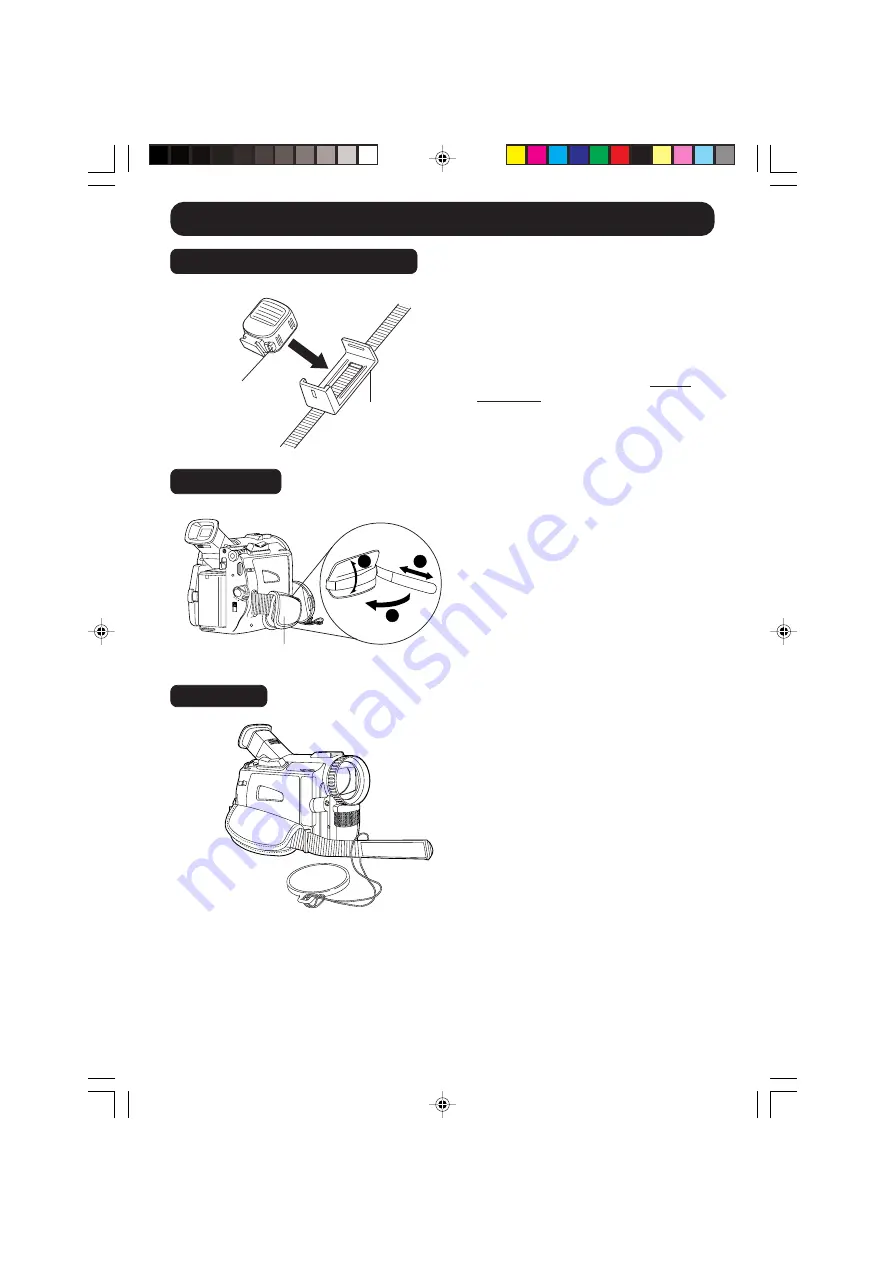
18
Attaching the Shoulder Strap
Adjust the length of the Hand Strap to
the size of your hand as illustrated.
Hand Strap
1
2
3
Attaching the Lens Cap Cord to the Hand
Strap
Remove the Hand Strap from the front
clasp and run the Strap through the Lens
Cap Loop.
Reattach the Hand Strap.
Hand Strap
Lens Cap
Attach the Light (Optional)
1
Insert the Light into the Light Holder for
Storage.
2
To remove the Light, press LIGHT
RELEASE
and slide Light out from the
holder.
LIGHT RELEASE
Button
Light Holder
200_400-K.10-19.p65
00/06/14, 13:10
18
















































