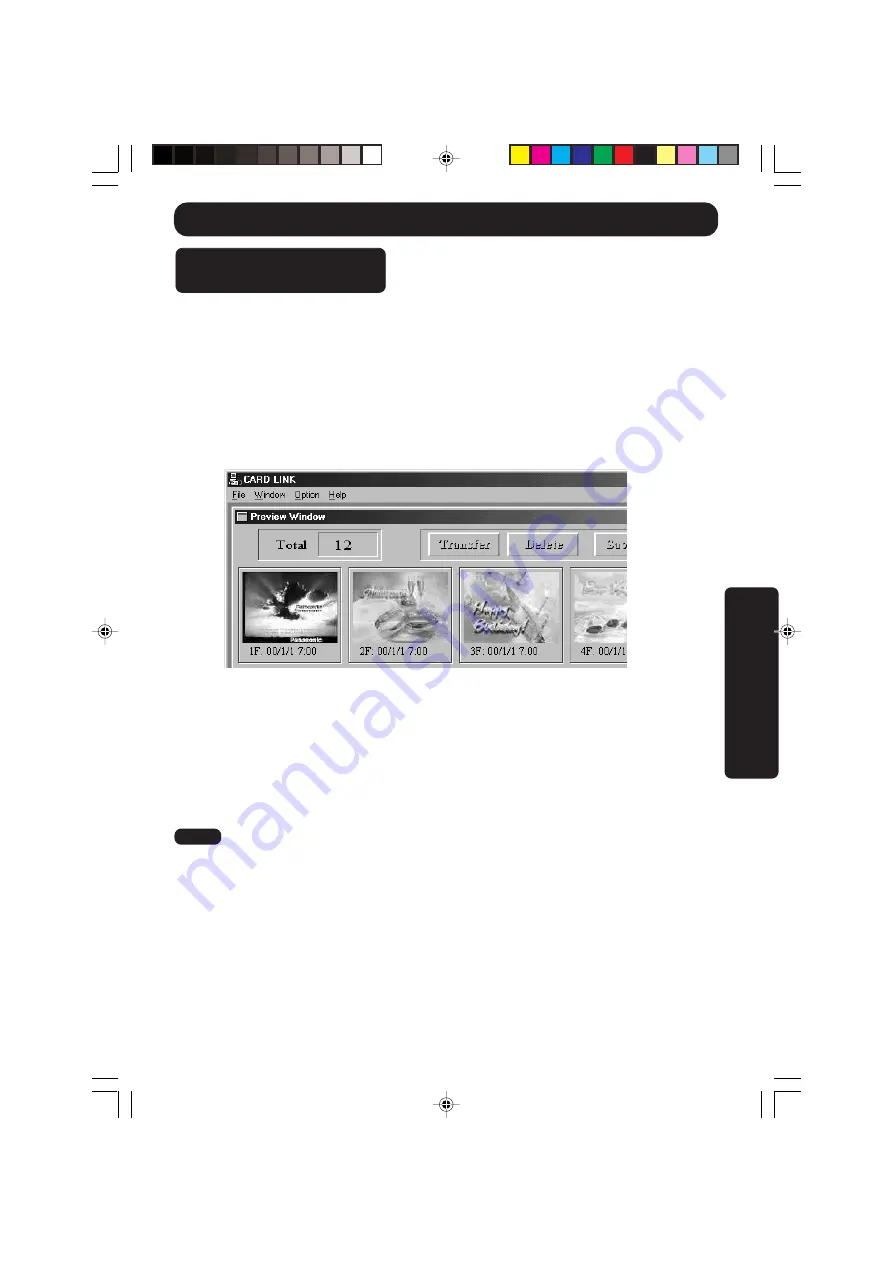
67
Special Features
CARD LINK
Using MultiMediaCard
Image Data
Pictures captured with the Camcorder
can be transferred to your PC.
Before you begin...
• Insert the MultiMediaCard (page 9).
• Make Camcorder-PC connections (page 64).
• Turn your PC on.
• Set Camcorder POWER to CAMERA.
• Set TAPE/M-CARD Switch to M-CARD
(page 9).
1
Repeat steps 1 and 2 on page 66 to
run the Software.
2
“Preview Window”
screen appears
automatically.
3
Select the image data you want to
transfer to your PC.
• The selected image will be under-
lined in green.
4
Click on:
Transfer
• The picture image is transferred to
your PC and displayed. Transfer Dialog
will appear on the PC. The image is
captured when the full screen image
appears on the PC.
Delete
• Confirmation Dialog will appear on the
PC. Click “OK”. An image from the
MultiMediaCard is deleted.
Save
• The picture image is transferred to your
PC and displayed. The save window
appears followed by the [File Save]
dialogue box.
Note
• If, while transferring the image to your PC,
the displayed picture appears abnormal,
restart the PC application and turn
Camcorder POWER off, and then back
on.
200_400-K.64-70.p65
00/06/14, 13:14
67






























