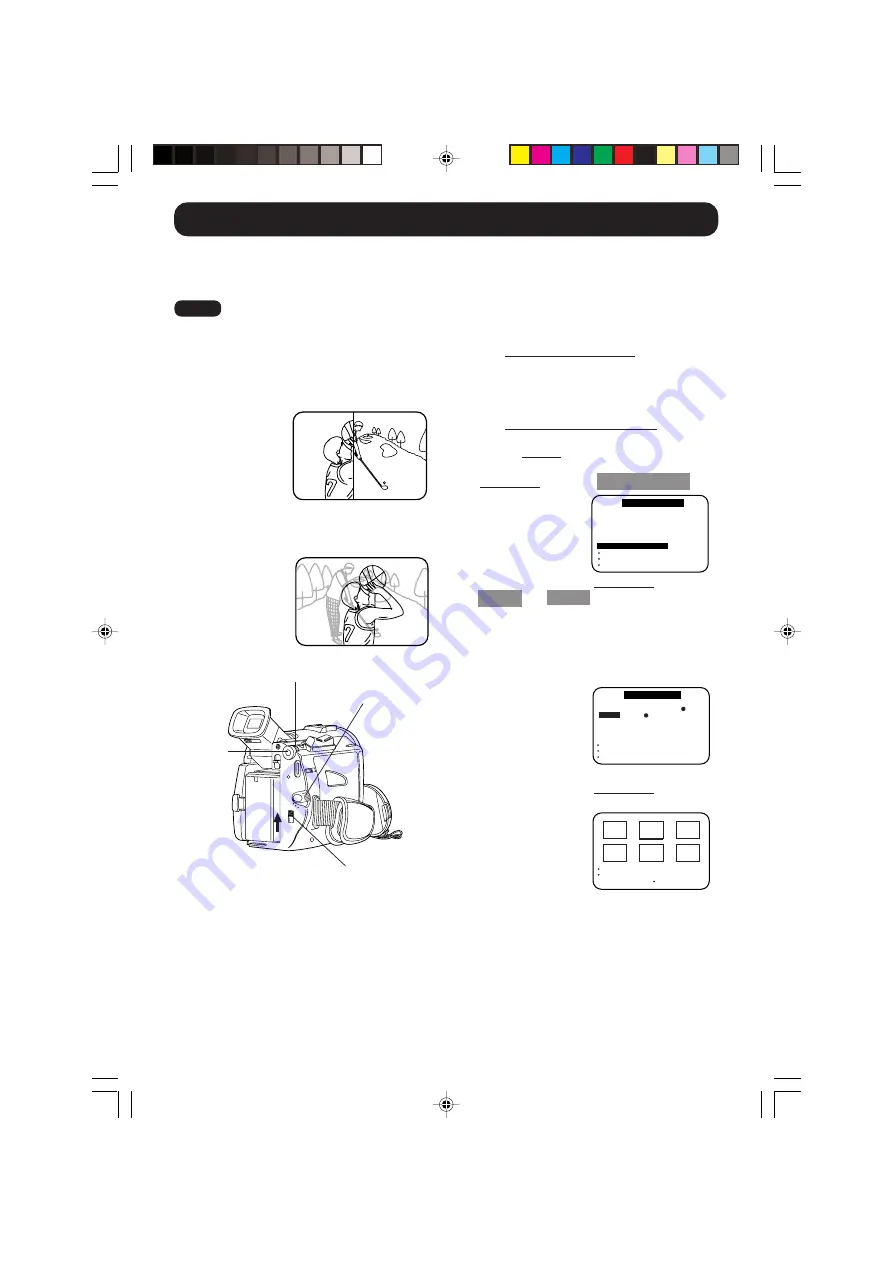
48
Photo Title
You can record PhotoShot images from a
MultiMediaCard to a cassette to be used
as a WIPE or MIX effect.
When Photo Title is set to ON, the selected
image and Title will appear before each
recording is made.
WIPE
: Successive scenes are separated
in a way which simulates the
drawing of a curtain.
MIX
: The current scene is mixed with
the title image when the scene
changes.
C A M E R A
A D J U S T
S E T T I N G
S E T T I N G
M E N U
D.FUNCTION
D I S P L A Y
PUSH
MODE
MENU
PUSH
:
:
:
E X I T
S E T
R E C
S E T
L C D
E V F
U P
1 :
2 :
3 :
4 :
5 :
6 :
JOG
JOG KEY
KEY
KEY
S E L E C T R OTAT E
-
/
P H O T O
T I T L E
7 :
O F F
S E T
M I X
PUSH
W I P E
MENU
PUSH
:
:
:
E X I T
S E T
JOG
JOG KEY
KEY
KEY
S E L E C T R OTAT E
P H OTO T I T L E
T I T L E
MODE
PUSH
S TO P
:
:
:
E X I T
S E T
JOG
JOG KEY
KEY
S E L E C T R OTAT E
1
2
3
4
5
6
POWER Switch
TAPE/M-CARD
Switch
JOG KEY
MENU
Button
Note
Before you begin...
• Connect the Palmcorder to a power source
(pages 12, 13).
• Insert a recorded MultiMediaCard (page 41).
1
Set POWER to CAMERA.
• The POWER lamp lights red.
• Be sure POWER is fully turned to
CAMERA position.
2
Set TAPE/M-CARD to TAPE
(page 8).
3
Press MENU
to display the CAMERA
menu screen. Then
rotate and press
JOG KEY
to select
PHOTO TITLE
.
4
Rotate and press JOG KEY
to select
MODE
and
TITLE
.
1st : Select and set MODE.
2nd : Select TITLE and “SET”.
• “PLEASE WAIT” is displayed on the
screen.
• The Multi image screen is displayed.
5
Rotate and press JOG KEY
to select
and set an image.
• “PLEASE WAIT” is displayed while
image is processed.
• After Photo Title is performed, Digital
Function turns off.
• There are 12 pre-installed files.
200_400-K.40-49.p65
00/06/14, 13:12
48






























