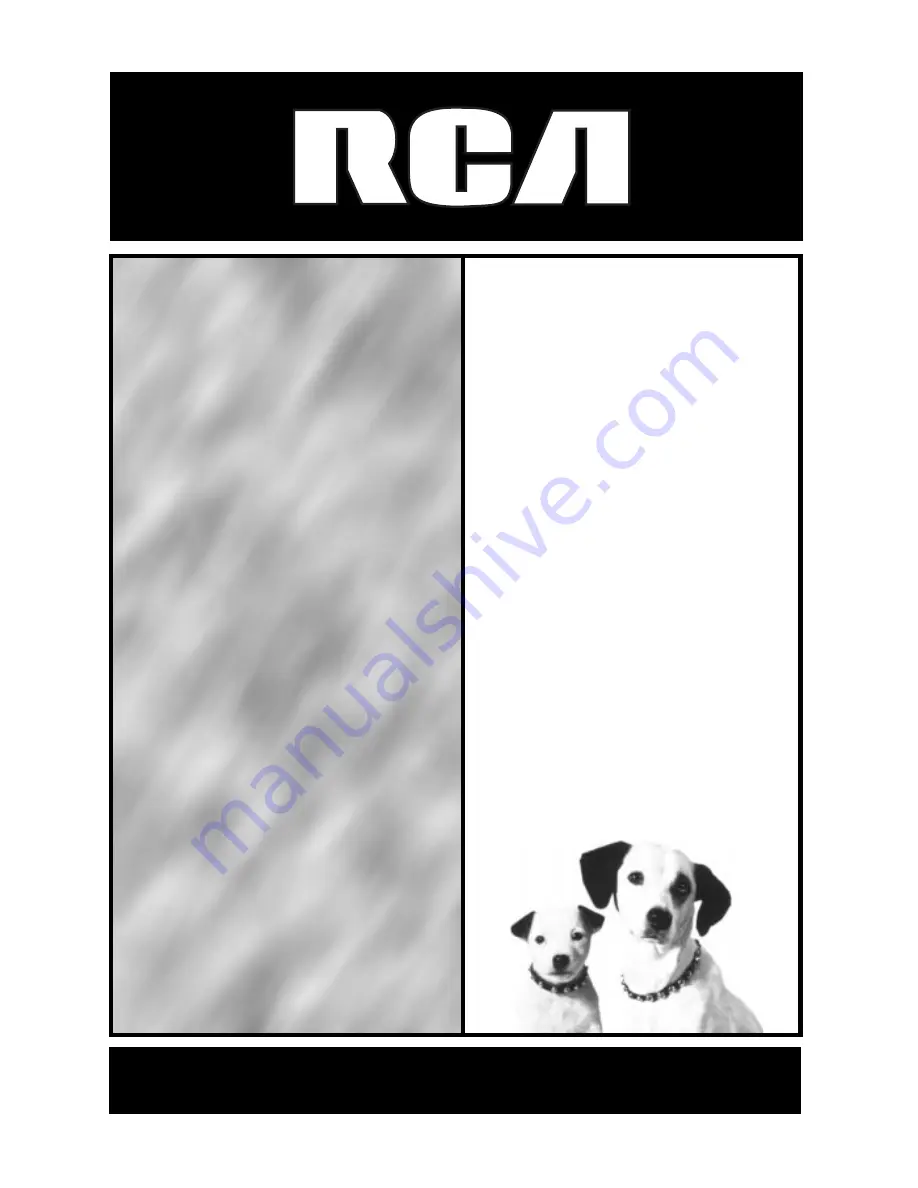
camcordercamcordercamcor
dercamcordercamcordercam
cordercamcordercamcorder
camcordercamcordercamcor
dercamcordercamcordercam
cordercamcordercamcorder
camcordercamcordercamcor
dercamcordercamcordercam
cordercamcordercamcorder
camcordercamcordercamcor
dercamcordercamcordercam
cordercamcordercamcorder
camcordercamcordercamcor
dercamcordercamcordercam
cordercamcordercamcorder
camcordercamcordercamcor
dercamcordercamcordercam
cordercamcordercamcorder
camcordercamcordercamcor
dercamcordercamcordercam
cordercamcordercamcorder
camcordercamcordercamcor
dercamcordercamcordercam
corderca
mcorder
camcor
derca
mcord
erc
am
cor
de
rca
m
cord
er
cam
co
rd
e
r
USER’S
GUIDE
CC6262
Содержание CC6262
Страница 88: ...86 Index ...


































