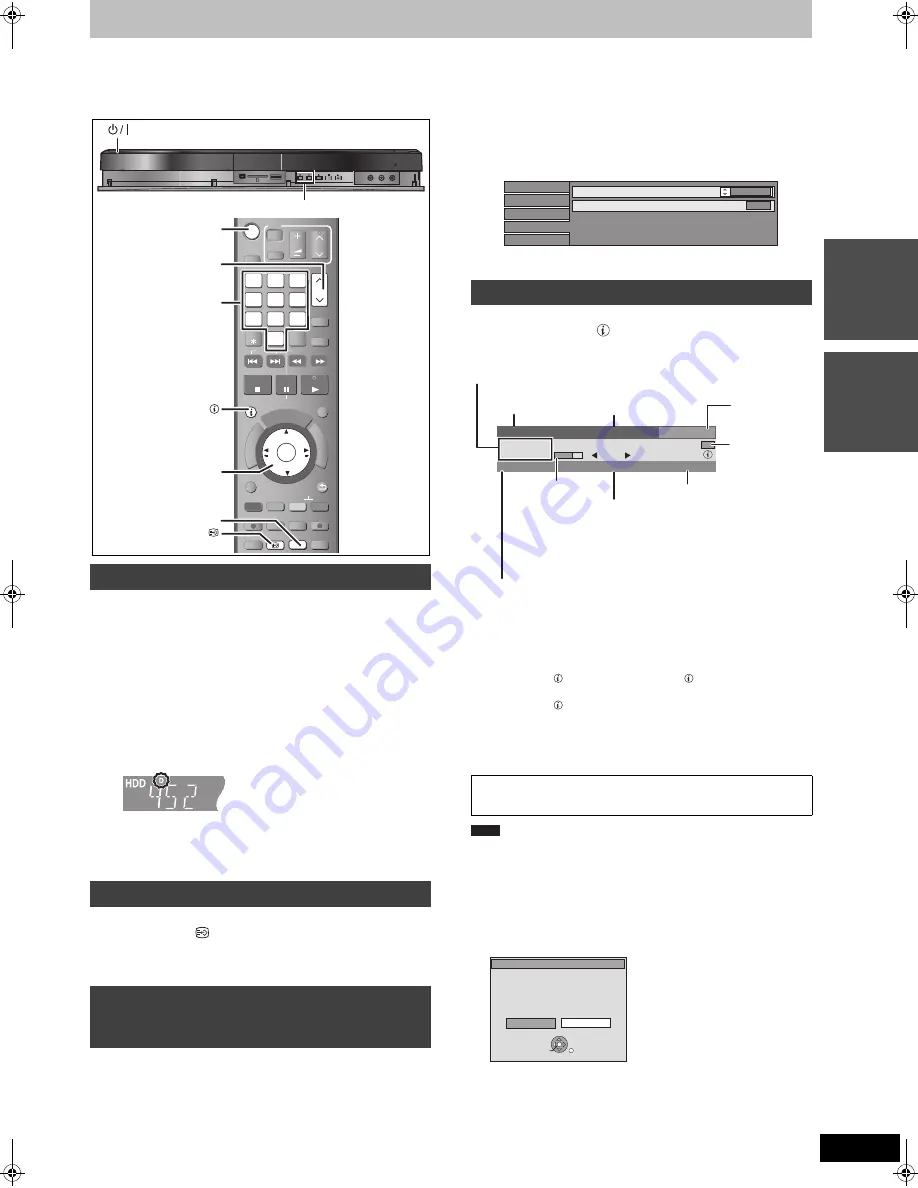
17
VQT2J28
Basi
c
ope
ra
ti
o
n
s
Watching Television
Basic operations
1
Turn on the television and select the
appropriate AV input to suit the
connections to this unit.
2
Press [
Í
] to turn the unit on.
3
Press [
W X
CH] to select the channel.
Everytime you change the station, digital channel information
appears automatically.
≥
You can also select the channel with the numbered buttons.
When “Subtitle” appears in digital channel information (
>
right)
Press [STTL ].
≥
Press again to hide the subtitle.
≥
Programmes are recorded with subtitle when you record them with
the subtitle displayed (
>
19).
When there are multiple audio or subtitle in the current channel, you
can select a language.
1
Press [DISPLAY].
2
Press [
3
,
4
] to select the “Sound”
menu or “Other” menu and press [
1
].
3
Press [
3
,
4
] to select “DVB Multi
Audio” or “DVB Subtitles” and press
[
1
].
e.g., DVB Multi Audio
4
Press [
3
,
4
] to select the language.
While stopped
Press [STATUS ] to show the information
screen.
To switch information of the current programme and the next
programme
Press [
2
,
1
].
To show detailed information about the programme
Press [STATUS ]
again (only when “info ” is displayed).
To hide the information screen
Press [STATUS ] once or twice.
Signal Quality
You can also select the other channel when the information screen is
displayed by pressing [
3
,
4
] and [OK].
∫
If New Channel Message appears
When a DVB channel is added, this unit will be informed
automatically. Then the confirmation message appears. If you
select “Yes”
on the display, Auto-Setup starts (all channel settings
are deleted. The timer recording programmes are also
cancelled.)
This DVD recorder has a tuner which allows it to
directly receive and record analogue and digital
terrestrial channels.
Select the channel
Channels are displayed in the order of digital channels first,
and then followed by analogue channels.
e.g., 5:
[0]
>
[0]
>
[5]
15:
[0]
>
[1]
>
[5]
115:
[1]
>
[1]
>
[5]
To show subtitle (Digital broadcast only)
To select a language for DVB multi
audio or DVB subtitle (Digital broadcast
only)
TIME SLIP
AUDIO
STTL DISPLAY
DIRECT TV REC
EXT LINK
REC MODE
CHAPTER
REC
-10s
MANUAL SKIP
+60s
STOP
PAUSE PLAY/x1.3
INPUT
SELECT
0
9
8
7
6
5
4
3
2
1
CH
CH
PAGE
SLOW/SEARCH
VOL
AV
DRIVE
SELECT
TV
STATUS
EXIT
OPTION
RETURN
DELETE
OK
DIR
ECT
NA
VIG
ATO
R
FUN
CTIO
N M
ENU
GUIDE
ShowView
PROG/CHECK
PAUSE LIVE TV
SKIP
OK
,
,
,
OK
0
9
8
7
6
5
4
3
2
1
CH
CH
DISPLAY
STATUS
STTL
CH
Numbered
buttons
“D” means digital broadcasts.
Digital channel information
No Signal:
The digital broadcast signal is not being received.
No Service:
No broadcasts are currently available.
If “No Signal” is displayed:
≥
Check that the current digital broadcast channel is correctly
broadcasting.
The display/hide setting can be changed (
>
65, New Channel
Message).
Qui
c
k
S
ta
rt
Gu
ide
Disc
Play
Picture
S
ound
DVB Multi Audio
Dialogue Enhancer
English
Off
Other
352 ABC2
No Signal
All Channels
18:53
Change Category
info
ABC News
19:00 - 19:30
NOW
Multi Audio
Encrypted
Subtitle
During scrambled broadcasting
(Cannot be viewed with this unit.)
Programme is broadcast in multi-channel
sound (
>
left)
To change the audio language (
>
66, DVB
Preferred Language)
Category
(Favourite
>
65)
Channel and
Station Name
Programme name and Broadcast time
Change the
category
Signal Quality
(
>
below)
Subtitle (
>
left)
Progress of the
current
programme
Note
A new DVB Channel has been found.
Start DVB Auto Setup ?
Selecting DVB Auto Setup will delete
all Timer Programmes.
New Channel
No
Yes
OK
RETURN
DMREX83EG&EC-VQT2J28_eng.book 17 ページ 2010年1月18日 月曜日 午後2時29分






























