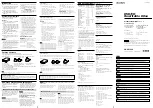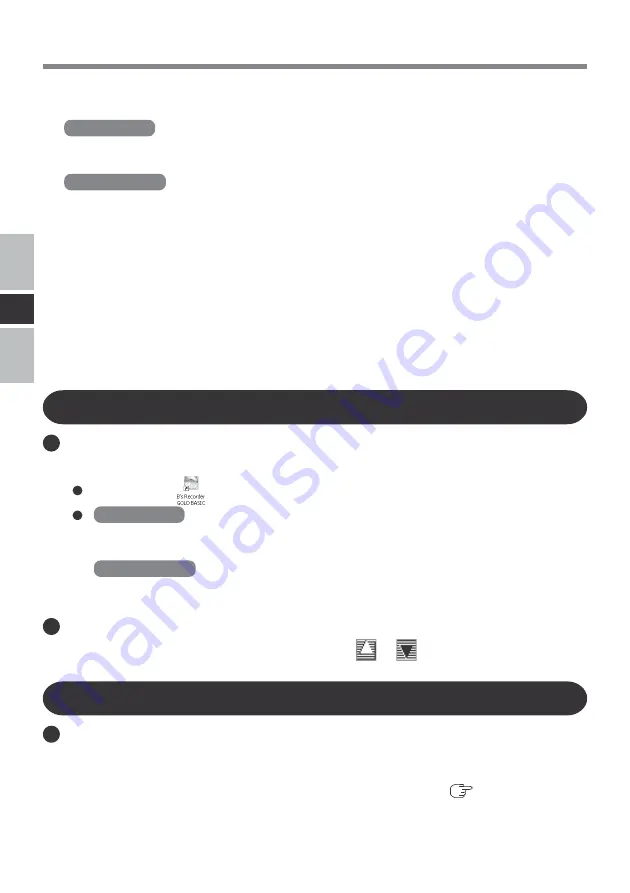
18
E
Using the Software
Running B’s Recorder/B’s CLiP
B’s Recorder
You can run B’s Recorder using either of the following procedures.
Double-click
on the desktop.
Windows XP
Select [start] - [All Programs] - [B.H.A] - [B’s Recorder GOLD BASIC] - [B’s
Recorder GOLD BASIC].
Windows 2000
Select [Start] - [Programs] - [B.H.A] - [B’s Recorder GOLD BASIC] - [B’s Re-
corder GOLD BASIC].
B’s CLiP
B’s CLiP runs when the computer starts up, and
or
is displayed on the taskbar.
4
Upon completion of the installation, select [Yes, I want to restart my computer now],
then select [Finish]. The computer will restart automatically.
5
Windows XP
Input [x:\setuputil.exe]
*
1
in [start] - [Run] and select [OK].
[Utility Setup tool] screen will appear.
Windows 2000
Input [x:\setuputil.exe]
*
1
in [Start] - [Run] and select [OK]. At the message, select [OK].
[Utility Setup tool] screen will appear.
*
1
“x” is the drive letter. You can change the letter to suit your preference.
6
Select [B’s Recorder Gold/B’s CLiP Setup].
7
Select [B’s CLiP6] and follow the on-screen instructions.
During the course of the installation process, you will be asked to input a serial number.
Input the serial number marked on the sticker on the packaging of the CD case or on the
disc itself.
8
Upon completion of the installation, select [Yes, I want to restart my computer now],
then select [Finish]. The computer will restart automatically.
Usage Precautions
B’s Recorder
• DVD-RAM recorded using B’s Recorder become “read only.”
Once a DVD-RAM disc has been written using B’s Recorder, physical formatting is
required to write using applications other than B’s Recorder. (
page 22)
• Be sure to shut down B’s Recorder before logging off Windows.
B’s Recorder may fail to start up properly. If this occurs, restart the computer.