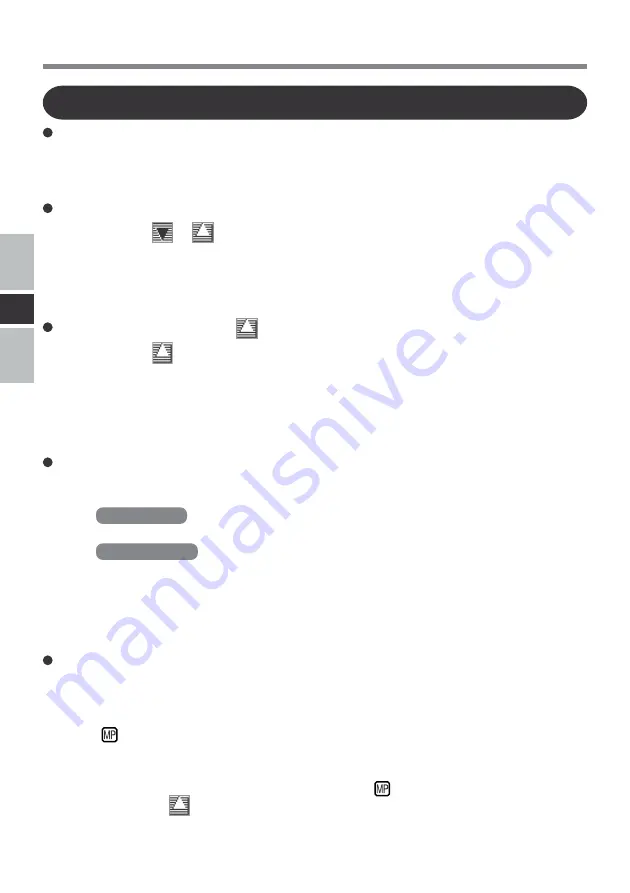
20
E
Using the Software
Notes During Use
Disc cover opens automatically
• When B’s Recorder is finished writing, the disc cover opens automatically. You can change
the settings for B's Recorder so that the disc cover does not open automatically. If you select
[OK] after writing, however, the disk cover will open regardless of the settings.
To format disc using B’s CLiP
• Right-click
or
and then select [Format].
Discs formatted or written using methods other than B’s CLiP cannot be used.
• After formatting the disc, if the disk does not mount (is not recognized), remove it,
and insert it again.
• Eject the formatted disks as described below.
When ejecting the disc while
is displayed on the taskbar
• Right-click
and select [Eject].
Only eject discs as described above.
• If you cannot eject the disc even after attempting the operation described above, shut
down Windows and after the power is off, insert a pointed object (e.g., the bent-out
tip of a paper clip, or the tip of a ballpoint pen) into the emergency hole and pull out
the tray.
To disable B’s CLiP when it is not used
• Make the settings following the steps below.
1
Log on to Windows with the administrator authority.
2
Windows XP
Select [start] - [All Programs] - [B.H.A] - [B’s CLiP] - [B’s Config].
Windows 2000
Select [Start] - [Programs] - [B.H.A] - [B’s CLiP] - [B’s Config].
3
Add a check mark for [Disable B’s CLiP] at [System Configuration], and select [OK].
4
When a message appears asking if you want to restart your computer, select [Yes].
To start using B’s CLiP again, remove the check mark from [Disable B’s CLiP] using
step
3
described above, and select [OK].
Background formatting to B's CLiP +RW media (discs)
• Formatting of +RW media (discs) using B’s CLiP appears to finish in a very short
time, but in fact a “background formatting” is operating to automatically format the
non-formatted segments. For this reason, the multimedia pocket device status indica-
tor
lights.
• Even during background formatting, it is possible to read and write to media.
• Only during background formatting, it is possible to remove the media even while
the multimedia pocket device status indicator
is lit.
Right-click
on the taskbar, select [Eject], and remove the media.
• Do not remove the media immediately after reading or writing, even after the Win-
dows “Copying” message has disappeared.
















































