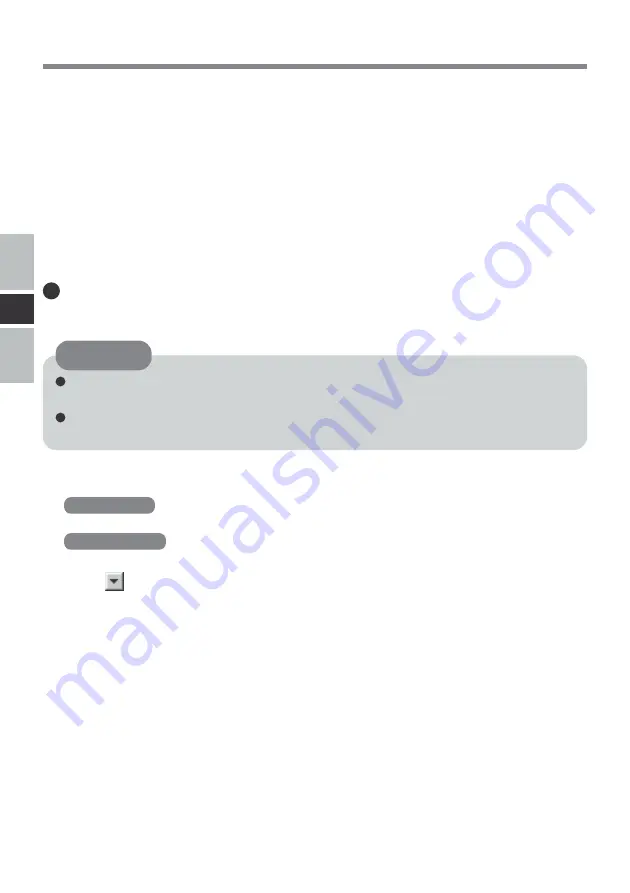
22
E
When formatting is executed, recorded data is erased and can no longer be read.
Back up data as required.
Before starting up formatting software, close all application software that uses DVD-
RAM discs.
CAUTION
1
Log on to Windows with the administrator authority.
2
Set the DVD-RAM disc to be formatted in the drive.
3
Windows XP
Select [start] - [All Programs] - [DVD-RAM] - [DVD-RAM Driver] - [DVDForm].
Windows 2000
Select [Start] - [Programs] - [DVD-RAM] - [DVD-RAM Driver] - [DVDForm].
4
Select
in [Format Type] to select the format, and select [Start].
• [Volume Label]
When UDF format has been selected, input the volume label.
When the volume label is not input, it will be set automatically (UDF year / month / day).
• [Execute physical format]
Inspect all sectors on the disc, and execute replacement processing of bad sectors. (Nor-
mally, it is not necessary to select this.)
Using the Software
• UDF2.0
This format is used for DVD video recorders conforming to “Video Recording Stan-
dards” as established by the DVD Forum, or for PC recording software conforming to
the same standards.
• FAT32 format*
1
A format supported by Windows 95(OSR2) / 98 / Me / 2000 / XP.
DVD-RAM disks in FAT32 format cannot be used on Windows 95 (other than OSR2)
/Windows NT.
*
1
When reading with a device on which an OS other than Windows XP has been installed, it is
necessary to have a drive and a driver that are compatible with DVD-RAM.
Logical formatting
Formatting software and drivers required to conduct each type of formatting have been
installed in this computer.






























