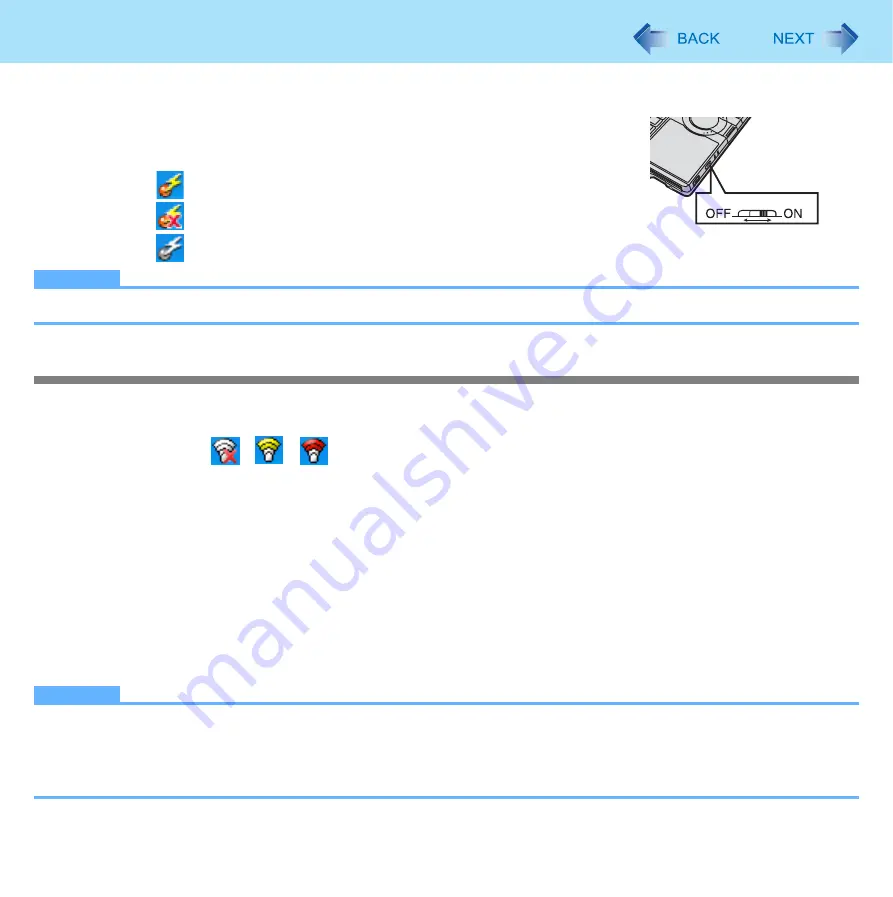
76
Wireless LAN
Only for model with wireless LAN
1
Slide the wireless switch to turn on/off the wireless LAN.
The Wireless Switch Utility icon on the notification area:
•
: Wireless LAN function is on.
•
: Wireless LAN function is off.
•
: Wireless LAN is disabled in the Setup Utility (
NOTE
It may take some time to turn off wireless LAN after switching the wireless switch to off.
Setting the profiles
1
Slide the wireless switch to the right to turn on the wireless LAN.
2
Double-click
/
/
on the notification area.
The [Intel(R) PROSet/Wireless] screen appears.
3
Click [Profiles] at the lower right and click [Add].
4
Enter the profile name and wireless network name (SSID), and make other necessary
changes, then click [Next].
5
Make necessary settings and click [OK].
6
Select the profile you set and click [Connect].
7
Click [Close].
NOTE
You need to set the profile for each user.
The settings depend on the network environment. For further information, ask the system administrator or the person
in charge of the network.
For further information of Intel
®
PROSet/Wireless software, refer to [Help] in the menu bar.
Wireless Switch






























