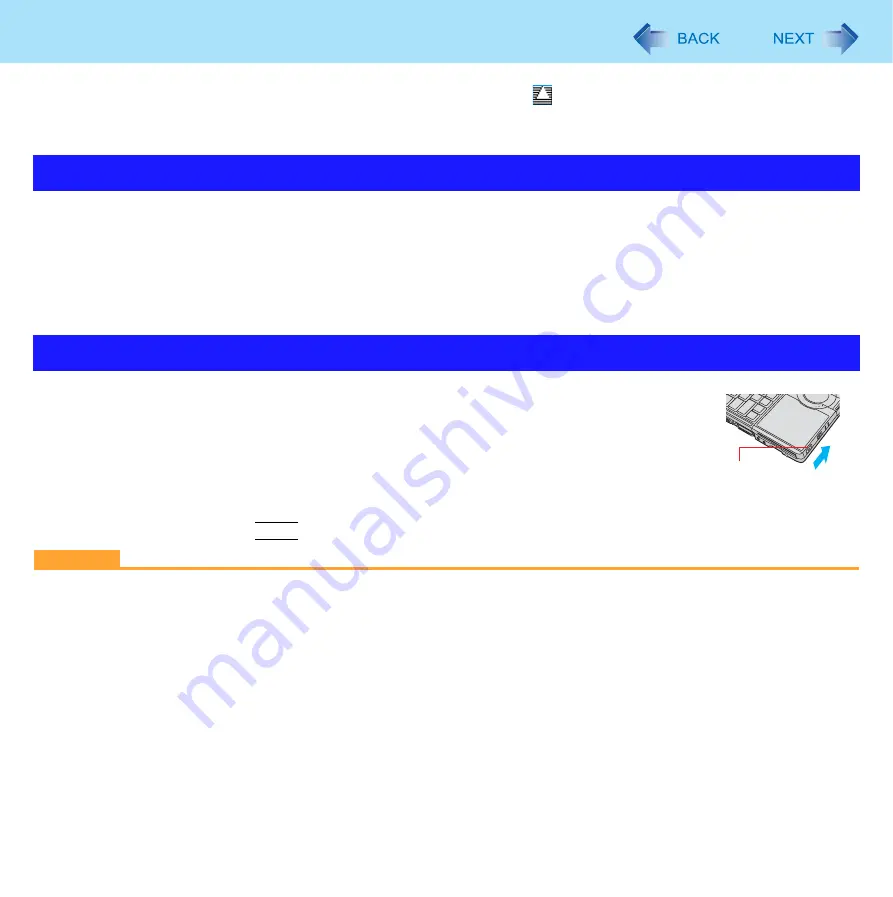
27
Standby or Hibernation Functions
If a disk formatted with B’s CLiP is inserted into the CD/DVD drive (while
is displayed on the notification area), the com-
puter cannot enter standby or hibernation. Eject the disk beforehand.
1
Click [start] - [Control Panel] - [Performance and Maintenance] - [Power Options] -
[Advanced].
2
Click [Stand by] or [Hibernate] for [When I close the lid of my portable computer:] / [When
I press the power button on my computer:], and then select [OK].
To enter standby or hibernation
1
Close the display, or slide the power switch (A) until a beep
Standby: The power indicator (A) blinks green.
Hibernation: The power indicator (A) goes off.
You can alternatively use the Windows menu to enter standby or hibernation. To enter
standby, click [start] - [Turn Off Computer] - [Stand By]. To enter hibernation, click [start] - [Turn Off Computer],
then press and hold
Shift
and click [Hibernate].
CAUTION
While the computer is entering standby or hibernation
Do not:
• Touch the keyboard, Touch Pad, or power switch.
• Use an external mouse or other peripheral device.
• Connect or disconnect the AC adaptor.
• Operate the drive power/open switch.
• Operate the wireless switch.
• Close or open the display.
• Insert and remove the SD Memory Card.
Wait until the power indicator blinks green (standby) or goes off (hibernation).
It may take one or two minutes to enter standby or hibernation.
At the beep
, immediately release the power switch. After releasing the switch, do not operate it until the power indi-
cator blinks or goes off. If you slide and hold the power switch for longer than four seconds, the computer will forcibly
Setting Standby or Hibernation
Entering/Resuming from Standby or Hibernation
A
















































