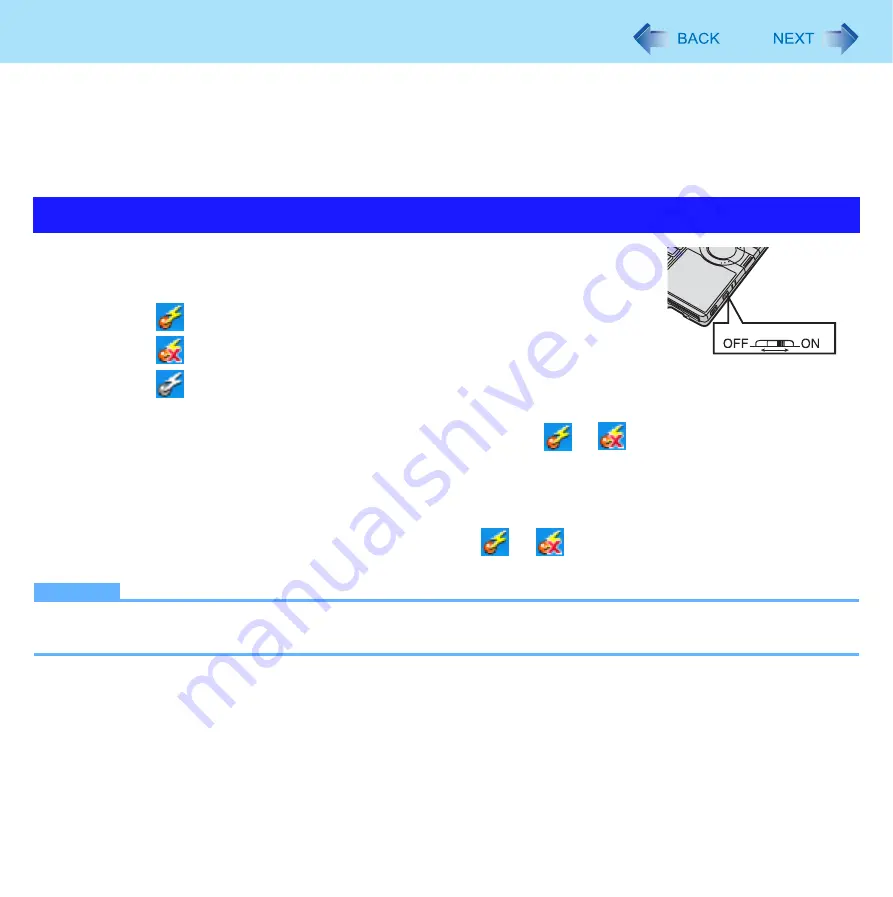
73
Wireless Switch Utility
<Only for model with the combination of wireless LAN/wireless WAN>
When you are using all or any of wireless LAN and wireless WAN, you can turn them on/off together or separately using Wire-
less Switch Utility.
When you are using only one of wireless LAN/wireless WAN
• Wireless LAN (
)
• Wireless WAN: Slide the wireless switch to turn on/off the wireless WAN.
1
Slide the wireless switch to turn on/off the wireless devices.
The Wireless Switch Utility icon on the notification area:
•
: All or any of the wireless devices is(are) on.
•
: All of the wireless devices are off.
•
: All of the wireless devices are disabled in the Setup Utility (
).
In the default setting, turning on the wireless switch will turn on all the devices.
To turn on/off each device, click the Wireless Switch Utility icon (
or
) on the notification area to display
the popup menu, and select the on/off setting.
To check the wireless communication status
A
Place the cursor over the Wireless Switch Utility icon (
or
) on the notification area.
A tooltip appears.
NOTE
To use wireless communication, set the wireless device setting ([Wireless LAN] / [Wireless WAN]) to [Enable] (default)
in the [Advanced] menu of the Setup Utility (
Turning On/Off Wireless Communication
Wireless Switch






























