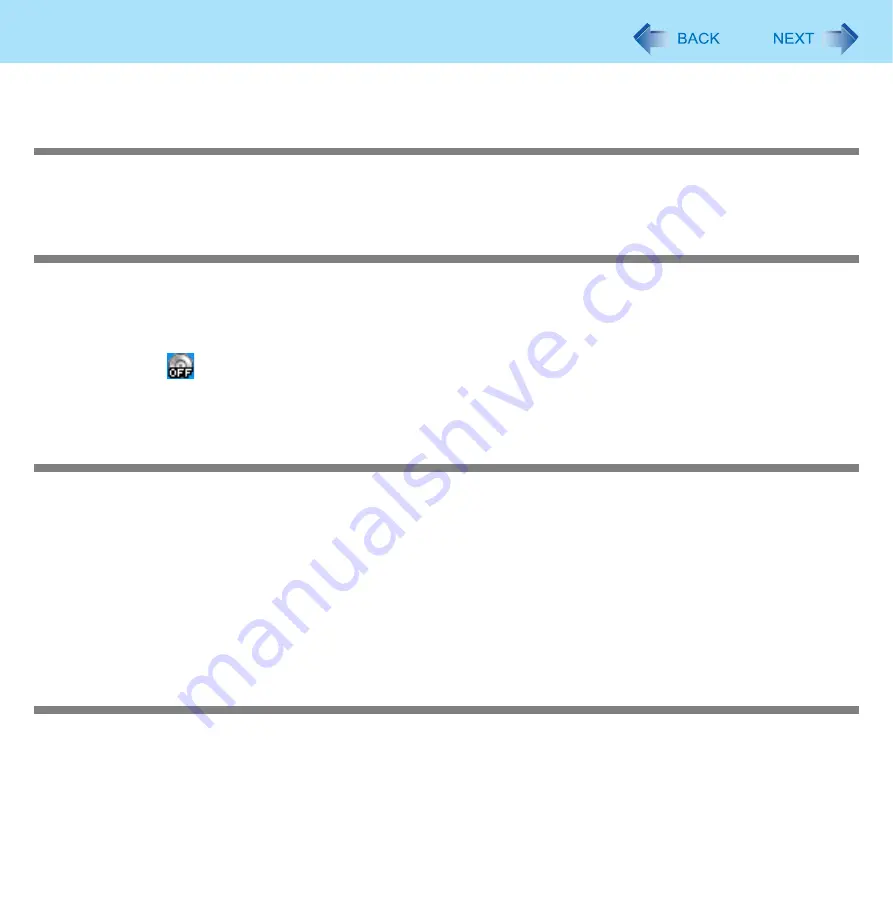
101
Troubleshooting (Advanced)
When an external CD/DVD drive is connected, you cannot boot from the internal CD/DVD drive.
Cannot play back TV programs recorded on a commercial DVD recorder
In order to play media other than DVD-RAM, they must be finalized using the DVD recorder.
Check whether the DVD is supported in this computer. (
The CD/DVD drive indicator does not light/blink
Check that the disk is inserted correctly.
The drive power may be turned off.
The drive power can be turned on with the following methods.
• Slide the drive power/open switch and open the disk cover.
• Right-click the
on the notification area, and click [On] in [Manual Switching].
In the Setup Utility, is [CD/DVD Drive Power] set to [Off]? (
)
If this is set to off, unless Windows is running, it is not possible to turn on the drive.
Disk playback and writing is not possible
Make sure the inserted disk is a compatible media type. For more about compatible media types, see “Disk Information”
(
).
You may need to clean the lens or disk.
• Cleaning the disk
Check whether the disk is distorted, damaged, or dirty.
When inserting a disk, follow the procedure below. Make sure the disk is inserted securely.
A
Slide the drive power/open switch, and open the disk cover.
B
Slide the disk into the drive under the keyboard with the label side up.
C
Press firmly on the center of the disk until you hear it click into place.
When a disk is inserted, it is not played automatically
Remove the disk and reinsert it.
• If an AutoPlay CD does not start after the computer resumes from the standby or hibernation, remove the disk from the
drive, then reinsert the disk again after a 15 second wait.
If the problem persists, refer to the disk’s operating instructions or other sources to play the disk.






























