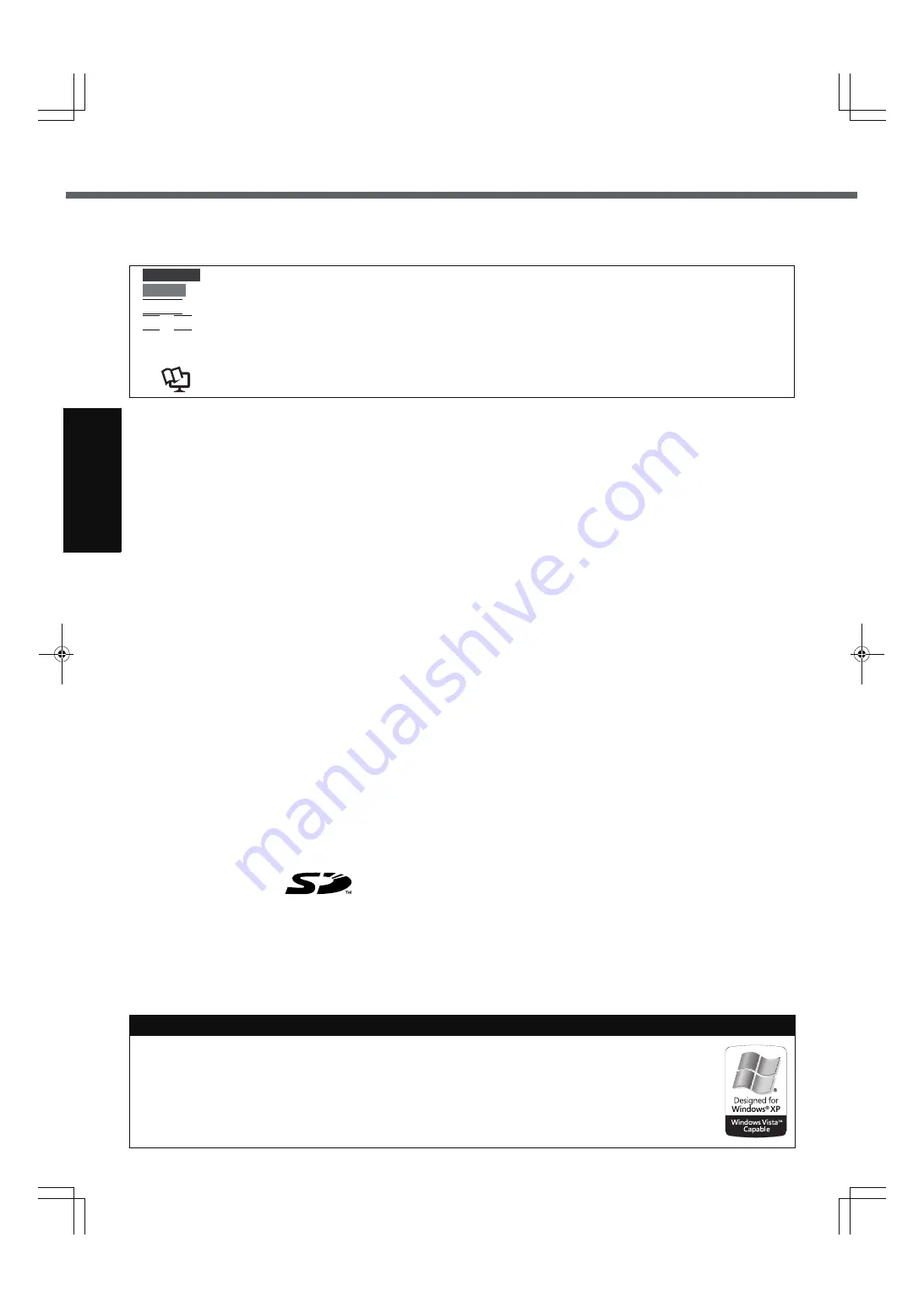
2
G
ett
in
g S
ta
rte
d
U
se
ful
In
formati
on
Trouble
s
hooting
Appendi
x
Introduction
Thank you for purchasing this Panasonic computer. For optimum performance and safety, please read these instruc-
tions carefully.
Terms and illustrations in these instructions
z
Some illustrations are simplified to help your understanding and may look different from the actual unit.
z
If you do not log on as an administrator, you cannot use some functions or cannot display some screens.
z
Refer for the latest information about optional products to the catalogs, etc.
z
In these instructions, the names and terms are referred as follows.
• “Microsoft
®
Windows
®
XP Professional Service Pack 2 with Advanced Security Technologies” as “Windows” or
“Windows XP”
• “WinDVD™ 5 (OEM Version)” as “WinDVD”
• “B’s Recorder GOLD8 BASIC” as “B’s Recorder”
• “B’s CLiP 6” as “B’s CLiP”
z
The display modes are referred as follows. ( ) indicates the terms in [Intel
®
Graphics Media Accelerator Driver for
mobile] screen. To display the screen, select [start] - [Control Panel] - [Other Control Panel Options] - [Intel(R) GMA
Driver for Mobile].
• Internal LCD (Notebook): The computer’s display
• External display (Monitor): External display
• Simultaneous display (Intel
®
Dual Display Clone): The same screen is displayed on the internal LCD and the
external display.
• Extended desktop: The extended working area across the internal LCD and the external display.
Copyright
This manual is copyrighted by Matsushita Electric Industrial Co., Ltd. with all rights reserved. No part of this manual may
be reproduced in any form without the prior written permission of Matsushita Electric Industrial Co., Ltd.
No patent liability is assumed with respect to the use of the information contained herein.
© 2006 Matsushita Electric Industrial Co., Ltd. All Rights Reserved.
Disclaimer
Computer specifications and manuals are subject to change without notice. Matsushita Electric Industrial Co., Ltd.
assumes no liability for damage incurred directly or indirectly from errors, omissions or discrepancies between the com-
puter and the manuals.
Trademarks
Microsoft
®
, Windows
®
and the Windows logo are registered trademarks of Microsoft Corporation of the United States
and/or other countries.
Intel, Core, Centrino and PROSet are either registered trademarks or trademarks of Intel Corporation.
SD Logo is a trademark.
Adobe, the Adobe logo and Adobe Reader are either registered trademarks or trademarks of Adobe Systems Incorpo-
rated in the United States and/or other countries.
WinDVD™ is a trademark of InterVideo, Inc.
Computrace is a registered trademark of Absolute Software Corp.
Panasonic
®
is a registered trademark of Matsushita Electric Industrial Co., Ltd.
Names of products, brands, etc., appearing in this manual are trademarks or registered trademarks of their respective
own companies.
:
Conditions that may result in minor or moderate injury.
:
Useful and helpful information.
Enter
:
Press [Enter] key.
Fn
+
F5
:
Press and hold [Fn] key, and then press [F5] key.
[start] - [Run] : Click [start], and then click [Run].
Î
:
Page in these Operating Instructions.
Î
:
Reference to the on-screen manuals.
Windows Vista™ Capable PC
Not all Windows Vista™ features are available for use on all Windows Vista Capable PCs. All Windows
Vista Capable PCs will run the core experiences of Windows Vista, such as innovations in organizing
and finding information, security, and reliability. Some features available in premium editions of Win-
dows Vista -- like the new Windows
®
Aero™ user interface -- require advanced or additional hardware.
Check www.windowsvista.com/getready for details.
* If a hardware driver is required, it will be provided by Panasonic after the release of Windows Vista.
CAUTION
NOTE
CF-W5mk2-PCSC.book 2 ページ 2006年10月2日 月曜日 午後1時12分



































