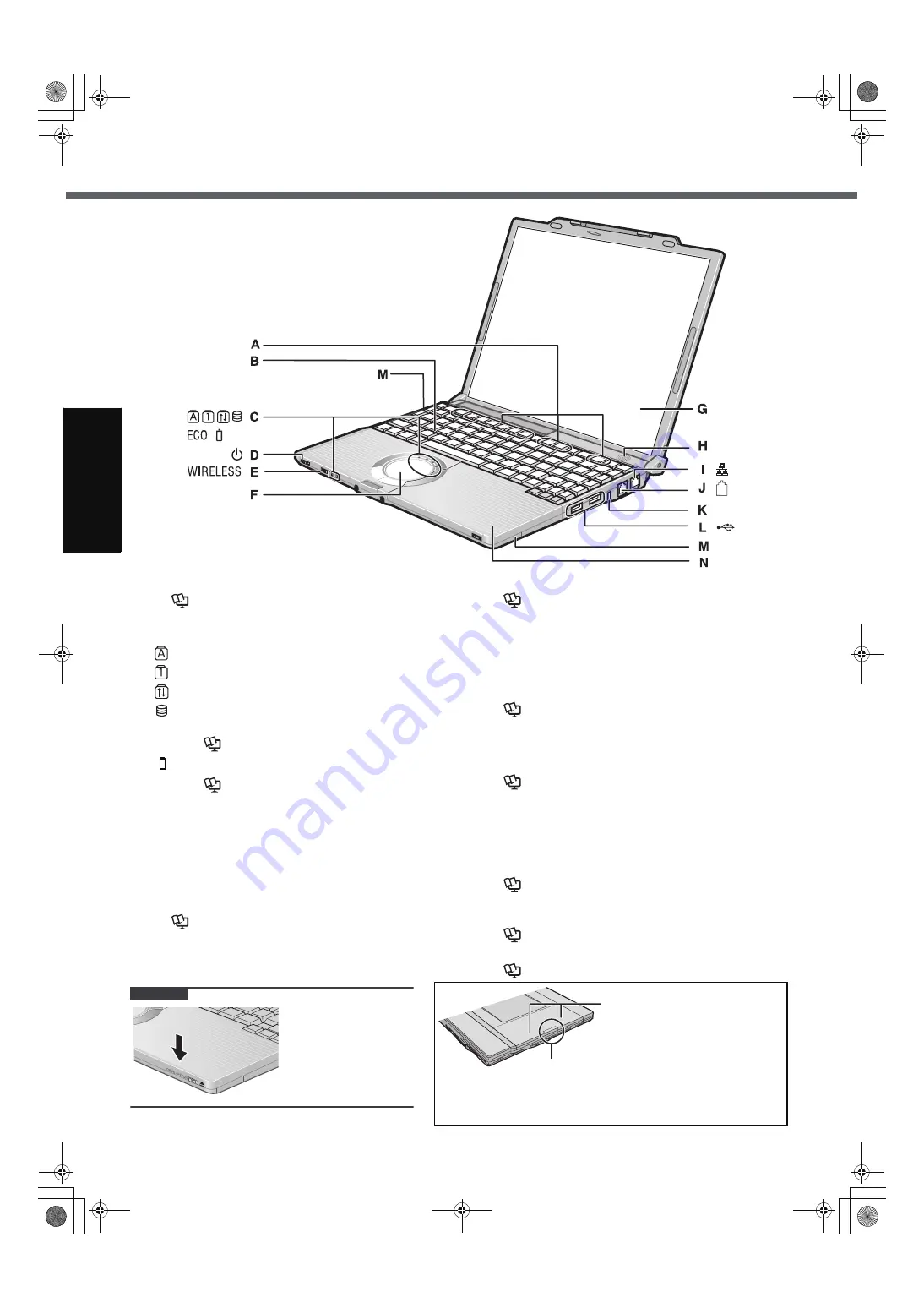
10
G
ett
in
g S
ta
rte
d
Description of Parts
A :Function Key
Î
Reference Manual
“Key Combinations”
B :Keyboard
C :LED Indicator
: Caps lock
: Numeric key (NumLk)
: Scroll lock (ScrLk)
: Hard disk drive status
ECO : Economy Mode (ECO) status
Î
Reference Manual
“Battery Power”
: Battery status
Î
Reference Manual
“Battery Power”
D :Power Switch
Î
page 13
Power Indicator
• Off: Power off/Hibernation
• Green: Power on
• Blinking green: Standby
E : Wireless Switch
<Only for model with wireless LAN/wireless WAN>
Î
Reference Manual
“Wireless Switch Utility”
“Wireless LAN”
F : Touch Pad
Î
Reference Manual
“Using the Touch Pad”
G :LCD
H :Speaker
I : LAN Port
If the Mini Port Replicator is connected to the computer,
connect the LAN cable to the LAN port on the Mini Port
Replicator. You cannot use the LAN port on the computer.
Î
Reference Manual
“LAN”
J : Modem Port
Be sure to use the included modem telephone cable,
and insert the end of the cable with the ferrite core into
the modem port on the computer.
Î
Reference Manual
“Modem”
K :Security Lock
You can connect a Kensington cable. Refer to the instruc-
tion manual of the cable. The security lock and cable is a
theft prevention device. Matsushita Electric Industrial Co.,
Ltd. will bear no responsibility in the event of theft.
L : USB Ports
Î
Reference Manual
“USB Devices”
M :Wireless LAN Antenna
<Only for model with wireless LAN>
Î
Reference Manual
“Wireless LAN”
N :CD/DVD Drive
Î
Reference Manual
“CD/DVD Drive”
CAUTION
When closing the disk
cover, press down
near the drive power/
open switch (position
of the arrow) to
ensure that the cover
is locked.
Wireless WAN Antenna
For model with EVDO or without wireless WAN:
The SIM card slot under this cover is not used for
this model. Do not open the cover.
For other models:
Refer to the additional instructions.
03_Getting_Started_W5mk2-PCSC.fm 10 ページ 2006年10月6日 金曜日 午後8時7分











































