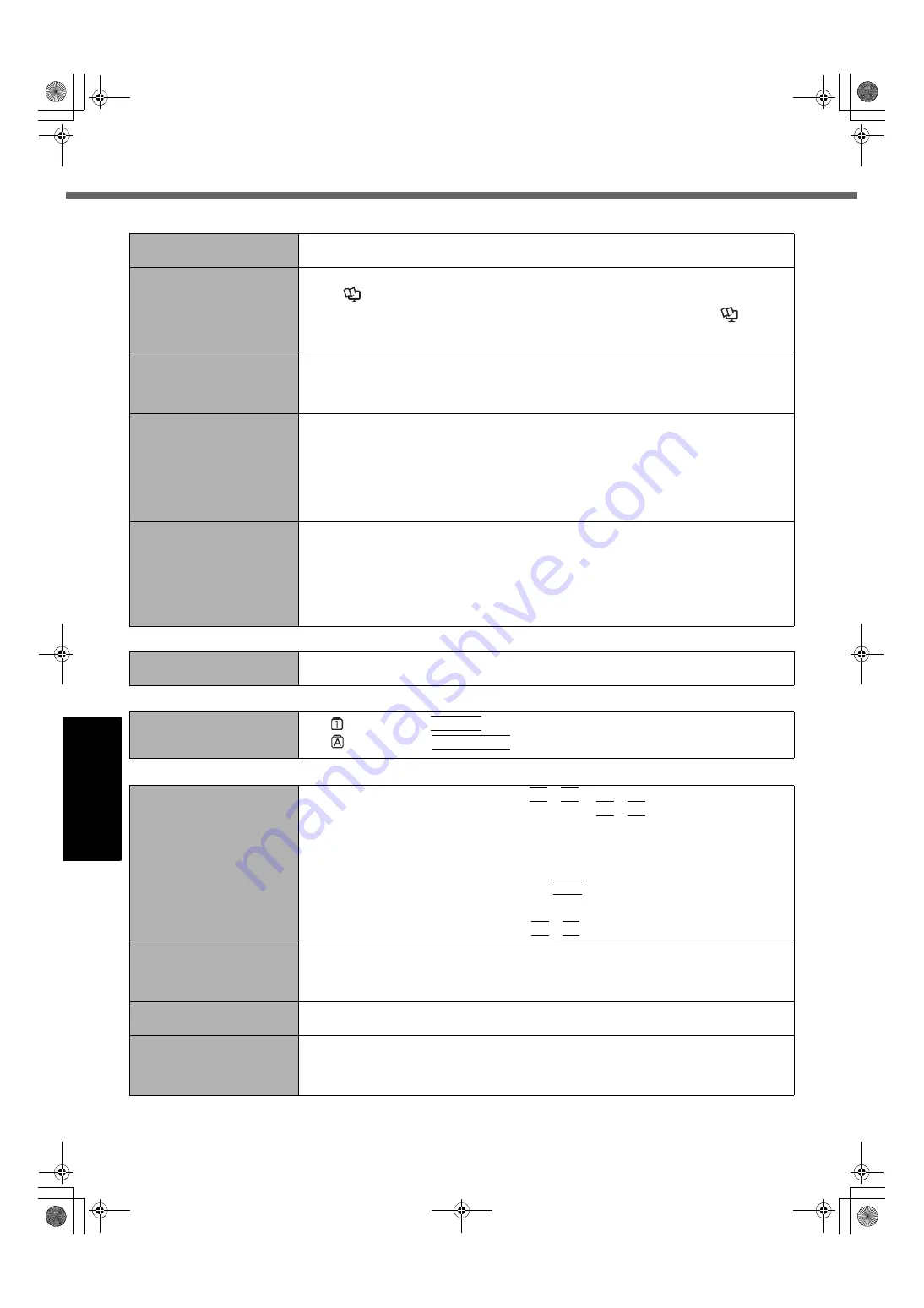
26
G
e
tt
in
g S
ta
rte
d
U
s
e
ful
In
formati
on
Trouble
s
hooting
Appendi
x
Troubleshooting (Basic)/Error Code/Message
[Executing Battery Recali-
bration] screen appears.
z
The Battery Recalibration was canceled before Windows was shut down last time. To
start up Windows, turn off the computer by the power switch, and then turn on.
The computer will not auto-
matically enter standby/
hibernation.
z
If you connect to a network using wireless LAN function, perform access point settings.
(
Î
Reference Manual
“Wireless LAN”)
z
If you do not use wireless LAN function, turn off wireless LAN function. (
Î
Refer-
ence Manual
“Wireless LAN”)
z
Make sure that you are not using any software that regularly accesses the hard disk.
When logging on (e.g.,
resuming the computer),
audio is distorted.
z
Perform the following steps to change the audio settings to prevent audio output.
A
Click [start] - [Control Panel] - [Sounds, Speech, and Audio Devices] - [Sounds and
Audio Devices], and click [Sounds].
B
Set [Windows Logon] and [Windows Logoff] to [(None)].
Cannot resume.
z
One of the following operations may have been carried out.
• In standby mode, the AC adaptor or battery pack was disconnected, or a peripheral
was connected or disconnected.
• The power switch was slid for four seconds or longer to forcibly turn off the computer.
Slide the power switch to turn on the computer. Data not saved will be lost.
z
If the [CD/DVD Drive Power] is set to [Off] in the [Main] menu of the Setup Utility, it may
take about few seconds to resume from hibernation mode while a disk is set in the CD/
DVD drive. Wait for a moment.
Other startup problems.
z
Check to see if there was a disk error.
A
Remove all peripheral devices including an external display.
B
Click [start] - [My Computer] and right-click [Local Disk(C:)], and click [Properties].
C
Click [Tools] - [Check Now].
D
Select the option in [Check disk options] and click [Start].
z
Start the computer in Safe Mode and check the error details. (Refer to “
Windows does
not start up” on page 25.)
Shutting Down
Windows does not shut
down.
z
Remove all peripheral devices.
z
Wait one or two minutes. It is not a malfunction.
Password
Even after entering the
password, [Type your pass-
word] is displayed again
z
If lights up, press
NumLk
to disable the ten-key mode, and then input.
z
If lights up, press
Caps Lock
to disable the Caps Lock mode, and then input.
Display
No display.
z
The external display is selected. Press
Fn
+
F3
to switch the display. Wait until the dis-
play has been switched completely before pressing
Fn
+
F3
again.
z
When using an external display,
• Check the cable connection.
• Turn on the display.
• Check the settings of external display.
z
The display is turned off by the power-saving function. To resume, do not press the direct
selection keys, but press any other key like
Ctrl
.
z
The computer entered standby or hibernation by the power-saving function. To resume,
slide the power switch.
z
The screen may become darker. Press
Fn
+
F2
to make the screen brighter.
The screen is disordered.
z
Changing the number of display colors and resolution may affect the screen. Restart the
computer.
z
Connecting/disconnecting an external display may affect the screen. Restart the com-
puter.
The external display does
not work normally.
z
If the external display does not support the power saving function, it may not work nor-
mally when the computer enters the power saving mode. Turn off the external display.
“Phoenix Always Launcher”
was used to change the res-
olution setting, but that set-
ting is not applicable.
z
You cannot set the resolution setting to a value of resolution this computer does not sup-
port.
Starting Up and Standby and Hibernation Mode
06_Troubleshooting_W5mk2-PCSC.fm 26 ページ 2006年11月10日 金曜日 午前10時48分











































