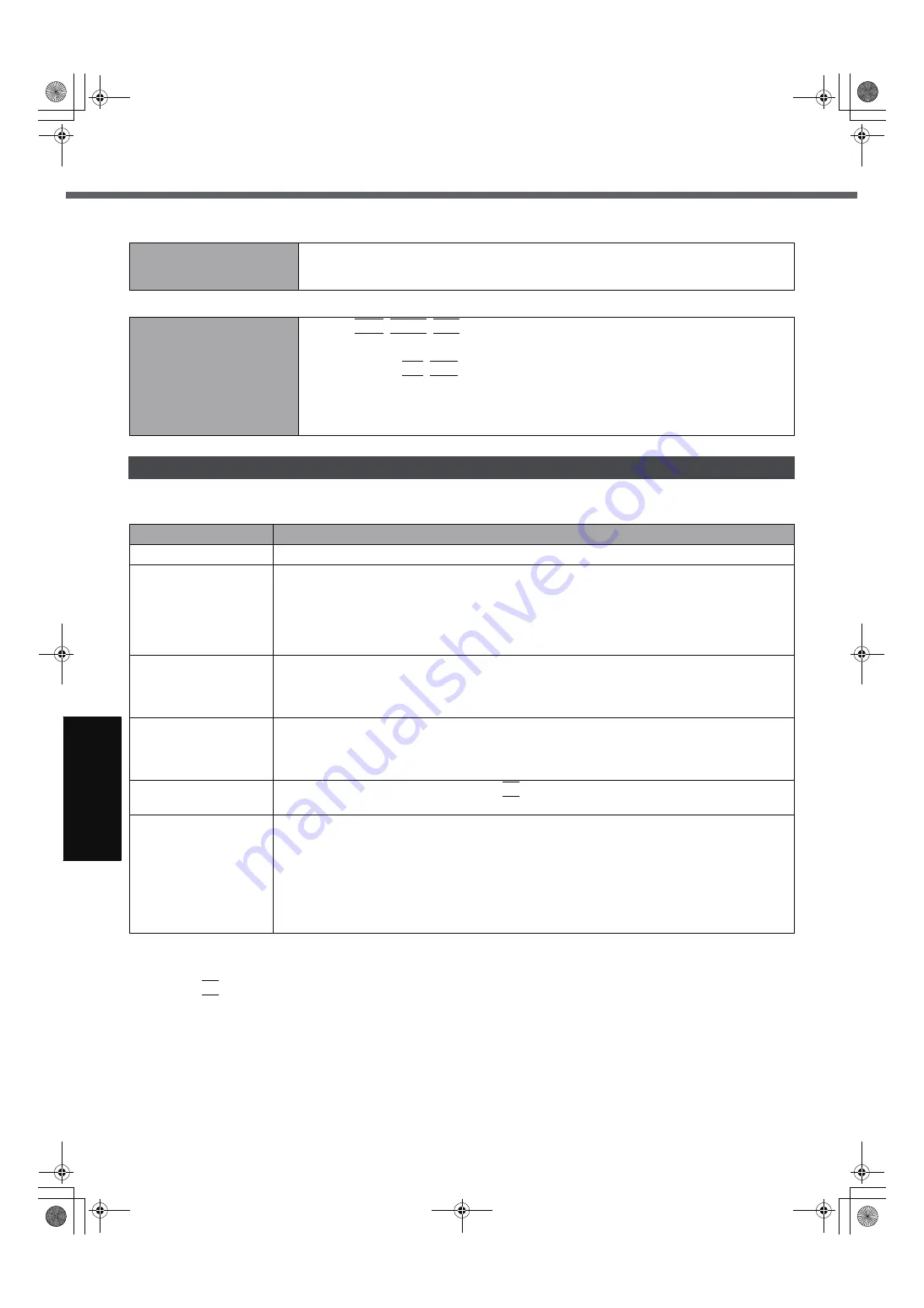
28
G
ett
in
g S
ta
rte
d
U
se
ful
In
formati
on
Trouble
s
hooting
Appendi
x
Troubleshooting (Basic)/Error Code/Message
Follow the instructions below when an error code or message appears. If the problem persists or if the error code/mes-
sage displayed is not shown here, contact your technical support office.
To start the Setup Utility
A
Restart the computer.
B
Press
F2
while [Panasonic] boot screen is displayed.
Reinstalling B’s Recorder/B’s CLiP
A serial number is
requested when reinstalling.
z
Input the following serial number
B’s Recorder:
B’s CLiP:
Others
No response.
z
Press
Ctrl
+
Shift
+
Esc
to open Task Manager and close the software application that
is not responding.
z
An input screen (e.g., password input screen at startup) may be hidden behind another
window. Press
Alt
+
Tab
to check.
z
Slide the switch for four seconds or longer to shut down the computer, and then slide the
power switch to turn it on. If the application program does not work normally, uninstall
and reinstall the program. To uninstall, click [start] - [Control Panel] - [Add or Remove
Programs].
Error Code/Message
Error Code/Message
Solution
0211 Keyboard error
z
Disconnect external keyboard.
0251 System CMOS
checksum bad -
Default configuration
used
An error has occurred in the memory of Setup Utility settings. This occurs when the memory con-
tent is changed by an unexpected program operation, etc.
z
Start the Setup Utility and return the settings to the default values, and then change the set-
tings as necessary.
z
If the problem persists, the internal clock battery may need to be replaced. Contact your tech-
nical support office.
0271 Check date and
time settings
The date and time settings are not correct.
z
Start the Setup Utility and set the correct date and time.
z
If the problem persists, the internal clock battery may need to be replaced. Contact your tech-
nical support office.
0280 Previous boot
incomplete - Default
configuration used
Startup has failed repeatedly, so the Setup Utility settings have been returned to the default val-
ues to startup the computer.
z
Start the Setup Utility and return the settings to the default values, and then change the set-
tings as necessary.
Press <F2> to Setup
z
Write down the error details and press
F2
to start the Setup Utility. Change the settings if
necessary.
Operating System not
found
The operating system is not installed in the floppy disk or the hard disk that you are going to boot
from.
z
If using a floppy disk, change the disk to the one you can use for boot.
z
If using the hard disk, check if the hard disk is recognized in [Information] menu of the Setup
Utility. If the hard disk is recognized, perform the reinstallation (
Î
page 23). If not, contact
your technical support office.
z
If a device is connected to the USB port, disconnect the device, or set [Legacy USB Support]
to [Disable] in the [Advanced] menu of the Setup Utility.
CF-W5mk2-PCSC.book 28 ページ 2006年10月2日 月曜日 午後1時12分









































