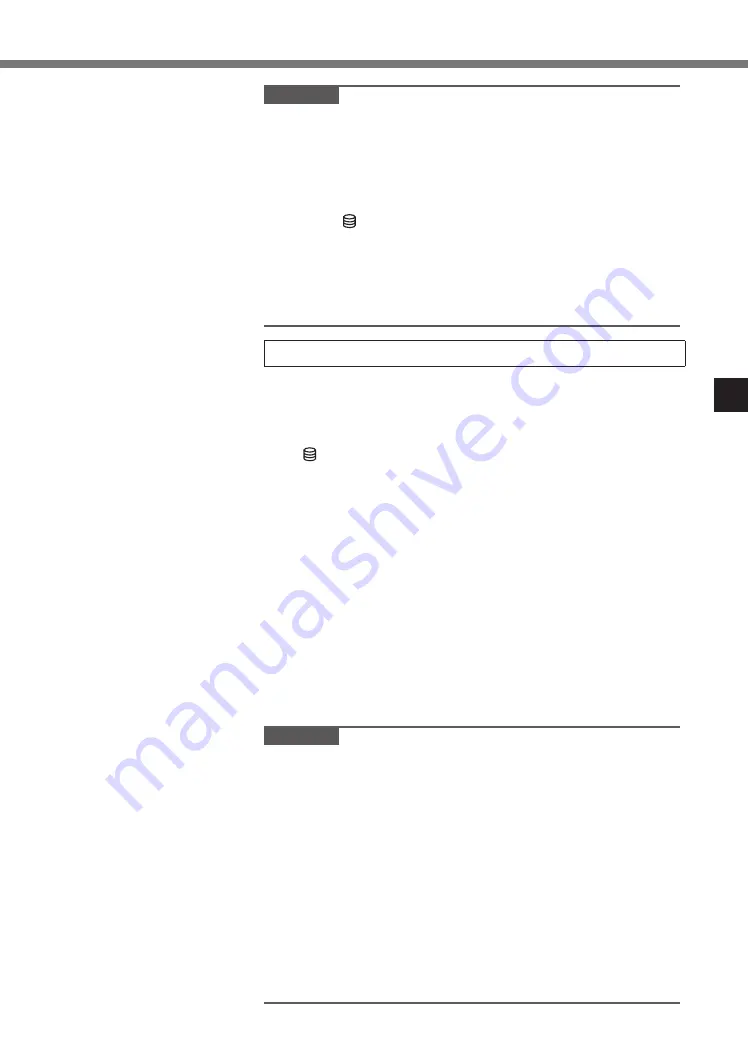
35
CAUTION
●
Do not slide the power switch repeatedly.
●
The computer will be forcibly turned off if you slide and hold
the power switch for 4 seconds or longer.
●
Once you turn off the computer, wait for 10 seconds or more
before you turn on the computer again.
●
Do not perform the following operation until the drive
indicator turns off.
•
Connecting or disconnecting the AC adaptor
•
Sliding the power switch
•
Touching the keyboard, touch pad, or external mouse
•
Closing the display
•
Turn on/off the wireless switch
5 Setup Windows
Select language and click [Next].
Follow the on-screen instructions.
●
The computer restarts several times. Do not touch the
keyboard or touchpad, and wait until the drive indicator
has turned off.
●
After the computer is turned on, the screen remains black
or unchanged for a while, but this is not a malfunction.
Wait for a moment until the Windows setup screen appears.
●
During setup of Windows, use the touch pad and clicking
to move the cursor and to click an item.
●
Setup of Windows will take approximately 20 minutes.
Go to the next step, confirming each message on the
display.
●
You can set the Wireless Network after the setup of
Windows is complete.
If “Let’s get connected” is displayed, you can select [Skip
this step].
●
We recommend that you set the password after the
setup of Windows in complete.
CAUTION
●
You can change the user name, image and security setting
after setup of Windows.
●
When setting up the keyboard, choose the appropriate one
to your computer.
Otherwise, input by the keyboard may become unavailable.
●
Use standard characters as a computer name: numbers 0
through 9, uppercase and lowercase letters from A to Z, and
the hyphen (-) character. Do not use the following words
and characters for user name: CON, PRN, AUX, CLOCK$,
NUL, COM1 to COM9, LPT1 to LPT9, LPT, &, space.
If the error message “The computer name is not valid” ap-
pears, check if characters other than the above are not
entered. If the error message still remains on the display, set
the key entry mode to English (“ENG”) and enter characters.
Содержание CF-SZ6 Series
Страница 11: ...11 I ダストカバー J バッテリーラッチ K バッテリーパック 底面 K I J ...
Страница 32: ...32 Description of Parts Bottom K I J I Dust cover J Battery latch K Battery pack ...
Страница 48: ...中国能效标识 48 法规信息 ...
Страница 51: ...51 底部 I 防尘盖 J 电池锁簧 K 电池 K I J ...
Страница 68: ...68 部件說明 底部 I 防塵蓋 J 電池卡鎖 K 電池組 K I J ...
Страница 86: ...86 ส วนท าย I ฝาปิดกันฝุ น J ตัวยึดแบตเตอรี K ชุดแบตเตอรี K I J ...
Страница 103: ...103 Bawah I Penutup debu J Kancing baterai K Pack baterai K I J ...
Страница 111: ...MEMO 111 ...






























