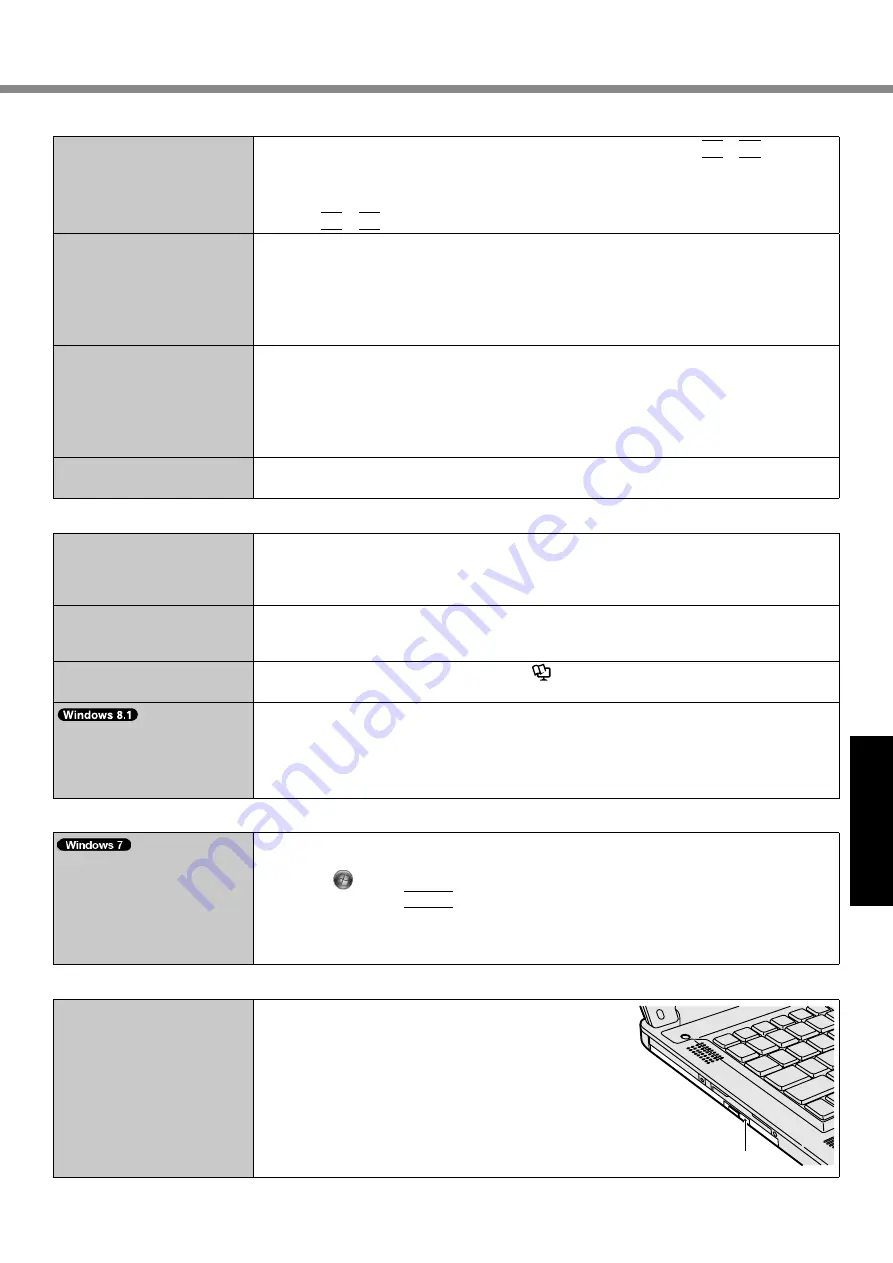
21
Troubleshooting
n
Display
The screen is dark.
l
The screen is darker when the AC adaptor is not connected. Press
Fn
+
F2
and adjust
the brightness. As you increase the brightness, battery consumption increases.
You can separately set the brightness for when the AC adaptor is connected and when
not connected.
l
Press
Fn
+
F8
to turn off the concealed mode.
The screen is disordered.
l
Changing the number of display colors and resolution may affect the screen. Restart the
computer.
l
Connecting/disconnecting an external display may affect the screen. Restart the com-
puter.
l
Resuming from sleep or hibernation may affect the screen of the external display.
Restart the computer.
During Simultaneous display,
one of the screens becomes
disordered.
l
When using the Extended Desktop, use the same display colors for the external display
as those used by the LCD. If you continue to experience problems, try changing the
display.
Right-click on the desktop, and click [Graphics Properties...] - [Display].
l
Simultaneous display cannot be used until Windows startup is complete (during Setup
Utility, etc.).
The external display does
not work normally.
l
If the external display does not support the power saving function, it may not work nor-
mally when the computer enters the power saving mode. Turn off the external display.
n
Touch Pad / Touchscreen (only for model with touchscreen)
The pointer does not work.
l
When using the external mouse, connect it correctly.
l
Restart the computer using the keyboard.
l
If the computer does not respond to keyboard commands, read “No response”
(
è
page 22).
Cannot input using the touch
pad.
l
Set [Touch Pad] to [Enabled] in the [Main] menu of the Setup Utility.
l
The drivers for some mice may disable the touch pad. Check your mouse’s operating
instructions.
Cannot point the correct posi-
tion using the included stylus.
l
Perform the touchscreen calibration (
è
Reference Manual
“Screen Input Opera-
tion”).
<Only for model with touch-
screen>
“Charm” does not always ap-
pear by finger operation.
l
Flick toward the center of the screen from the right edge.
l
Use the included pen.
n
On-screen Document
The document of PDF for-
mat is not displayed.
l
Install Adobe Reader.
A
Log on to Windows as an administrator.
B
Click
(Start) and input “c:\util\reader\en\Pinstall.bat” in [Search programs and
files] then press
Enter
.
C
Update Adobe Reader to its latest version.
If your computer is connected to the internet, start up Adobe Reader and click [Help]
- [Check for Updates...].
n
CD/DVD Drive
The tray does not come out
although inserting a pointed
object to the emergency
hole.
l
A pin of 1.3 mm in diameter is recommended to remove
a disc using the emergency hole (A). When the diam-
eter of the pin is smaller than this, insert the pin slightly
downward.
A






















