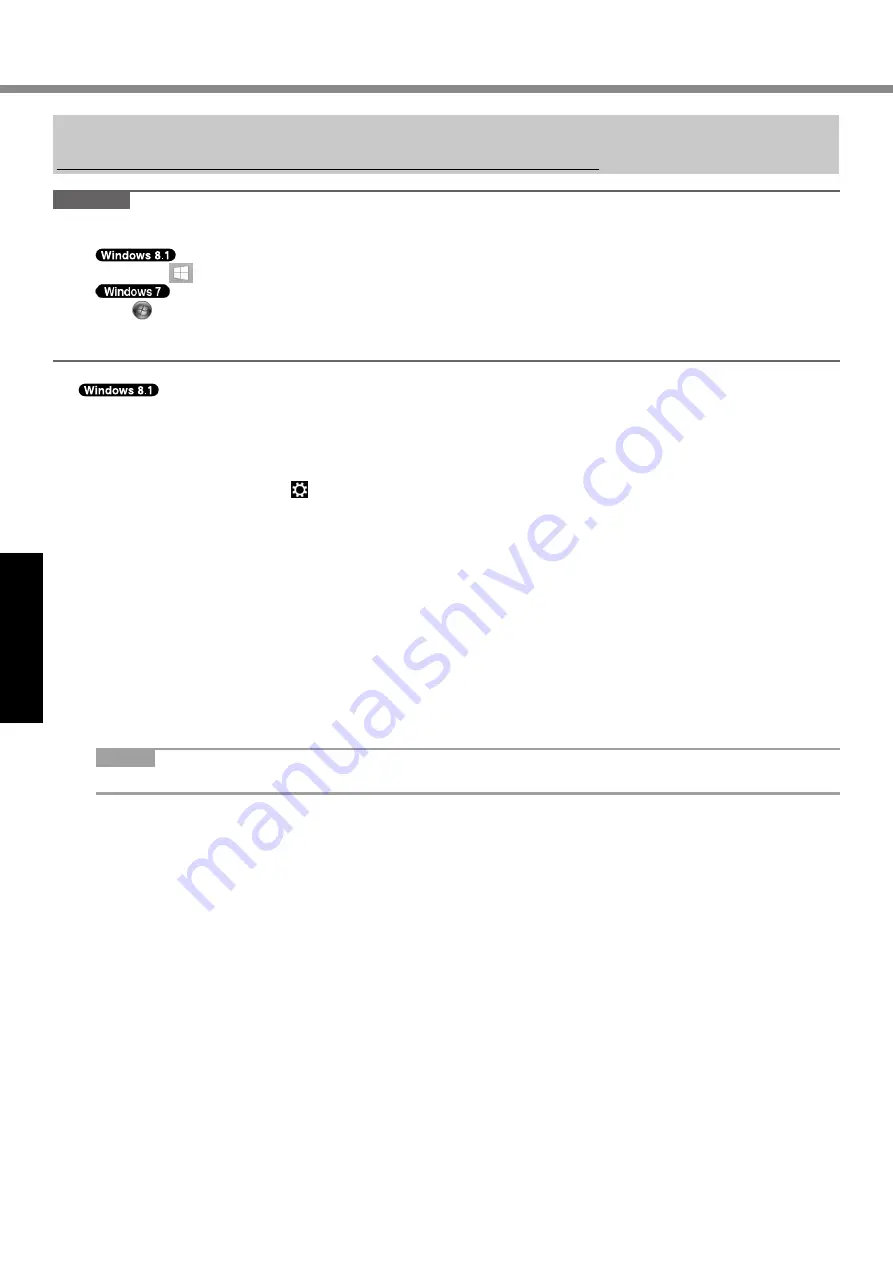
14
Useful Information
Installing Software
Installing software will return the computer to the default condition. When you install the software, the hard disk data
will be erased.
Back up important data to other media or an external hard disk before installation.
CAUTION
l
Do not delete the Recovery Partition on the hard disk. The disk space in the partition is not available to store data.
To check the Recovery Partition, perform the following methods.
A
Right-click
at the bottom left corner of the Desktop screen.
Click (Start) and right-click [Computer], then click [Manage].
l
A standard user needs to enter an administrator password.
B
Click [Disk Management].
n
Remove everything and reinstall Windows
Preparation
l
Remove all peripherals.
l
Connect the AC adaptor and do not remove it until installation is complete.
1
Perform “Remove everything and reinstall Windows”.
A
Display “Charm” and click - [Change PC settings] - [Update and recovery] - [Recovery].
B
Click [Get Started] under “Remove everything and reinstall Windows”.
C
Click [Next].
D
Select the option.
l
Just remove my files
Perform the reinstallation of the Windows in a few moments (Approximately 20 minutes).
l
Fully clean the drive
By fully cleaning, the deleted files can not be recovered easily and the security level will be increased.
The processing time will be longer (Approximately 140 minutes).
Follow the on-screen instructions.
After the reinstallation, the computer will restart.
l
Do not interrupt installation, for example by turning off the computer or performing other operation.
Otherwise installation may become unavailable as Windows may not start up or the data may be corrupted.
2
Perform the “First-time Operation” (
è
page 8).
NOTE
l
The date and time, and the time zone may not be correct. Be sure to set them correctly.
3
Perform Windows Update.




























