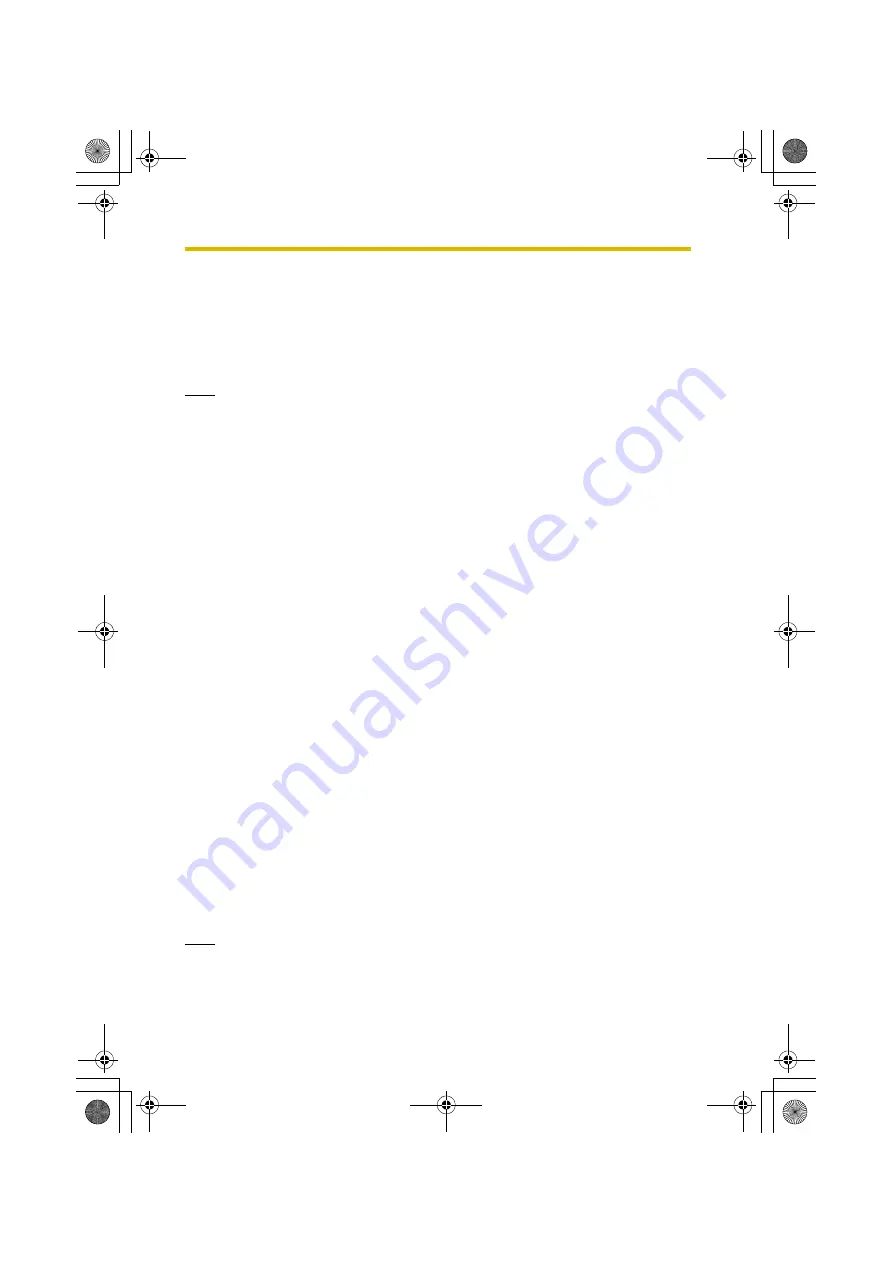
2
Setup
26
5.
To register another camera, connect the camera to one of the LAN jacks of
the BL-WV10 or the router, then turn the camera on by connecting it to the
power outlet.
6.
When you have finished registering all cameras, set the BL-WV10's mode
switch to
NORMAL
and disconnect the DC cord from the rear of the unit.
You are now ready to view camera images (see page 26).
Note
•
If a user name and password has already been established for a camera, Quick
Setup will be unable to replace that data with the user name and password for
the BL-WV10, and the camera will be registered as a remote camera. To
register the camera as a local camera, reset the camera by pressing its
FACTORY DEFAULT RESET
button before connecting it.
•
Quick Setup can take place within 20 minutes after the camera is turned on. If
the camera is not recognized, or if [Restarting camera] is displayed at the
bottom of the screen for more than 2 minutes without camera registration
beginning, reset the camera by pressing its
FACTORY DEFAULT RESET
button and reconnect the camera.
•
If a camera needs to be restarted during Quick Setup, camera configuration
and restart will take about 2 minutes.
•
During Quick Setup, the wireless indicator will light in green.
•
Once registration is complete, the alarm will sound and the wireless indicator
will flash green.
2.4.4
Viewing Camera Images (When Using a Router)
After you have registered cameras to the BL-WV10 using Quick Setup, confirm that
images from the camera can be viewed using the BL-WV10.
1.
Connect all cameras that were registered using Quick Setup.
•
To use a wireless camera with the BL-WV10, turn the camera off,
disconnect the Ethernet cable, set the camera's wired/wireless switch (if it
has one) to
WIRELESS
, then turn the camera on again.
2.
Turn on the BL-WV10 by connecting the DC cord to the unit.
•
The startup screen appears on the TV screen.
3.
Confirm that the camera image is displayed.
•
If multiple cameras are registered, press
0
to display the camera list, then
use the up and down navigator keys to view images from each registered
camera.
Note
•
If the BL-WV10 does not receive date and time information from any of the
connected cameras, the [Date and Time] screen will appear. Select the current
BL-WV10_OI.book Page 26 Thursday, January 26, 2006 8:03 PM
Содержание BL-WV10
Страница 134: ...15 When the Remote Control is Missing 134 BL WV10_OI book Page 134 Thursday January 26 2006 8 03 PM ...
Страница 135: ...135 16 Appendix BL WV10_OI book Page 135 Thursday January 26 2006 8 03 PM ...
Страница 136: ...136 16 1 Declaration of Conformity BL WV10_OI book Page 136 Thursday January 26 2006 8 03 PM ...
Страница 137: ...137 BL WV10_OI book Page 137 Thursday January 26 2006 8 03 PM ...
Страница 157: ...157 Index BL WV10_OI book Page 157 Thursday January 26 2006 8 03 PM ...
Страница 161: ...161 BL WV10_OI book Page 161 Thursday January 26 2006 8 03 PM ...
Страница 162: ...162 BL WV10_OI book Page 162 Thursday January 26 2006 8 03 PM ...
Страница 163: ...163 BL WV10_OI book Page 163 Thursday January 26 2006 8 03 PM ...
















































