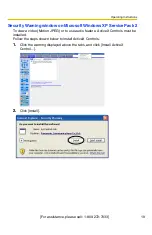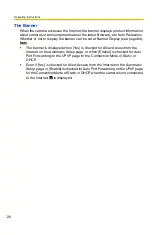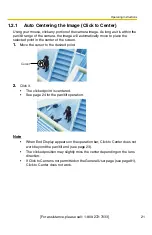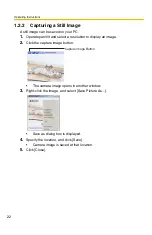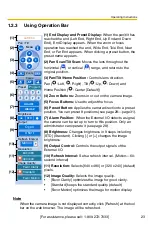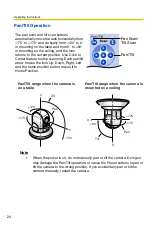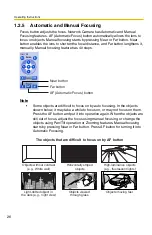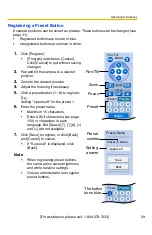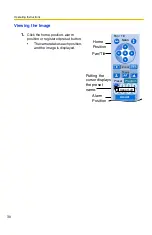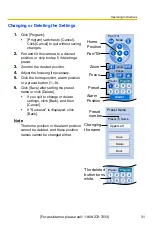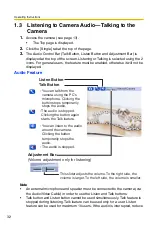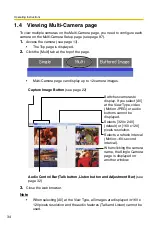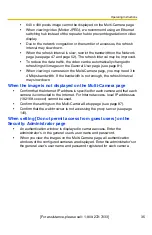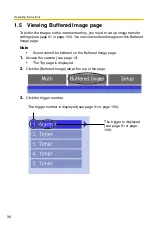Operating Instructions
[For assistance, please call: 1-800-272-7033] 21
1.2.1
Auto Centering the Image (Click to Center)
Using your mouse, click any portion of the camera image. As long as it is within the
pan/tilt range of the camera, the image will automatically move to place the
selected point in the center of the screen.
1.
Move the cursor to the desired point.
2.
Click it.
•
The clicked point is centered.
•
See page 24 for the pan/tilt operation.
Note
•
When End Display appears on the operation bar, Click to Center does not
work beyond the pan/tilt end (see page 23).
•
The clicked position may slightly miss the center depending on the lens
direction.
•
If Click to Center is not permitted on the General User page (see page 81),
Click to Center does not work.
Cursor
Содержание BB-HCM381A - Network Camera
Страница 83: ...Operating Instructions For assistance please call 1 800 272 7033 83 5 Click Go to General User page ...
Страница 86: ...Operating Instructions 86 4 Click Go to Image Display page The Image Display page is displayed ...
Страница 156: ...Operating Instructions 156 ...
Страница 157: ...Operating Instructions 157 Index ...