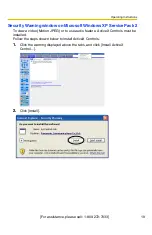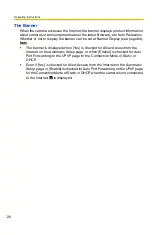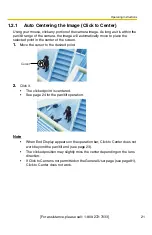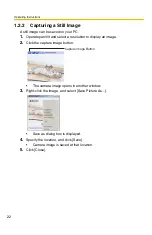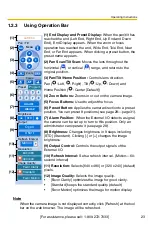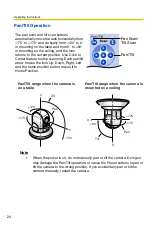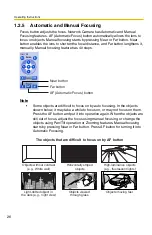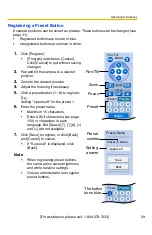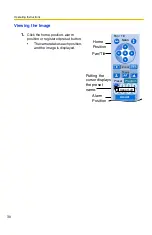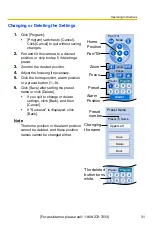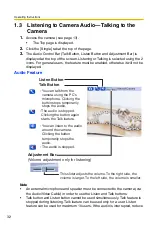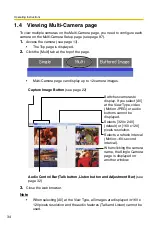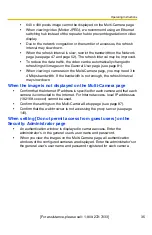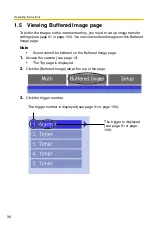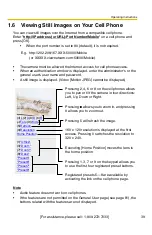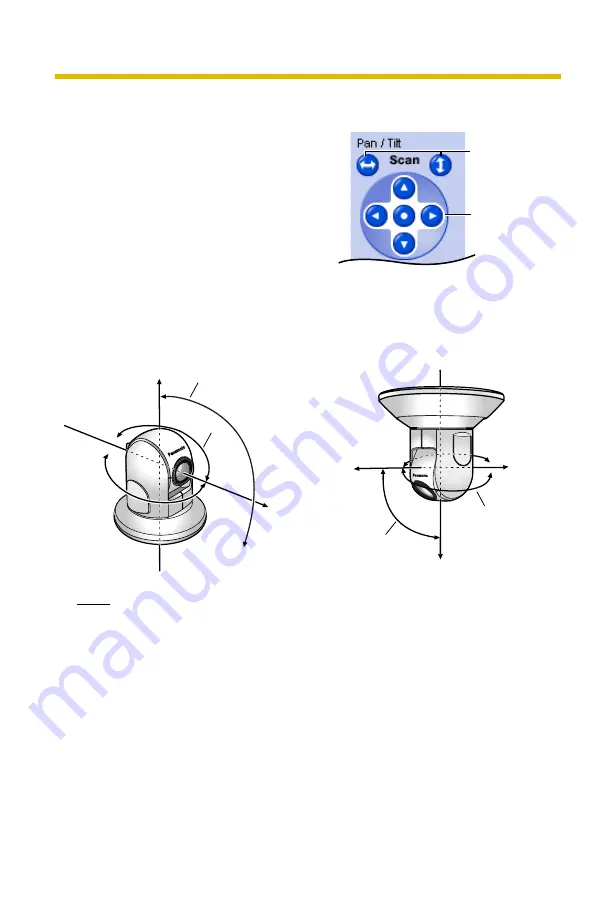
Operating Instructions
24
Pan/Tilt Operation
Note
•
When the power is on, do not manually pan or tilt the camera. Doing so
may damage the Pan/Tilt operation, or cause the Preset buttons to pan or
tilt the camera to the wrong position. If you accidentally pan or tilt the
camera manually, restart the camera.
The pan scan and tilt scan buttons
automatically move the lens horizontally from
-175° to +175° and vertically from -120° to 0°
in mounting on the table and from 0° to +90°
in mounting on the ceiling, and the lens
returns to the current position. Use Click to
Center feature to stop scanning. Each pan/tilt
arrow moves the lens Up, Down, Right, Left,
and the home position button moves it to
Home Position.
Pan Scan/
Tilt Scan
Pan/Tilt
-120˚
Pan/Tilt range when the camera is
on a table
Pan/Tilt range when the camera is
mounted on a ceiling
Tilt
Pan
0˚
+175˚
-175˚
0˚
+90˚
+175˚
-175˚
0˚
0˚
Tilt
Pan
Содержание BB-HCM381A - Network Camera
Страница 83: ...Operating Instructions For assistance please call 1 800 272 7033 83 5 Click Go to General User page ...
Страница 86: ...Operating Instructions 86 4 Click Go to Image Display page The Image Display page is displayed ...
Страница 156: ...Operating Instructions 156 ...
Страница 157: ...Operating Instructions 157 Index ...