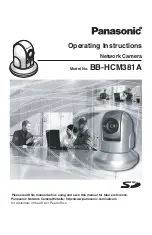Содержание BB-HCM381A - Network Camera
Страница 83: ...Operating Instructions For assistance please call 1 800 272 7033 83 5 Click Go to General User page ...
Страница 86: ...Operating Instructions 86 4 Click Go to Image Display page The Image Display page is displayed ...
Страница 156: ...Operating Instructions 156 ...
Страница 157: ...Operating Instructions 157 Index ...