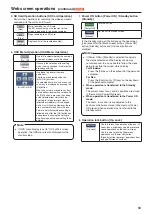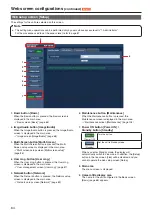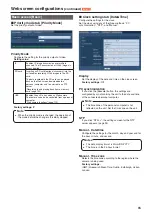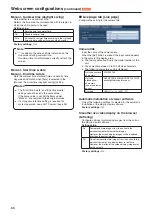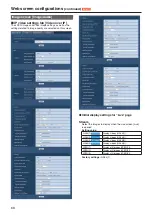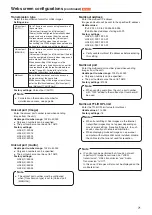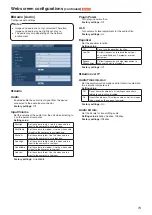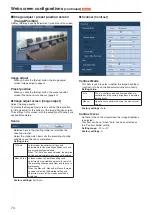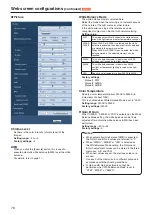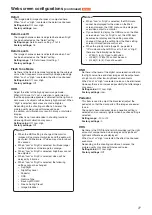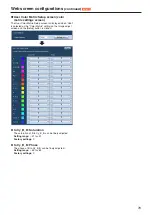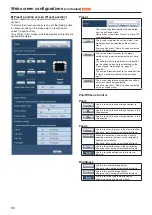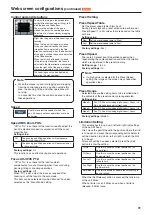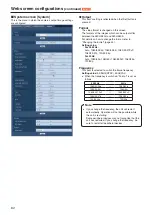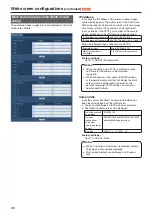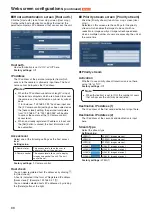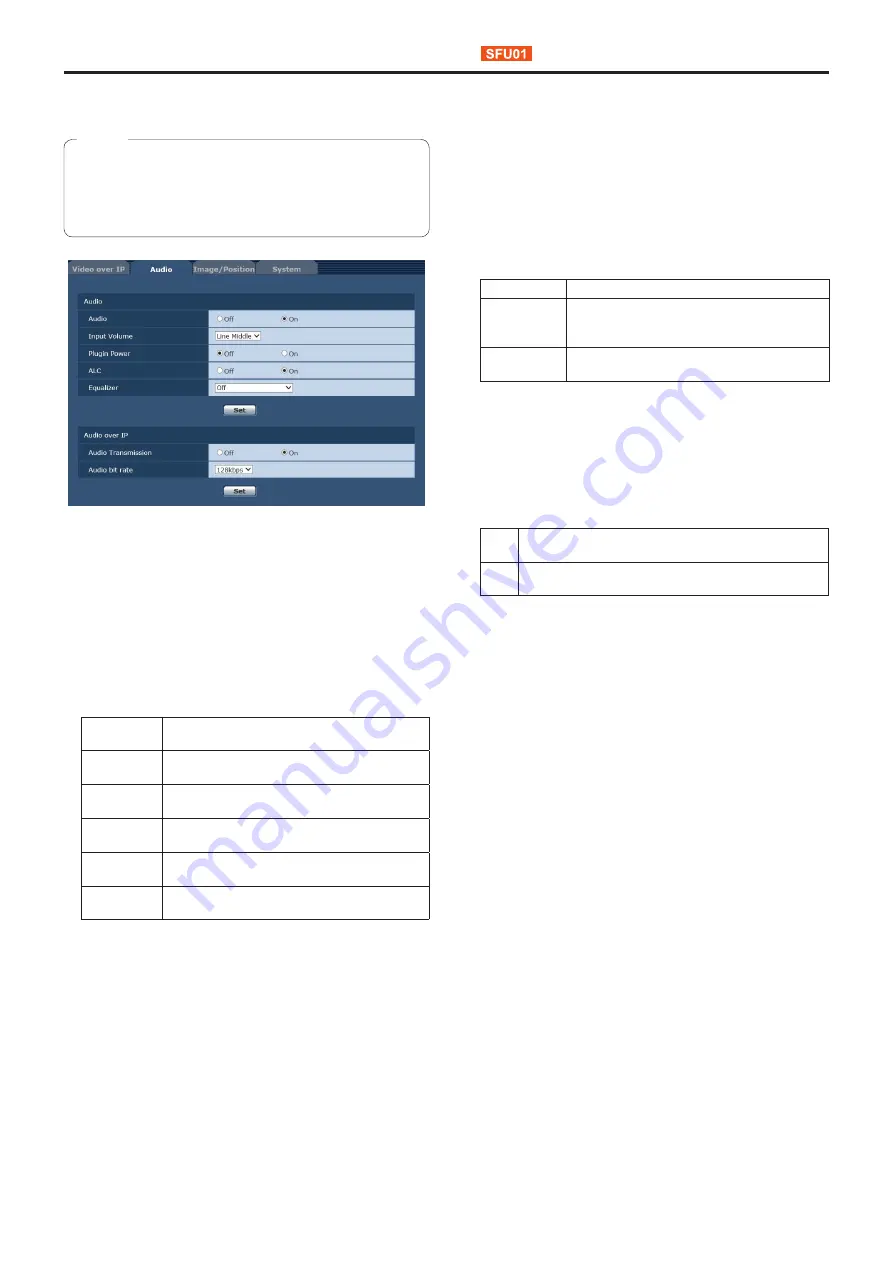
73
Web screen configurations
(continued)
Audio [Audio]
Configure audio settings.
●
Images and audio are not synchronized. Therefore,
images and audio may be slightly out of sync.
●
The audio may skip depending on the network
environment.
Notes
z
Audio
Audio
Enable/disable the audio input signal from the device
connected to the audio input connector.
Factory settings:
Off
Input Volume
Set the volume of the audio from the unit when listening to
it on the personal computer.
Setting value:
Mic High
Set the volume to high. Use this when audio is
input to the camera via a microphone.
Mic Middle
Set the volume to medium. Use this when audio
is input to the camera via a microphone.
Mic Low
Set the volume to low. Use this when audio is
input to the camera via a microphone.
Line High
Set the volume to high. Use this when audio is
input to the camera via line input.
Line Middle
Set the volume to medium. Use this when audio
is input to the camera via line input.
Line Low
Set the volume to low. Use this when audio is
input to the camera via line input.
Factory settings:
Line Middle
Plugin Power
Turn plug-in power off/on.
Factory settings:
Off
ALC
Turn automatic level adjustment for the audio off/on.
Factory settings:
On
Equalizer
Set the equalizer function.
Setting value:
Off
Do not use the equalizer function.
Low Cut
Cut low frequencies to reduce the noise of
an air-conditioning unit, projector, or other
equipment.
Speech
Enhancement
Cut low frequencies and high frequencies to
enhance the clarity of speech.
Factory settings:
Off
z
Audio over IP
Audio Transmission
Set the communication mode used to transmit audio data
to a personal computer, etc.
Setting value:
Off
Do not transmit audio data. All settings and controls
related to audio will be disabled.
On
Transmit audio data. This allows audio as well as images
to be viewed on the personal computer.
Factory settings:
On
Audio bit rate
Set the bit rate for transmitting audio.
Setting value:
64kbps, 96kbps, 128kbps
Factory settings:
128kbps