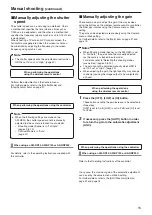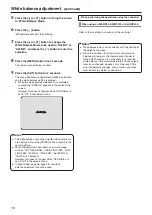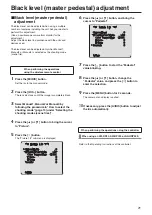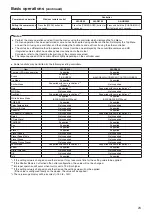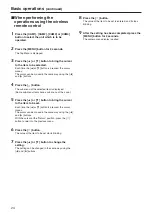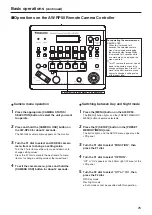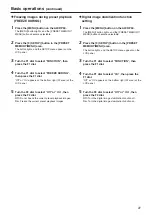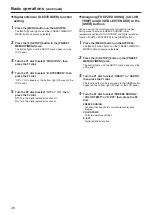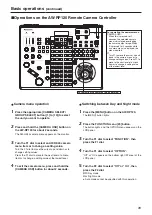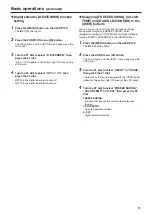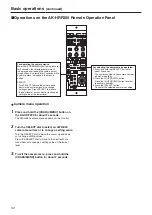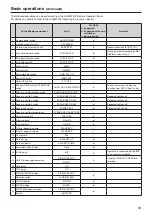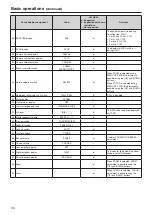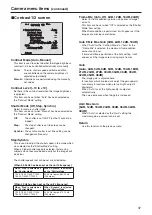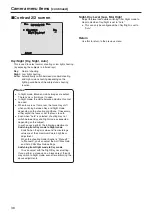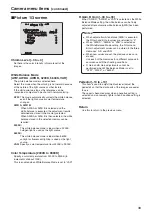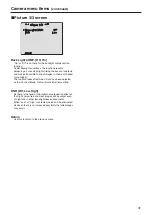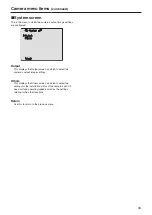28
Basic operations
(continued)
●
Digital extender (D.EXTENDER) function
setting
1
Press the [MENU] button on the AW-RP50.
The [MENU] button lights, and the [PRESET MEMORY/
MENU] buttons become selectable.
2
Press the [9 (SETUP)] button in the [PRESET
MEMORY/MENU] area.
The button lights, and the SETUP menu appears on the
LCD panel.
3
Turn the F1 dial to select “FUNCTION”, then
press the F1 dial.
4
Turn the F1 dial to select “D. EXTENDER”, then
press the F1 dial.
“Off” or “On” appears on the bottom right (F2 area) of the
LCD panel.
5
Turn the F2 dial to select “Off” or “On”, then
press the F2 dial.
Off:
Turn the digital extender function off.
On:
Turn the digital extender function on.
●
Assigning [FREEZE DURING], [COLOR
TEMP] and [DIGITAL EXTENDER] to the
[USER] buttons
You can assign the on/off functions for freezing images
during preset playback (FREEZE DURING), color
temperature settings (COLOR TEMP) and digital extender
function (DIGITAL EXTENDER) to the [USER] buttons.
1
Press the [MENU] button on the AW-RP50.
The [MENU] button lights, and the [PRESET MEMORY/
MENU] buttons become selectable.
2
Press the [9 (SETUP)] button in the [PRESET
MEMORY/MENU] area.
The button lights, and the SETUP menu appears on the
LCD panel.
3
Turn the F1 dial to select “USER1” or “USER2”,
then press the F1 dial.
The functions that can be assigned to the [USER] button
appear on the bottom right (F2 area) of the LCD panel.
4
Turn the F2 dial to select “FREEZE DURING”,
“COLOR TEMP” or “D.EXT” then press the F2
dial.
FREEZE DURING:
Function that freezes the current preset playback
images.
COLOR TEMP:
Color temperature settings
D. EXT:
Digital extender function