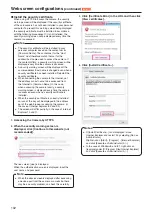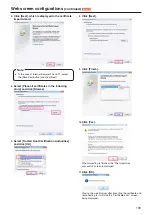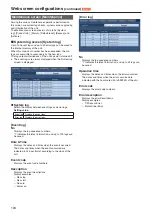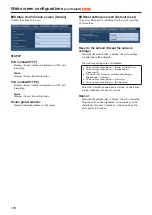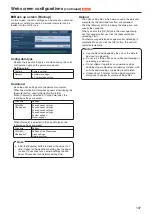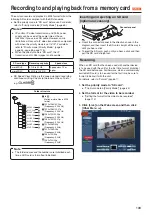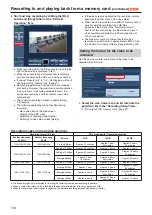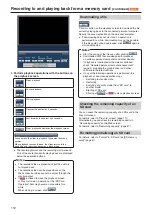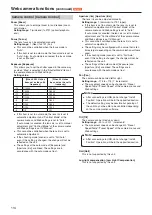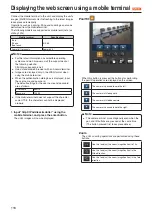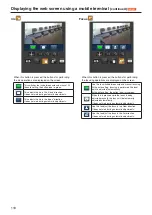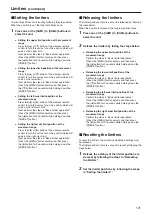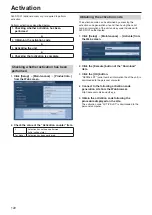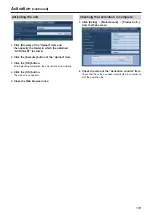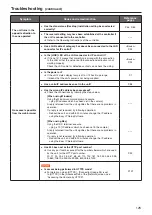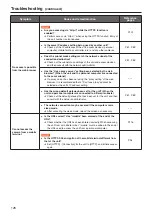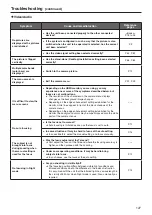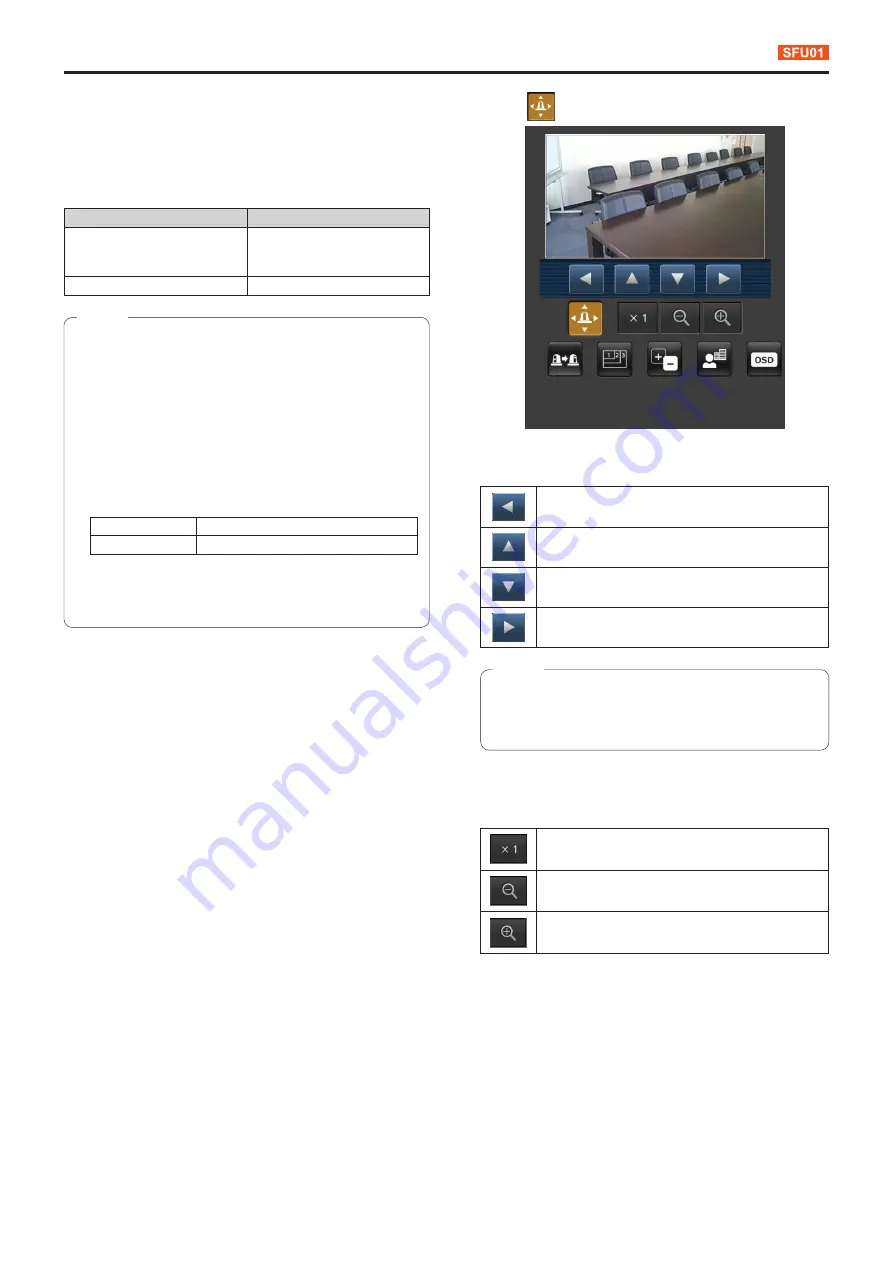
116
Displaying the web screen using a mobile terminal
Connect the mobile terminal to the unit, and display the unit’s
images (MJPEG format only). Refreshing to the latest images
takes place automatically.
Operations such as panning, tilting and zooming can also be
performed from the mobile terminal.
The following models are supported as mobile terminals. (as
of May 2015).
Mobile terminal
Specifications
iPad
iPhone
iPod touch
iOS 8.3
Android™ terminals
Android 4.4
●
For the latest information on compatible operating
systems and web browsers, visit the support desk at
the following website.
http://pro-av.panasonic.net/
●
Use a standard web browser with an Android terminal.
●
Images are displayed only in the JPEG format when
using the mobile terminal.
●
When the authentication dialog box is displayed, input
the user name and password.
The default settings for the user name and password
are as follows.
User name
admin
Password
12345
●
If the mobile terminal does not support the character
code UTF-8, the characters cannot be displayed
properly.
Notes
1.
Input “http://IP address/mobile/ ” using the
mobile terminal, and press the enter button.
The unit’s images will now be displayed.
Pan/Tilt
When this button is pressed, the buttons for performing
the pan/tilt operations are displayed on the screen.
The camera is panned toward the left.
The camera is tilted upward.
The camera is tilted downward.
The camera is panned toward the right.
●
The camera will not move diagonally even when the
pan and tilt buttons are pressed at the same time.
(The button pressed first takes precedence.)
Note
Zoom
The unit’s zooming operations are performed using these
buttons.
Use this to adjust the zoom (magnification) to 1.0x.
Use this to adjust the zoom (magnification) in the
Wide direction.
Use this to adjust the zoom (magnification) in the Tele
direction.