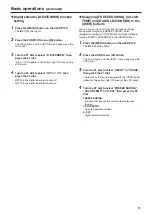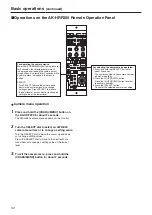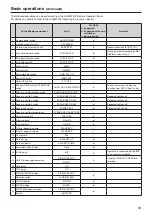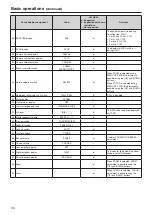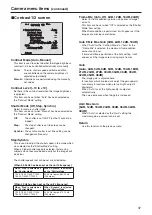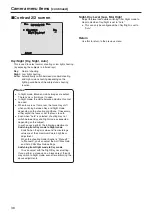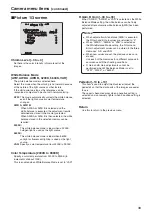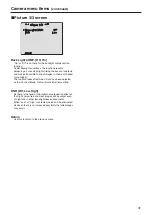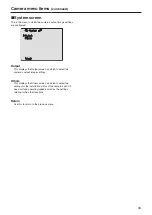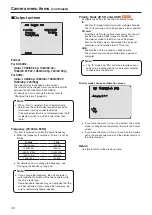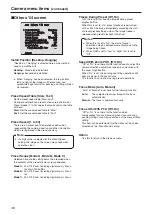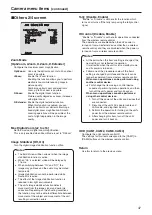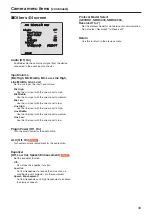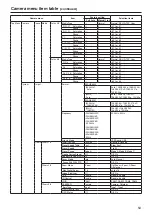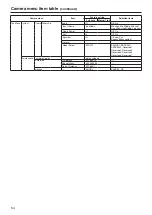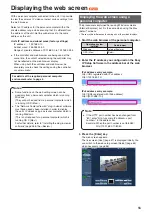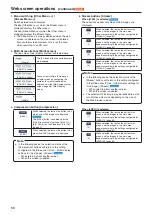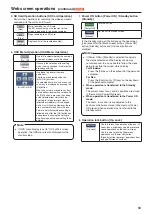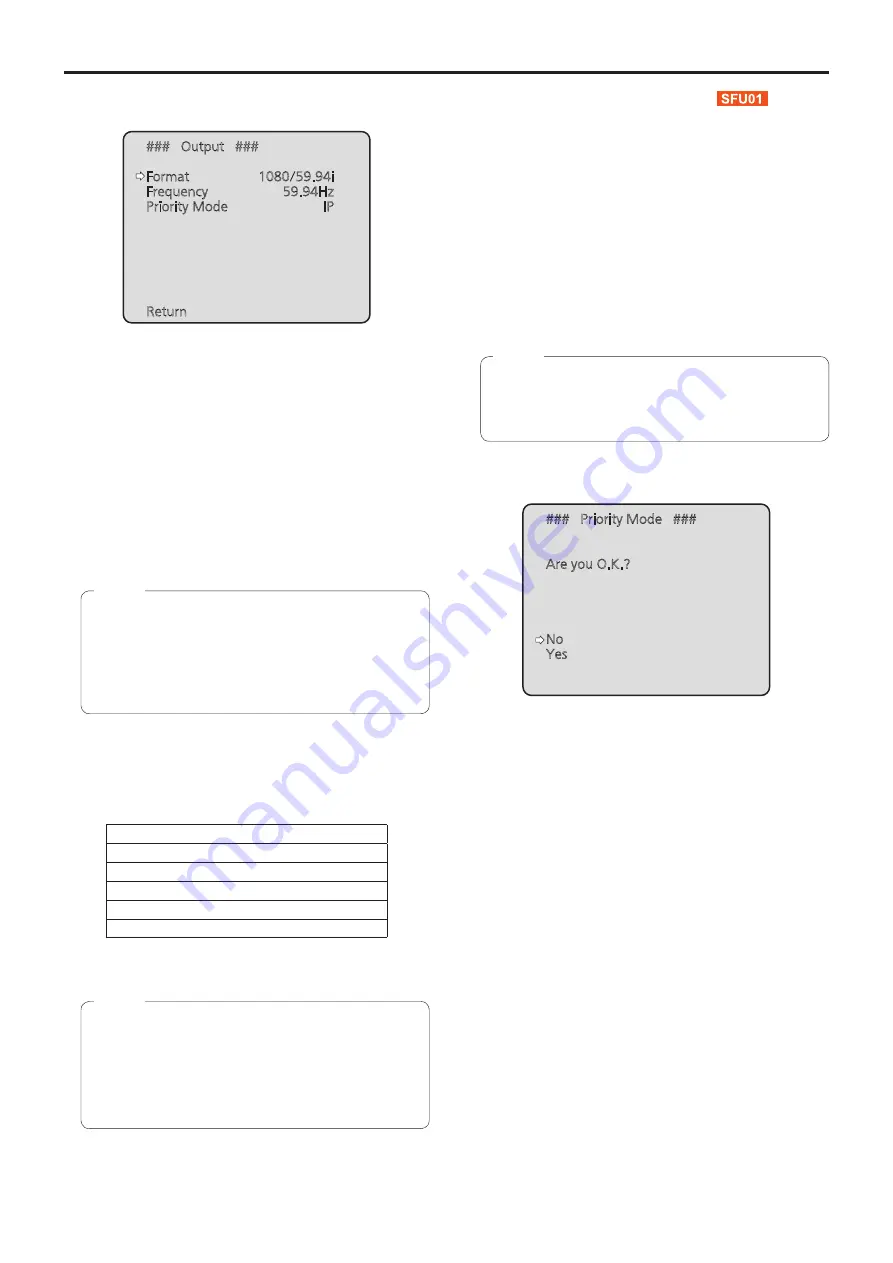
44
Camera menu items
(continued)
■
Output screen
### Output ###
Format
1080/59.94i
Frequency
59.94Hz
Priority Mode
IP
Return
Format
For 59.94Hz:
[Auto, 1080/59.94p, 1080/59.94i,
1080/29.97PsF, 1080/29.97p, 720/59.94p]
For 50Hz:
[Auto, 1080/50p, 1080/50i, 1080/25PsF,
1080/25p, 720/50p]
The video format is changed on this screen.
The formats of the images which can be output differ
between the AW-HE40H and AW-HE40S.
For details on how to change the format, refer to
“Changing the format” (page 45).
●
When “Auto” is selected, the unit automatically
determines the output video resolution based on
information from the connected device.
If the proper resolution is not displayed when “Auto”
is selected, switch to a video format other than
“Auto”.
Note
Frequency [59.94Hz, 50Hz]
This item is selected to switch the frame frequency.
●
When the frequency is switched, “Format” is set as
follows.
59.94Hz
50Hz
1080/59.94p
1080/50p
1080/59.94i
1080/50i
1080/29.97PsF
1080/25PsF
1080/29.97p
1080/25p
720/59.94p
720/50p
●
For details on how to change the frequency, see
“Changing the frequency” (page 45).
●
If you change the frequency, the unit will restart
automatically. Operation will not be possible while
the unit is restarting.
Some peripheral devices may not recognize that the
unit has restarted. If you change the frequency, be
sure to restart all peripheral devices.
Note
Priority Mode [IP, SD card, USB]
Configure the setting for the priority output of video.
IP:
Enables IP image transmission over multiple channels.
The IP transmission of H.264 images is also supported.
SD card:
Inserting an SD card (optional accessory) into the unit
enables recording H.264 images to the SD card.
The data recorded to the SD card can be played
back on the Web screen, downloaded to a personal
computer, and transferred to an FTP server.
USB:
Enables the unit to be used as a Web camera.
The camera can also be controlled from a personal
computer.
●
The “IP” mode and “SD card” mode require various
settings to be configured from a personal computer
connected via the network.
Note
Priority mode change confirmation screen
### Priority Mode ###
Are you O.K.?
No
Yes
●
If you move the cursor to “Yes” and confirm, the priority
mode is changed and the display returns to the Output
screen.
●
If you move the cursor to “No” and confirm, the mode is
set to the pre-change mode, and the display returns to
the Output screen.
Return
Use this to return to the previous menu.