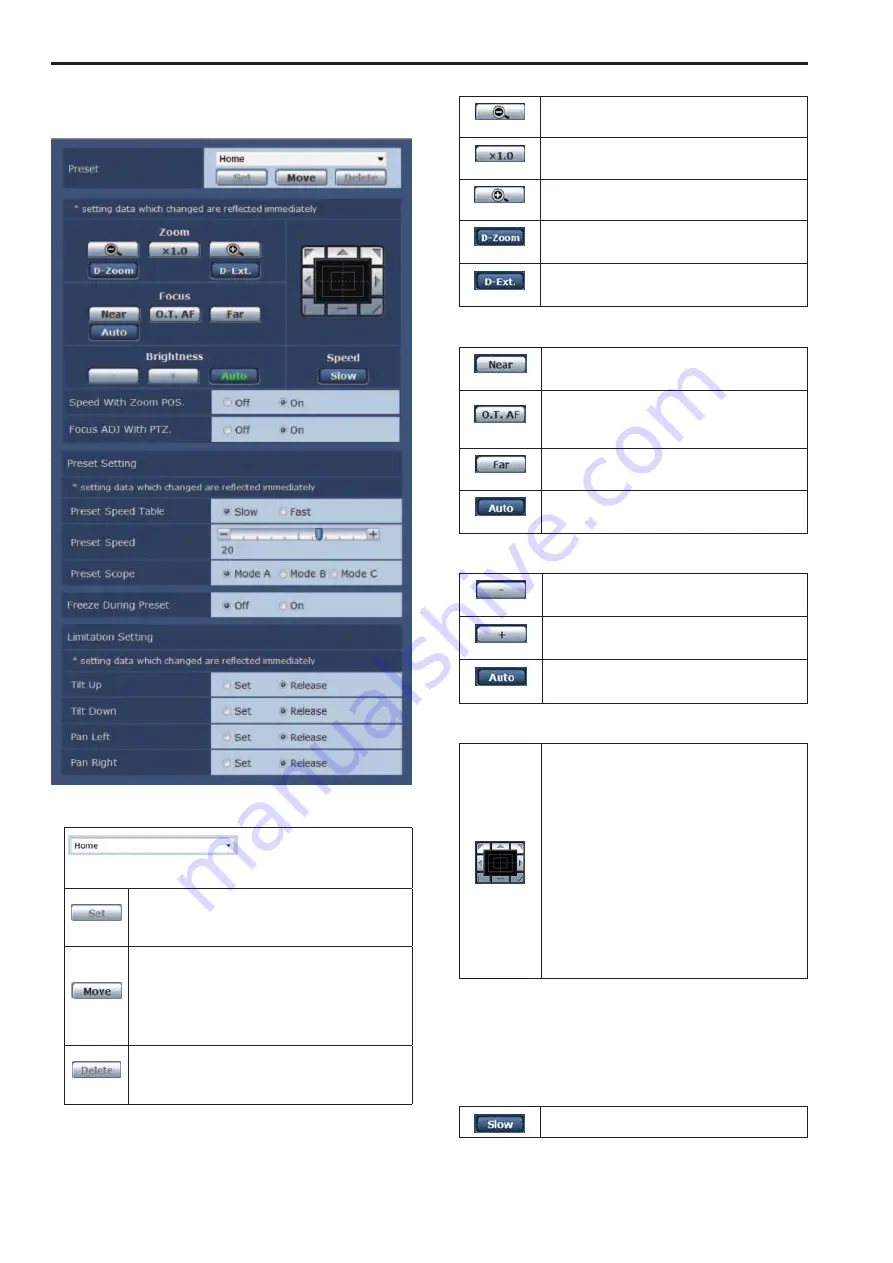
z
Preset position screen
Adjust the image quality.
To display the Image adjust screen, click the Setup button for [Preset
position] at the bottom of the Image/Position screen.
Preset
This selects the preset position to be operated from the pull-down
menu.
(Set)
This is used to register the current status in the preset
position now selected on the pull-down menu.
It does not function if “Home” has been selected on the
pull-down menu.
(Move)
The camera direction moves to the preset position which is
now selected on the pull-down menu.
The settings that are reproduced at this position are the
settings which were established on the “Preset Scope”
menu (→ page @@, page @@).
The camera direction moves to the home position if
“Home” has been selected on the pull-down menu.
(Delete)
This is used to delete the preset position setting which is
currently being selected.
It does not function if “Home” has been selected on the
pull-down menu.
Zoom
(-)
Use this to adjust the zoom (magnification) in the Wide
direction.
(×1.0)
Use this to adjust the zoom (magnification) to 1.0x.
(+)
Use this to adjust the zoom (magnification) in the Tele
direction.
(D. Zoom)
Use this to enable or disable the digital zoom.
(D. Ext)
Enable or disable the digital extender.
This operates only when digital zoom is disabled.
Focus
(Near)
Use this to adjust the focus in the Near direction.
It does not work during automatic adjustments.
(O.T. AF)
When this is pressed while the focus is being adjusted
manually, the focus will be temporarily adjusted
automatically. It does not work during automatic
adjustments.
(Far)
Use this to adjust the focus in the Far direction.
It does not work during automatic adjustments.
(Auto)
Use this to switch between auto and manual focusing.
Brightness
(-)
Use this to make the image darker.
It does not work during automatic adjustments.
(+)
Use this to make the image lighter.
It does not work during automatic adjustments.
(Auto)
Use this to switch the picture brightness adjustment
between auto and manual.
Control pad and its buttons
To adjust the image in the horizontal or vertical
direction (panning or tilting), left-click the pad and the
buttons.
The more the outside of the pad is clicked, the faster
the camera operates.
Adjustment is also possible by dragging the mouse.
Right-click the pad to initiate zooming and focusing.
When the top half of the pad is clicked in the up or
down direction, the zoom (magnification) is adjusted
in the Tele direction; conversely, when the bottom half
of the pad is clicked, the zoom is adjusted in the Wide
direction.
When the left half of the pad is clicked in the left or right
direction, the focus is adjusted in the Near direction;
conversely when the right half of the pad is clicked, the
focus is adjusted in the Far direction. The zooming can
also be adjusted by operating the mouse wheel.
<NOTE>
• When the mouse is used for dragging and dropping from the control
pad area to a position outside this area, the panning, tilting and
other operations will not stop.
In a case like this, click the control pad area to stop these
operations.
Speed
Use this to select the speed at which the pan, tilt, zoom
and focus operations are to be performed.
82
Web screen configurations (continued)
83
Содержание AW-HE130W
Страница 124: ...Index 124...
Страница 125: ...125 MEMO...






























