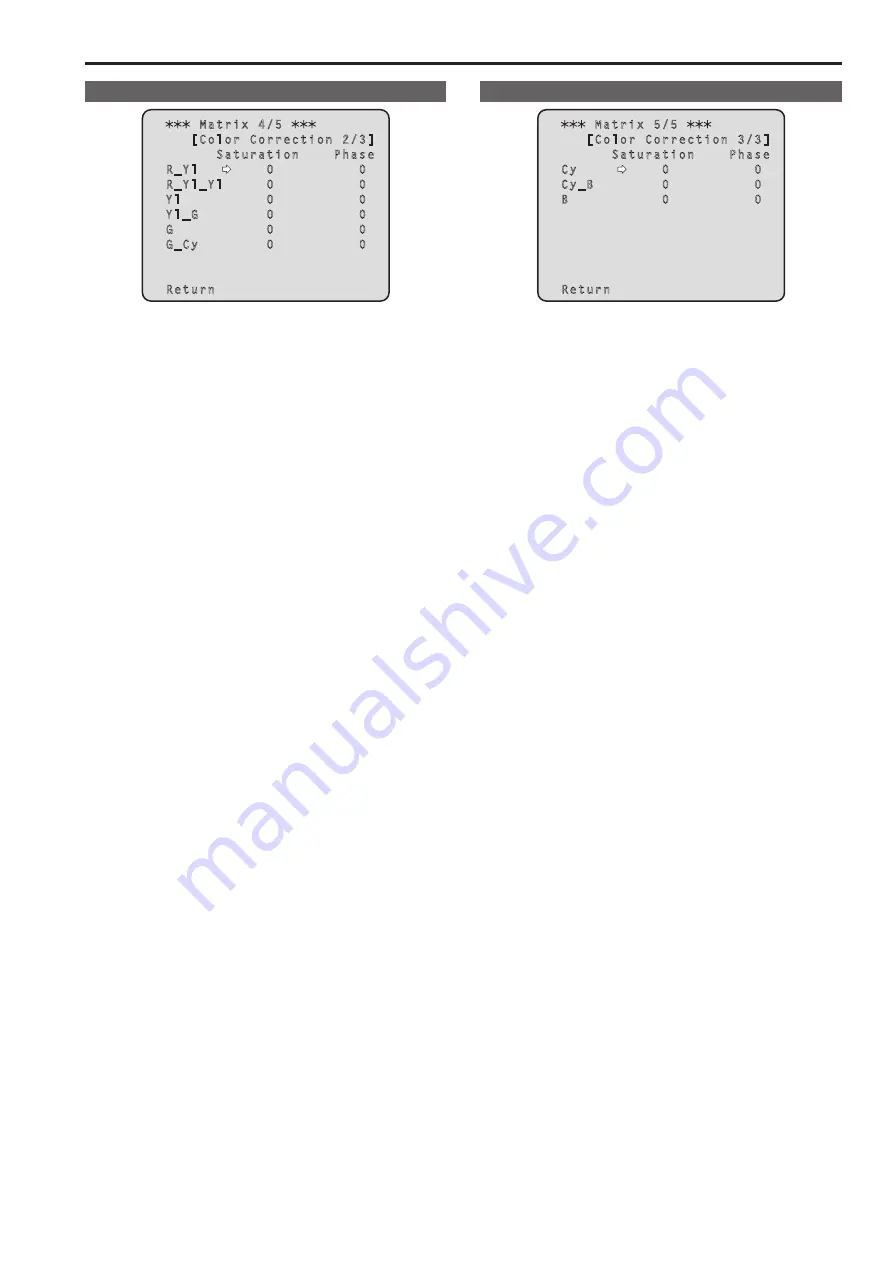
Matrix 4/5 screen
Matrix 4/5
[Color Correction 2/3]
Saturation Phase
R_Yl 0 0
R_Yl_Yl 0 0
Yl 0 0
Yl_G 0 0
G 0 0
G_Cy 0 0
Return
Color Correction 2/3
This can be set when [User] has been selected as the [Matrix Type]
setting.
R_YI Saturation [R_YI Saturation: –63 to +63]
This is selected to increase or decrease the saturation for colors
between red and yellow.
R_Yl Phase [R_Yl Phase: –63 to +63]
This is selected to vary the hue (color phase) of the colors between
red and yellow.
R_ YI _YI Saturation. [R_ YI _YI Saturation: –63 to +63]
This is selected to increase or decrease the saturation for colors with
a 1:3 red to yellow ratio.
R_YI_YI Phase [R_YI_YI Phase: –63 to +63]
This is selected to vary the hue (color phase) of the colors with a 1:3
red to yellow ratio.
YI Saturation [YI Saturation: –
63 to +63
]
This is selected to increase or decrease the saturation for yellow.
Yl Phase [Yl Phase: –63 to +63]
This is selected to vary the hue (color phase) of the yellow.
YI_G Saturation [YI_G Saturation: –63 to +63]
This is selected to increase or decrease the saturation for colors
between yellow and green.
Yl_G Phase [Yl_G Phase: –63 to +63]
This is selected to vary the hue (color phase) of the colors between
yellow and green.
G Saturation [G Saturation: –63 to +63]
This is selected to increase or decrease the saturation for green.
G Phase [G Phase: –63 to +63]
This is selected to vary the hue (color phase) of the green.
G_Cy Saturation [G_Cy Saturation: –63 to +63]
This is selected to increase or decrease the saturation for colors
between green and cyan.
G_Cy Phase [G_Cy Phase: –63 to +63]
This is selected to vary the hue (color phase) of the colors between
green and cyan.
Return
Return to the previous menu level.
Matrix 5/5 screen
Matrix 5/5
[Color Correction 3/3]
Saturation Phase
Cy 0 0
Cy_B 0 0
B 0 0
Return
Color Correction 3/3
This can be set when [User] has been selected as the [Matrix Type]
setting.
Cy Saturation [Cy Saturation: –63 to +63]
This is selected to increase or decrease the saturation for magenta.
Cy Phase [Cy Phase: –63 to +63]
This is selected to vary the hue (color phase) of the cyan.
Cy_B Saturation [Cy_B Saturation: –63 to +63]
This is selected to increase or decrease the saturation for colors
between cyan and blue.
Cy_B Phase [Cy_B Phase: –63 to +63]
This is selected to vary the hue (color phase) of the colors between
cyan and blue.
B Saturation [B Saturation: –63 to +63]
This is selected to increase or decrease the saturation for blue.
B Phase [B Phase: –63 to +63]
This is selected to vary the hue (color phase) of the blue.
Return
Return to the previous menu level.
52
53
Camera menu items (continued)
Содержание AW-HE130W
Страница 124: ...Index 124...
Страница 125: ...125 MEMO...















































