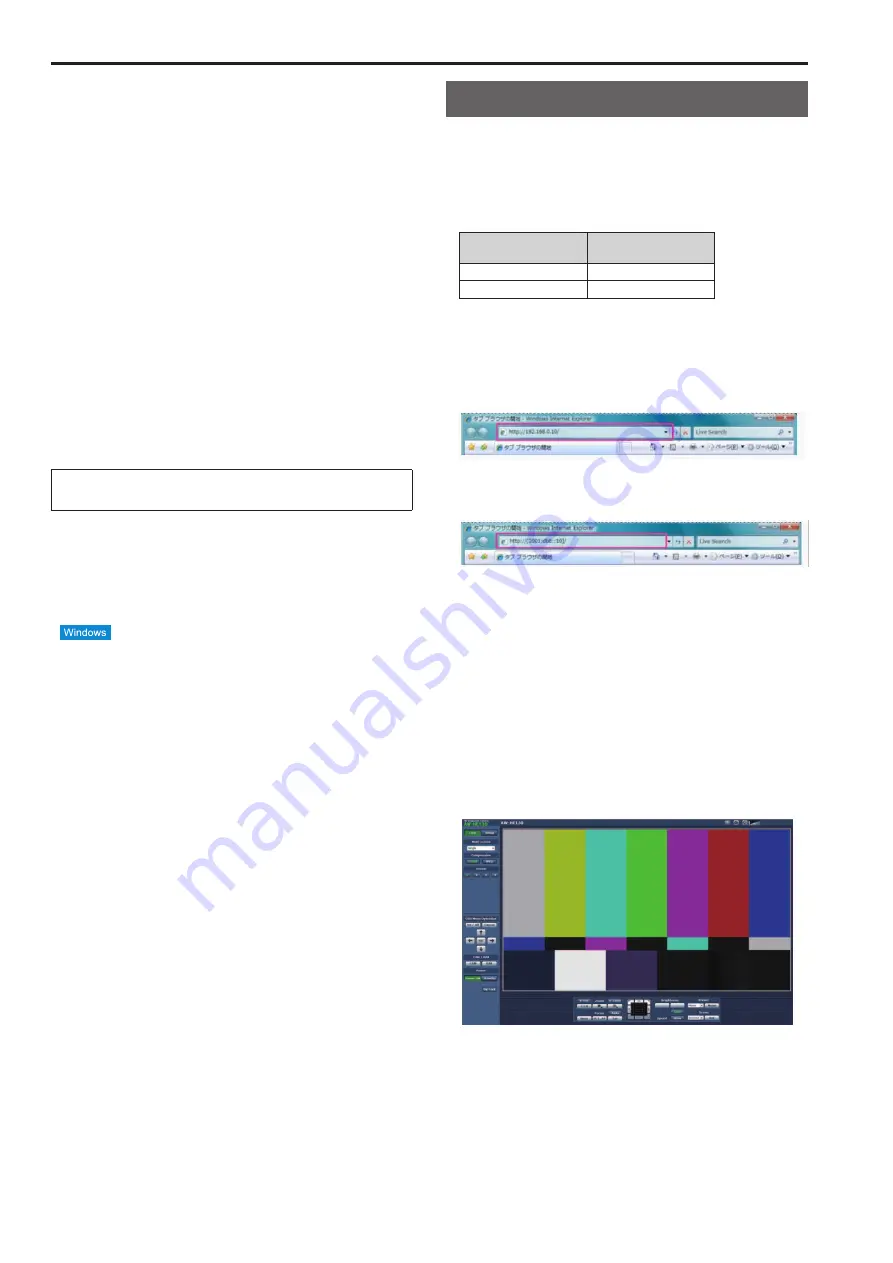
Displaying the web screen
With a personal computer connected to the unit, it is possible to view
the camera’s IP videos or select various settings from the web browser
screen.
The LAN crossover cable is used when connecting a personal computer
directly to the unit’s LAN connector for IP control, and the LAN straight
cable is used when making the connection through a switching hub.
Select an IP address for the personal computer within the private
address range while ensuring that it is different from the address of the
unit. Set the subnet mask to the same address as the unit.
<NOTE>
• If you need to change the IP address and subnet mask, be sure to ask
your dealer to make these changes for you.
Unit’s IP address and subnet mask (factory settings)
IP address:
192.168.0.10
Subnet mask:
255.255.255.0
Range of private addresses: 192.168.0.0 to 192.168.0.255
• If the controller and web browser are being used at the same time, the
content selected using the controller may not be reflected on the web
browser display.
When using both the controller and web browser, be absolutely sure to
check the settings using the controller or camera menu.
For details of the required personal computer environment,
refer to page @@.
<NOTE>
• Some functions on the web setting screen can be used only from a
personal computer which is running Windows.
(They cannot be used from a personal computer which is running Mac
OS X.)
Functions which can be used by Windows only are indicated using the
mark.
• The “Network Camera View 4S” plug-in viewer software must have
already been installed in order to display the unit’s IP videos using a
personal computer which is running Windows.
(This is not required for a personal computer which is running MAC
OS X.)
For further details, refer to “Plug-in viewer software (Network Camera
View 4S)” (→page @@).
Displaying the web screen using a personal
computer
The procedure is explained here using Windows screens (Internet
Explorer), but it is the same when using the Mac (Safari)
*
1
screens.
*
1
There may be differences in some parts of the screen displays.
1.
Start the web browser of the personal computer.
Use one of the web browsers below depending on the operating
system installed in the personal computer.
Operating system
installed
Web browser
Windows
Internet Explorer
Mac OS X
Safari
2.
Enter the IP address you configured on the Easy IP Setup
Software in the address bar of the web browser.
IPv4 address entry example:
http://<URL registered with IPv4 address>
http://192.168.0.10/
IPv6 address entry example:
http://[<URL registered with IPv6 address>]
http://[2001:db8::10]/
<NOTE>
• If the HTTP port number has been changed from “80”, enter
“http://<camera IP address>:<port number>” in the address bar.
Example: When the port number is set to 8080
http://192.168.0.11:8080
• If the unit is located on the local network, configure proxy server
settings on the web browser ([Tool] - [Internet Options] in the menu
bar) so that a proxy server is not used for the local address.
• For details on when [HTTPS] - [Connection] (→ page @@) is set
to [HTTPS] in the [Advanced] tab of the Network screen, see “@@
Accessing the camera via HTTPS@@” (→ page @@).
3.
Press the [Enter] key.
The web screen appears.
The Live screen (→ page @@) is displayed initially. You can switch
to the Setup screen (→ page @@) when necessary. (→ page @@)
64
65
Содержание AW-HE130KE
Страница 124: ...Index 124 ...
Страница 125: ...125 MEMO ...















































