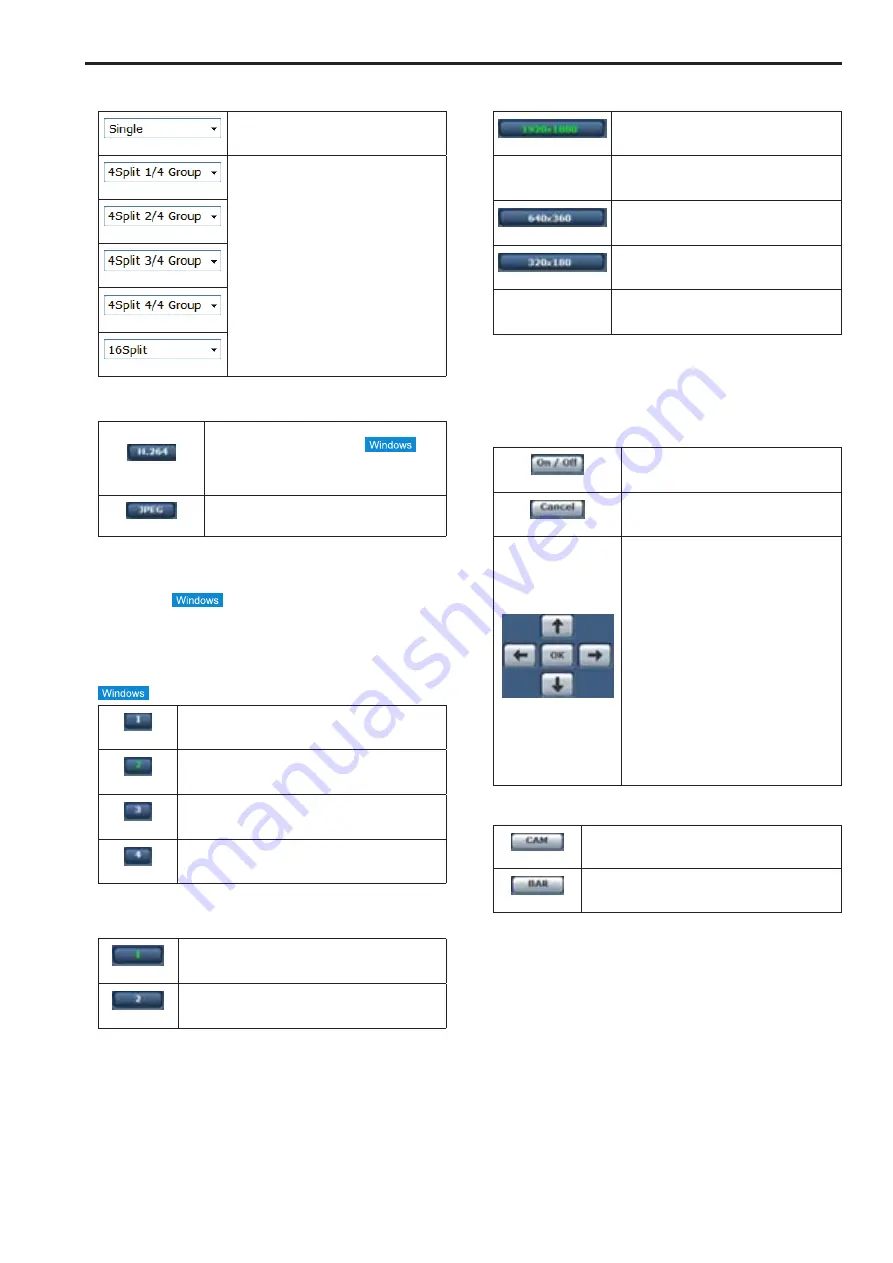
1.
Multi-Screen list box (Multi-screen)
The Live screen display method is selected here.
(Single)
The IP videos of the connected camera are
displayed.
(4Split 1/4 Group)
When the cameras for multi-screen display
have been set ahead of time using the multi-
screen (→page @@), it is possible to view
a multiple number of IP videos on a single
screen. (Multi display mode)
(4Split 2/4 Group)
(4Split 3/4 Group)
(4Split 4/4 Group)
(16Split)
2.
Compression button (Compression)
(H264)
When selected, the text on the button turns green,
and H.264 images are displayed.
The [H.264] button is enabled when the “H.264
transmission” setting of [H.264 (1)] to [H.264 (4)]
on the Video over IP is “On”. (→page @@)
(JPEG)
When selected, the text on the button turns green,
and JPEG images are displayed.
<NOTE>
• When [H.264 transmission] is set to “On,” H.264 video will be
displayed in the following cases even if the camera is set to display
JPEG video.
- When returning from another screen
- When the screen is updated
3.
Stream buttons
These buttons appear only when H.264 images are displayed.
(1)
When selected, the text on the button turns green, and
the images in the main area appear according to the
settings configured for [H.264(1)].
(2)
When selected, the text on the button turns green, and
the images in the main area appear according to the
settings configured for [H.264(2)].
(3)
When selected, the text on the button turns green, and
the images in the main area appear according to the
settings configured for [H.264(3)].
(4)
When selected, the text on the button turns green, and
the images in the main area appear according to the
settings configured for [H.264(4)].
4.
Image quality buttons
These buttons appear only when JPEG images are displayed.
(1)
When selected, images appear according to the
settings configured for [Quality1] in the JPEG image
quality settings (→ page @@).
(2)
When selected, images appear according to the
settings configured for [Quality2] in the JPEG image
quality settings (→ page @@).
5.
Image Capture Size buttons
These buttons appear only when JPEG images are displayed.
(1920 x 1080)
When selected, the text on the button turns
green, and the images in the main area appear
in 1920 x 1080 size.
(1280 x 720)
When selected, the text on the button turns
green, and the images in the main area appear
in 1280 x 720 size.
(640 x 360)
When selected, the text on the button turns
green, and the images in the main area appear
in 640 x 360 size.
(320 x 180)
When selected, the text on the button turns
green, and the images in the main area appear
in 320 x 180 size.
(160x90)
When selected, the text on the button turns
green, and the images in the main area appear
in 160 x 90 size.
<NOTE>
• The resolution selected with [JPEG(1)], [JPEG(2)], and [JPEG(3)]
under [JPEG] in the [Video over IP] tab will be used.
• If the resolution is set to [1920x1080] or [1280x720], the image may
be compressed depending on the size of the web browser window.
6.
OSD Menu Operation
(On / Off)
Use this to select whether the camera’s on-
screen displays are to be shown.
(Cancel)
It cancels the selection of the setting which
is being changed. It restores the pre-change
setting.
(
¡
/
¢
/
£
/
¤
/OK)
Use these to perform the menu operations.
The items are selected using the [
¡
/
¢
/
£
/
¤
]
buttons.
If a selected item has a sub menu, this sub
menu is displayed by pressing the [OK]
button.
When the cursor is moved to any item on
the bottom-level setting screen and the [OK]
button is pressed, the setting of the selected
item starts flashing.
A setting for a regular menu item is reflected
immediately if it is changed while it is still
flashing. However, there are a number of
menu items (Scene, Format and Initialize)
whose setting is reflected only after the [OK]
button has been pressed, causing the setting
to stop flashing and the new setting to be
entered.
7.
Camera button / Color bar button (CAM/BAR)
(CAM)
Use this to output the camera pictures.
(BAR)
Use this to output the color bar signals.
66
67
Web screen operations (continued)
Содержание AW-HE130KE
Страница 124: ...Index 124 ...
Страница 125: ...125 MEMO ...
















































