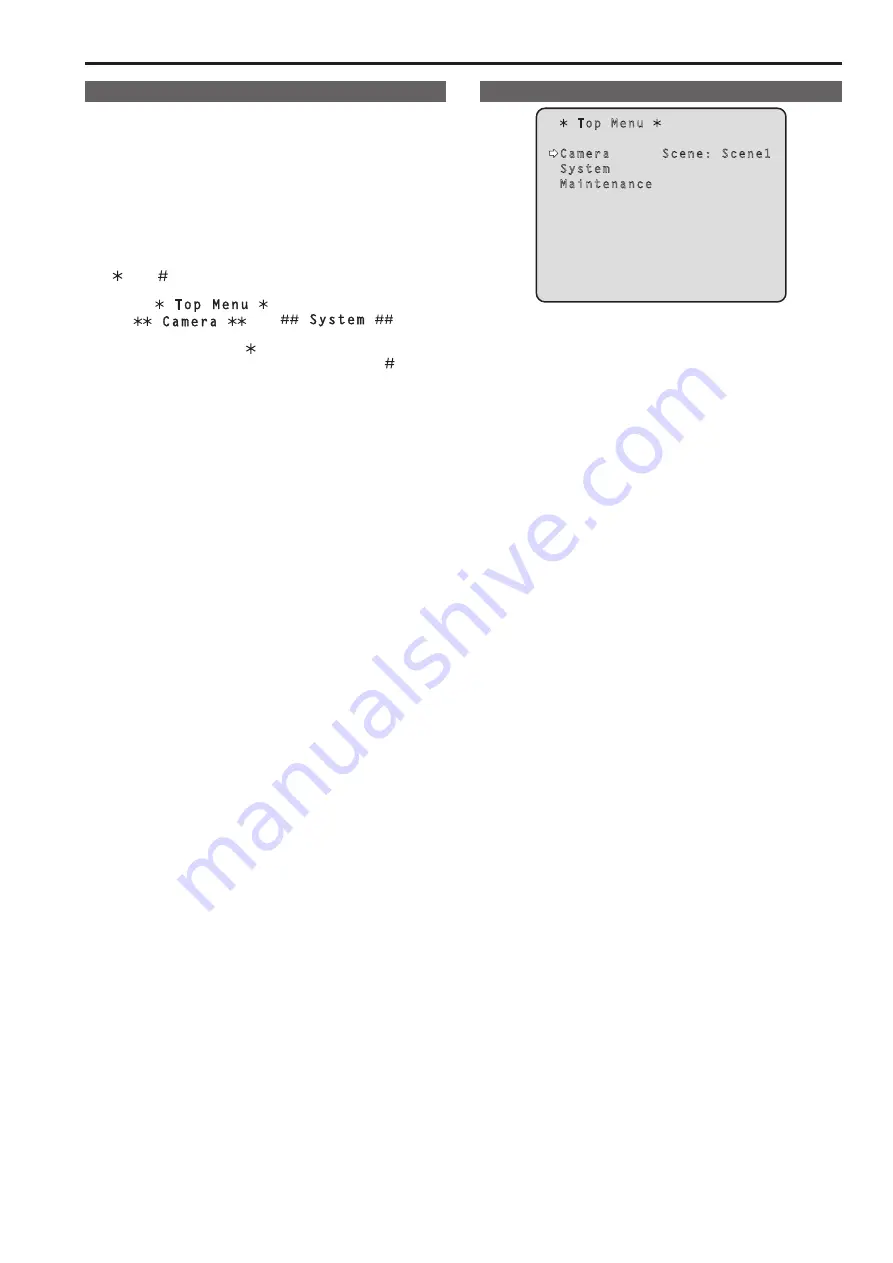
Camera menu items
Setting the camera menu items
Camera menus are displayed on the monitor when the unit’s settings are
to be selected.
The monitor is connected to the video signal output connector.
The basic camera menu operations involve displaying sub-menus from
the Top Menu items, and selecting settings on the sub-menus.
Some sub-menus have menu items for performing more detailed
settings.
For details on the “Basic operations” to display the camera menus and
change the items using the wireless remote control or controller (AW-
RP50, AW-RP120, AK-HRP200), refer to pages 37 to 46.
The “ ” and “ ” marks in the menu titles indicate the hierarchical level
of the menu currently displayed.
For instance, “
” indicates the first hierarchical level
whereas “
” and “
” indicate
that the second hierarchical level is now displayed.
Menu items accompanied by a “ ” mark indicate data which is stored
on a scene by scene basis; menu items accompanied by a “ ” mark
indicate data which is stored together for one camera regardless of the
scenes.
For details on factory default settings, see "Camera menu item table" (→
page @@).
Top Menu screen
Top Menu
Camera Scene: Scene1
System
Maintenance
Camera
Select this to open the camera menu relating to the camera images.
System
Select this to display the System menu used to adjust the genlock
(external synchronization) phase or establish the camera output image
settings.
Maintenance
Select this to display the Maintenance menu used to check the
camera’s firmware version or initialize its settings.
<NOTE>
• The Top Menu does not have a “Return” setting.
To close the menu screen, use the controller to perform the operation
to close the menu screen. For further details, refer to page @@ to
@@.
46
47
Содержание AW-HE130KE
Страница 124: ...Index 124 ...
Страница 125: ...125 MEMO ...






























