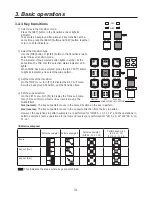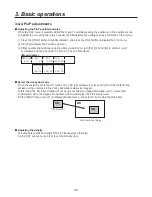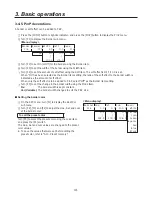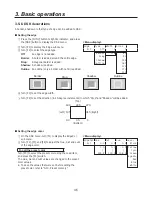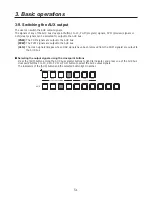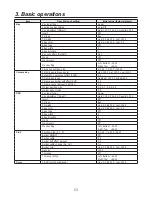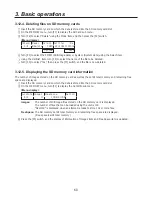45
3. Basic operations
3-5-3. DSK transitions
1
Set the duration of the transition.
On the TIME menu, turn [F1] to display the DSK sub menu.
As with a background transition, set the transition time.
2
When the [DSK] button in the transition area is pressed, the DSK image is
combined (fade-in) for the transition time which was set.
During fade-in, the indicator of the [DSK] button blinks in red, and it lights in red
when the transition (fade-in) is completed.
If the [DSK] button is pressed with the picture completely faded in, the DSK image
transition (fade-out) is executed.
DSK
During fade-out, the indicator of the [DSK] button lights in red, and it goes off when the transition is
completed.
If the [DSK] button is pressed during the transition, the transition direction is reversed.
3-5-4. DSK preview
The user can select whether to output the DSK preview image to the preview output.
On the DSK sub menu, turn [F5] to set the PVW item.
On: The image with the DSK effect added is output to the preview output.
Off: The image with no DSK effect added is output to the preview output.
PVW On and Off can be allocated to the user buttons.
See 5-3-1.
3-5-5. DSK adjustments
The DSK definition can be adjusted.
1
Press the [FUNC] button to light its indicator, and press the [DSK] button to display the DSK menu.
2
Turn [F1] to display the Adjust sub menu.
<Menu display>
Adjust Clip
Gain
Density Invert
2/7
0.0 100.0 100.0 Off
3
Turn [F2], [F3] and [F4] to adjust the DSK (downstream key) definition.
Operation
Parameter
Description of setting
Setting range
F2
Clip
Reference level for generating key signals
0.0 to 108.0
F3
Gain
Key amplitude
0.0 to 200.0
F4
Density
Key density
0.0 to 100.0
F5
Invert
Key signal inversion
On, Off