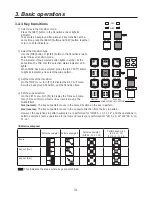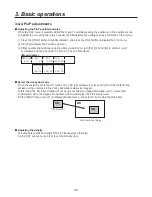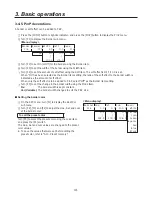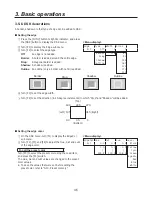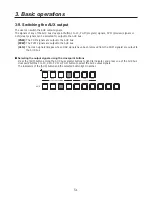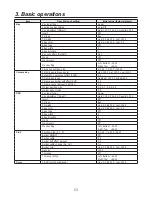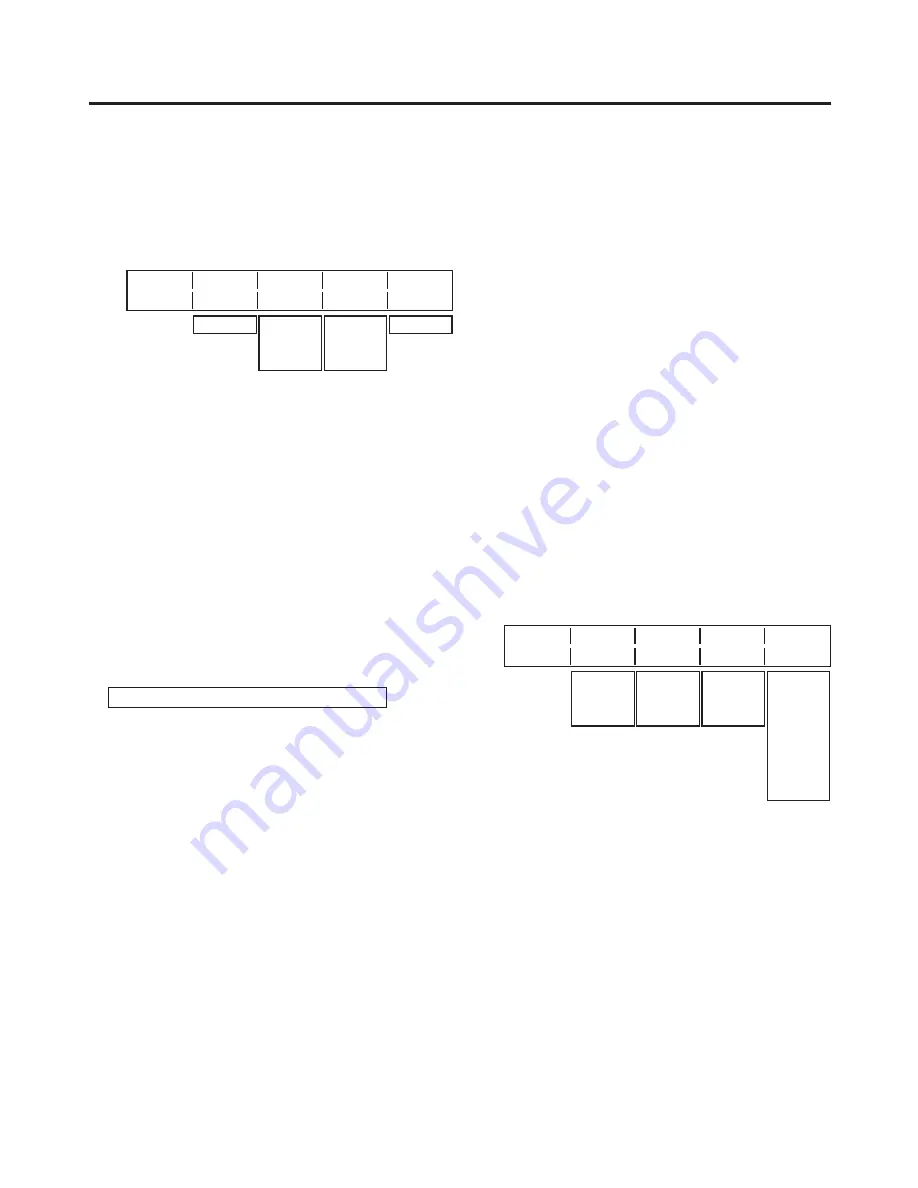
41
3. Basic operations
3-4-5. PinP decorations
A border or soft effect can be added to PinP.
1
Press the [FUNC] button to light its indicator, and press the [PinP] button to display the PinP menu.
2
Turn [F1] to display the Border sub menu.
<Menu display>
Border Border Width
Soft
Mode
2/6
Off 5.0 0.0 Fix
On 0.1
|
100.0
0.0
|
100.0
Var
3
Turn [F2] to set On (or Off) for the border using the Border item.
4
Turn [F3] to set the width of the border using the Width item.
5
Turn [F4] to set the amount of soft effect using the Soft item. The soft effect is OFF if 0.0 is set.
When “On” has been selected as the Border item setting, the ratio of the soft effect to the border width is
indicated as the amount of soft effect.
When only the soft effect is to be added to PinP, select “Off” as the Border item setting.
6
Turn [F5] to set the change in the border width using the Mode Item.
Fix:
The border width is kept constant.
Var (Variable): The border width changes to suit the PinP size.
Setting the border color
1
On the KEY menu, turn [F1] to display the BodrCol
sub menu.
2
Turn [F2], [F3] and [F4] to adjust the Hue, Sat and Lum
of the border color.
To call the preset color
Turn [F5] to select the preset color using the Load item,
and press the [F5] switch.
The Hue, Sat and Lum values are changed to the preset
color values.
To save the values that were set before calling the
preset color, refer to “3-10. Preset memory”.
BodrCol Hue
Sat
Lum
Load↓
3/6
0.0 0.0 100.0 White
0.0
|
359.9
0.0
|
100.0
0.0
|
108.0
Yellow
Cyan
Green
Magenta
Red
Blue
Black
<Menu display>