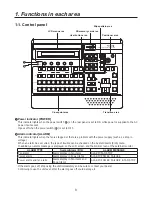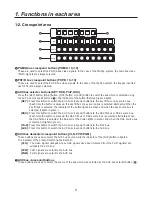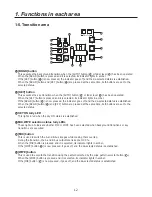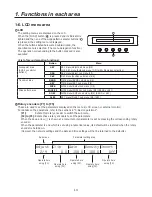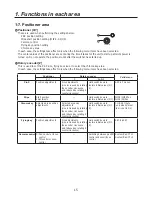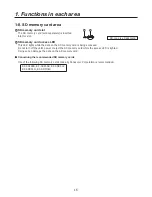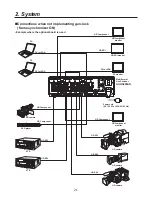14
1. Functions in each area
1-6. LCD menu area
L
LCD
The setting menus are displayed on the LCD.
When the [FUNC] button (
;
) is pressed and its indicator is
lighted and then one of the wipe pattern selector buttons (
8
)
is pressed, the setting menu is displayed.
When the buttons listed below are double-clicked, the
specified menu is selected. (The menu delegation function)
The operation corresponding to the button pressed is also
executed.
POWER
ALARM
F1
F2
F3
F4
F5
<List of menu delegation functions>
Button
Menu
Crosspoint area
(AUX bus selector
buttons)
KEY
KEY menu/Adjust sub menu (2/9)
CHR KEY menu/Auto sub menu (1/3) (with chroma key selection)
DSK
DSK menu/Adjust sub menu (2/7)
PinP
PinP menu/Position sub menu (4/6)
Transition area
BKGD
TIME menu/BKGD sub menu (1/5)
KEY
TIME menu/KEY sub menu (2/5)
WIPE
WIPE menu/Border sub menu (1/5)
Wipe pattern area
WIPE #5
WIPE menu/WIPEPos sub menu (3/5) (BKGD or KEY)
SQ #5
WIPE menu/SQPos sub menu (4/5) (BKGD or KEY)
SL #5
KEY menu/FlyKEY sub menu (9/9) (KEY)
M
Rotary encoders [F1] to [F5]
These are used to set the parameters displayed on the menus (LCD screen or external monitor).
For details on the operations, refer to the sections in “3. Basic operations”.
[F1]:
Rotate this rotary encoder to switch the sub menu.
[F2] to [F5]: Rotate these rotary encoders to set the parameters.
When the down arrow (
↓
) is shown at a menu item, its parameter is set by pressing the corresponding rotary
encoder.
When the parameter is one which is set using a numerical value, its default will be restored when the rotary
encoder is held down.
(However, the network settings and the date and time settings will not be returned to the defaults.)
Adjust Clip
Gain
Density Invert
2/9
0.0 100.0 100.0 Off
Operate here
using [F1].
Operate here
using [F2].
Operate here
using [F3].
Operate here
using [F4].
Operate here
using [F5].
Sub menu
Parameter setting area